How to download Google Drive to your computer and phone is simple and fast
Google Drive is too familiar to users because of its ability to store data and a series of other useful features that this tool brings. In this article, I will guide you how to download Google Drive to your computer and phone simply and quickly.
1. Instructions on how to download Google Drive to your computer
Software information:
- Publisher: Google LLC
- Size: 60.5MB
- Platform support: Windows
Step 1: Download Google Drive
Click HERE to go to the software download website> Click Download in section For personal use.
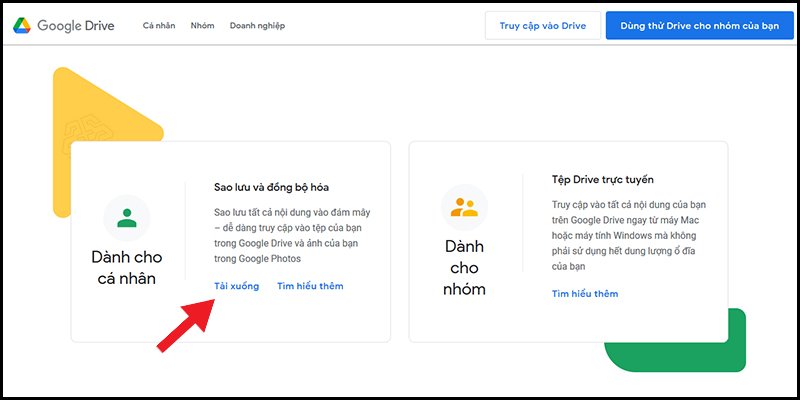
Click Accept and download.

Step 2: Install the software
Go to the Downloads folder> Double-click on the installbackupandsync.exe file to proceed with the installation.

You wait a few seconds for the software to install and then click the Close button.
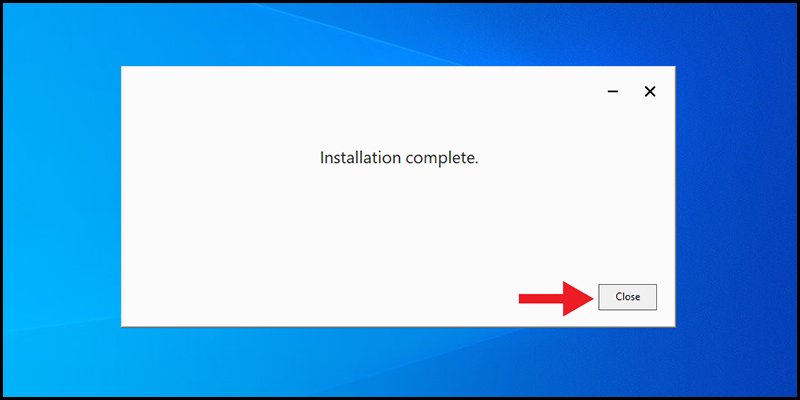
The installation is complete
Click the Get Started button.
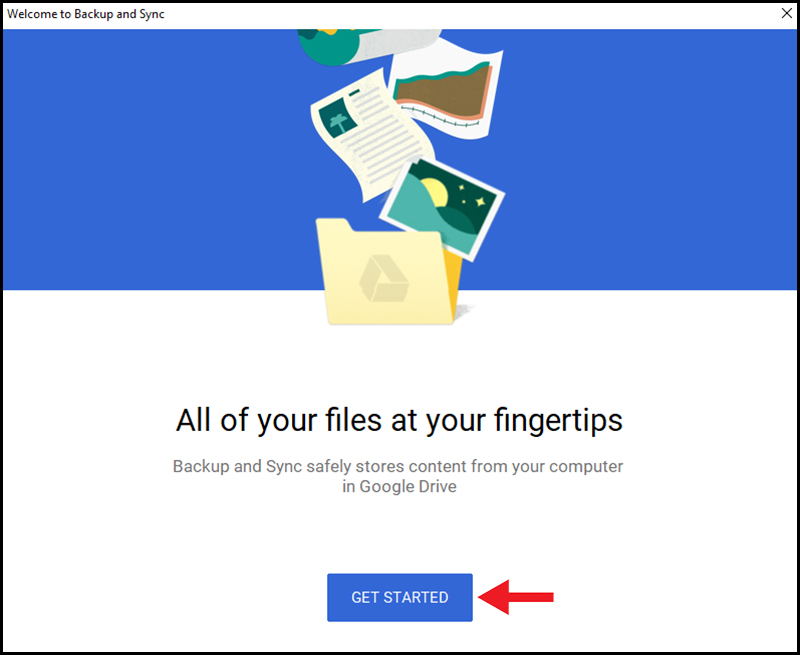
Start syncing
Enter your Google account in the box Email or phone> Click Next.

Enter your Google account
Enter your password> Click Next.

Click Got it.
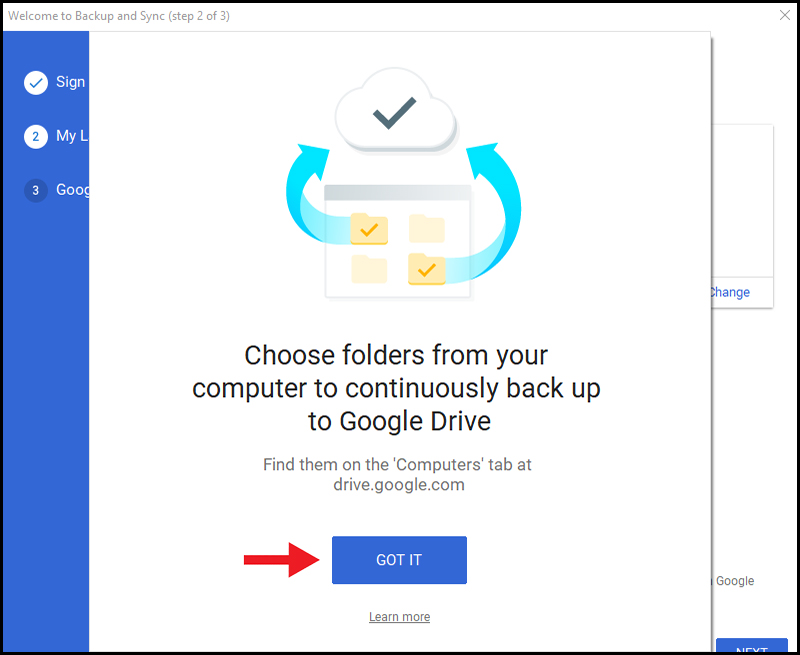
Next, you need to base on your needs to choose whether to sync Desktop, Documents and Pictures folders to Drive or not. If you don't store important data or don't use these folders often, you can deselect.
For pictures and videos, you should choose High quality to store as high quality. If you use the Google Photos tool, check the box Upload photos and videos to Google Photos to store pictures and videos in Google Photos.
Click Next to continue.
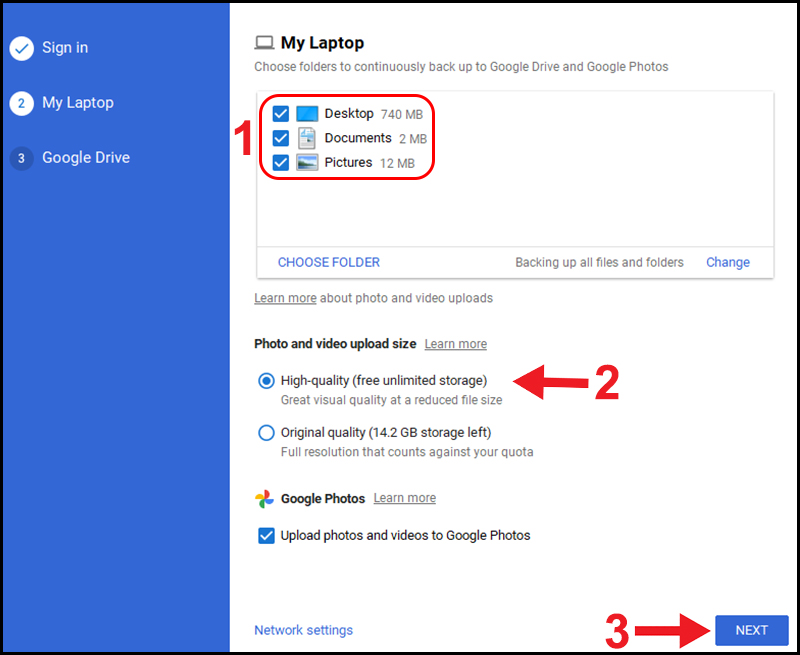
In the last part, you choose where to save Drive on your computer by clicking the Change button> Choose where to save.
Choose Sync these folders only> Select the important folders you want to sync. This function will synchronize the folders you choose, not all folders, this is to limit the overload of space on the computer.
Click Start to complete the installation.

2. Instructions on how to download Google Drive to your phone
How to download Google Drive On iPhone, iPad
Software information:
- Publisher: Google LLC
- Capacity: 194MB
- Platform Support: iOS 11 and above
Step 1: Download Google Chrome
Click HERE to go to the App Store and download the Google Chrome app.
Step 2: Sign in to Google Chrome
You wait for the application installation on your iPhone, iPad to complete> Open the app> Tap Sign In.
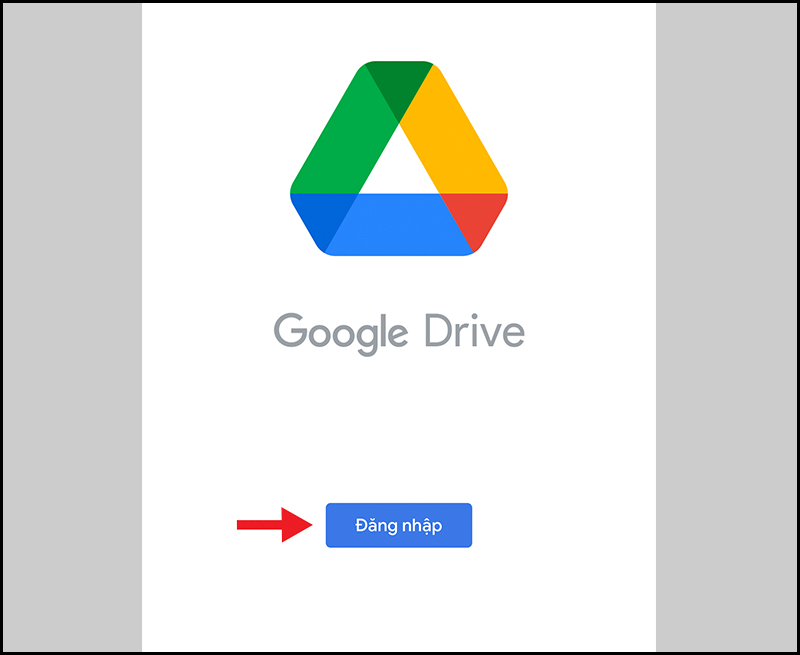
Enter your email address or phone number> Tap Next> Enter password> Tap Next.
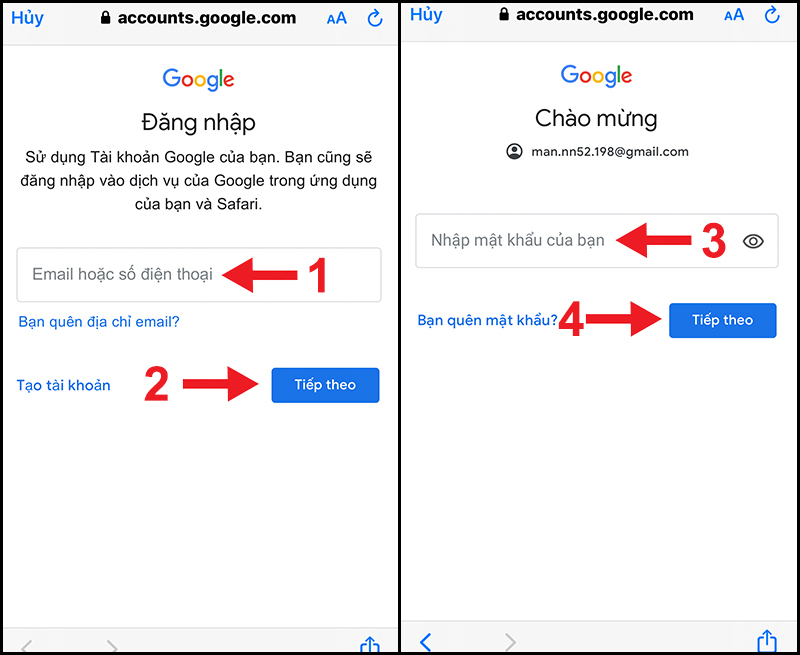
Enter your Google account and password
How to download Google Drive On an Android phone
Software information:
- Publisher: Google LLC
- Size: 82 MB
- Platform Support: Compatible with almost any Android version
How to download and install Google Drive on an Android phone is the same as on an iPhone, iPad. You also need to go to Play Store> Enter "Google Drive" in the search bar> Select Google Drive to download.
+ Link to download Google Drive on Android phone: CLICK HERE.
Above is the step-by-step guide to download Google Drive to your computer, iPhone, iPad and Android phone. Thank you for watching and see you in the following articles.
You should read it
- How to download files on Google Drive when the download limit is exceeded
- 5 interesting features on Google Drive that users do not know
- How to download PDF files on Google Drive is blocked download
- How to fix the error can't download files from Google Drive on Windows
- How to fix errors do not upload files to Google Drive
- Support tools for using documents from Google Drive
 How to design profile photos on Profile Pic Maker for free
How to design profile photos on Profile Pic Maker for free What is Malwarebytes? How to use Malwarebytes remove malware
What is Malwarebytes? How to use Malwarebytes remove malware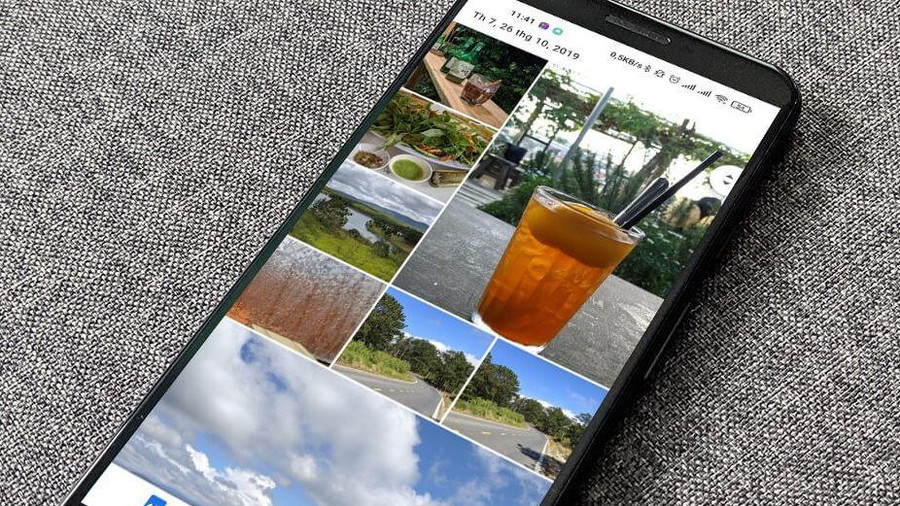 How to use the new editing tools on Google Photos
How to use the new editing tools on Google Photos Review MiniTool Partition Wizard Free v11.5
Review MiniTool Partition Wizard Free v11.5 TOP 20 software to recover deleted data on hard drives, USB, memory cards
TOP 20 software to recover deleted data on hard drives, USB, memory cards Top 21 free remote control software
Top 21 free remote control software