How to download apps on Smart TV, Internet TV and Android TV Sony
Smart TV is a familiar device in most homes today, with a huge application store giving users a lot of experience right on the sofa at home. This article will guide you on how to download apps on Sony's Smart TVs simply!
1. Instructions on how to download applications on Smart TV Sony
The following operations are performed on the Smart TV Sony 2018
Sony announced: As of June 25, 2019, the VEWD TV Store and Opera TV Store apps will be removed and not accessible on Sony TVs from 2012 to 2018.
Step 1: You press the "Apps" button on the remote to enter the application list.

Step 2: Press the arrow buttons on the remote and navigate to the application you need to download.

Click the OK button in the application you want.
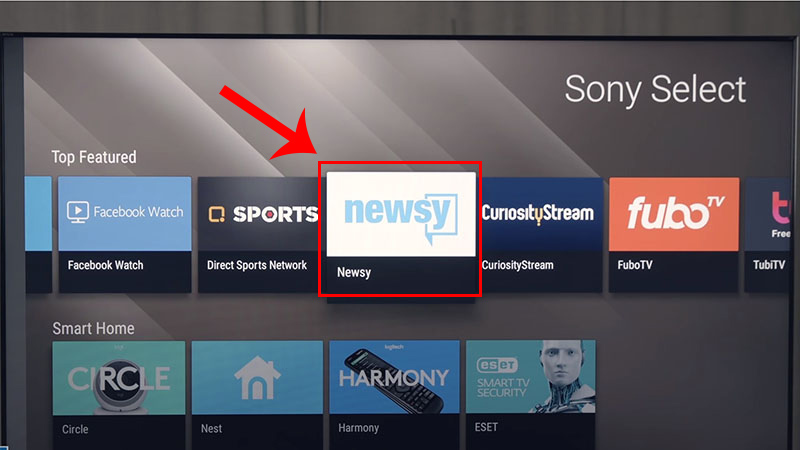
Step 3: Click "INSTALL".

Wait for the app to download, the download speed depends on your Internet.
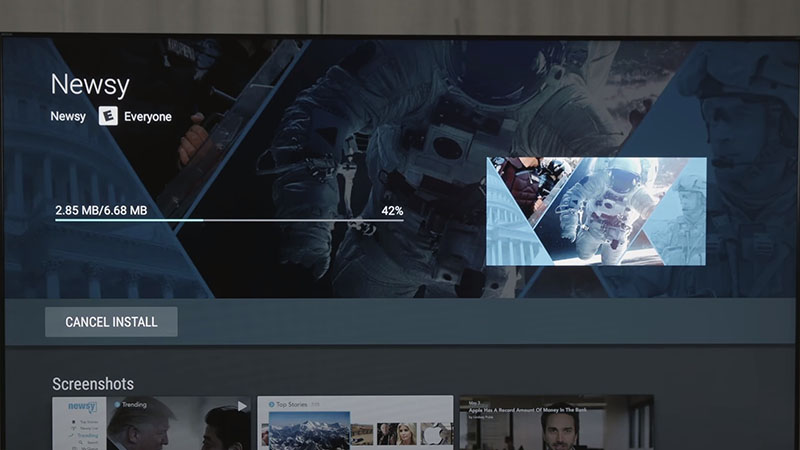
Step 4: Click "OPEN" to open the application.
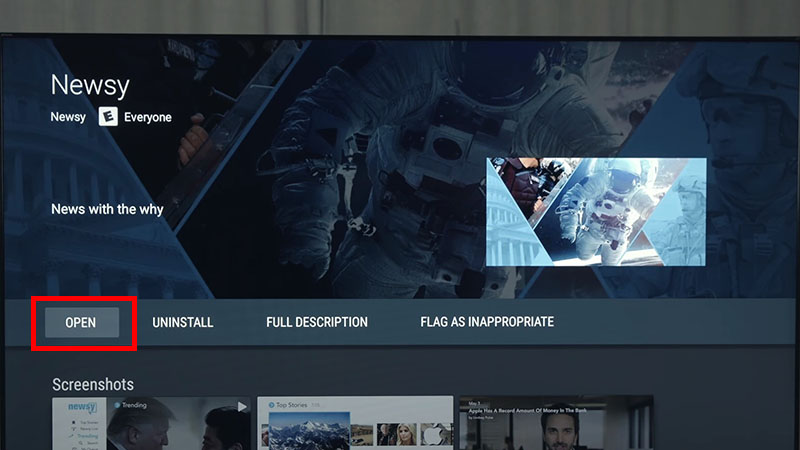
2. Instructions on how to download apps on Android TV Sony
- For Android TV 2015
Step 1: Click "HOME" button on the remote.
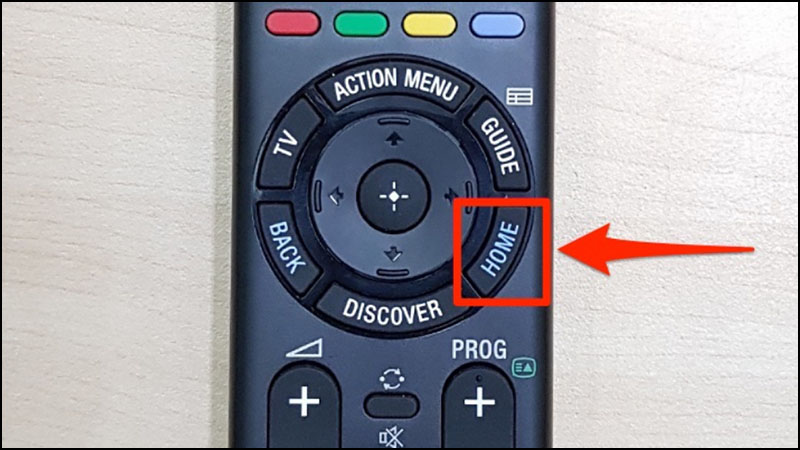
Step 2: Find and select the application "Google Play Store".
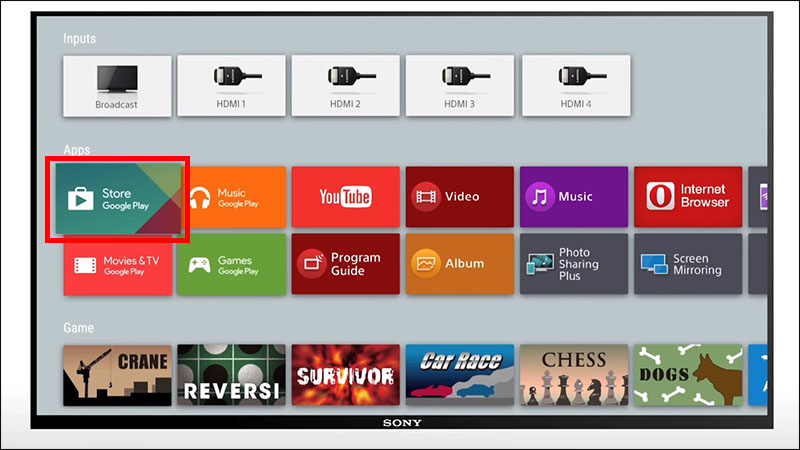
Step 3: Next will appear an application store, you find and select the application you want to install, press "OK" button.
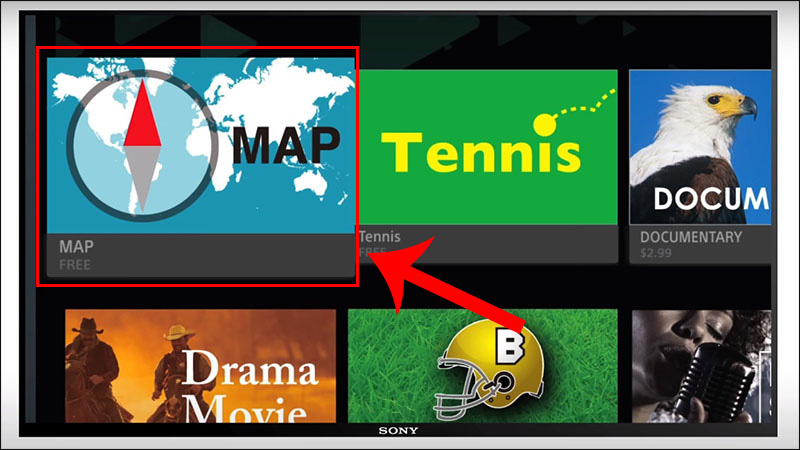
Step 4: Select "Install"> Select "Accept"

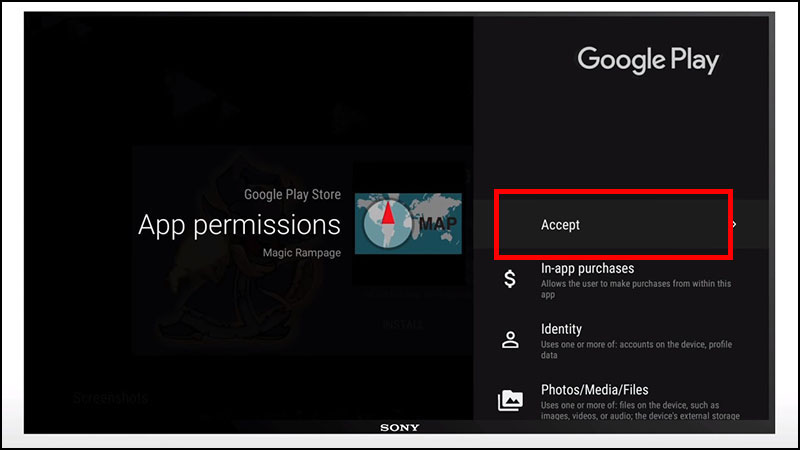
Step 5: The application is downloaded, fast or slow depending on the speed of your network.
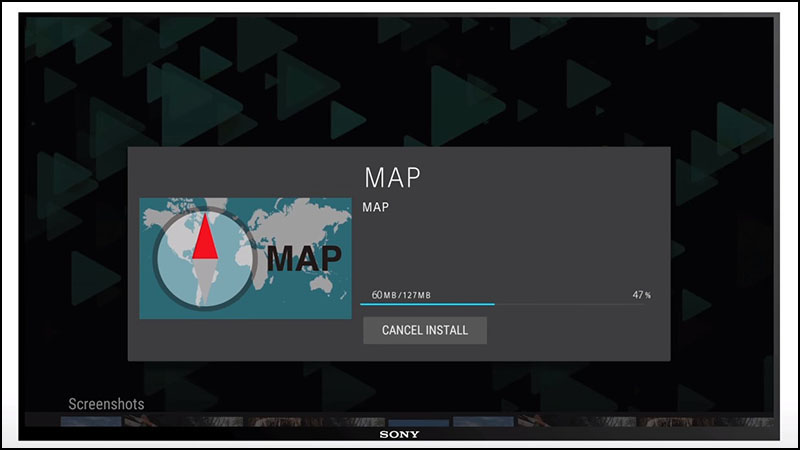
Step 6: Download is complete, you select "Open" to open the application.
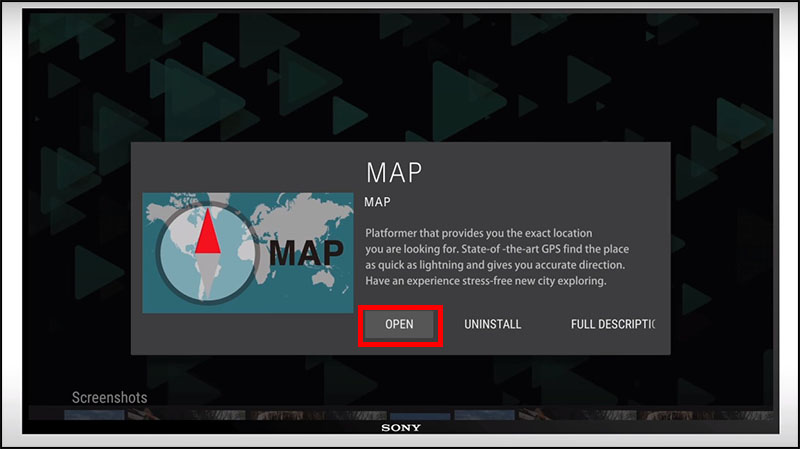
- For Android TV 2018
Step 1: Press the "Home" button on the remote.
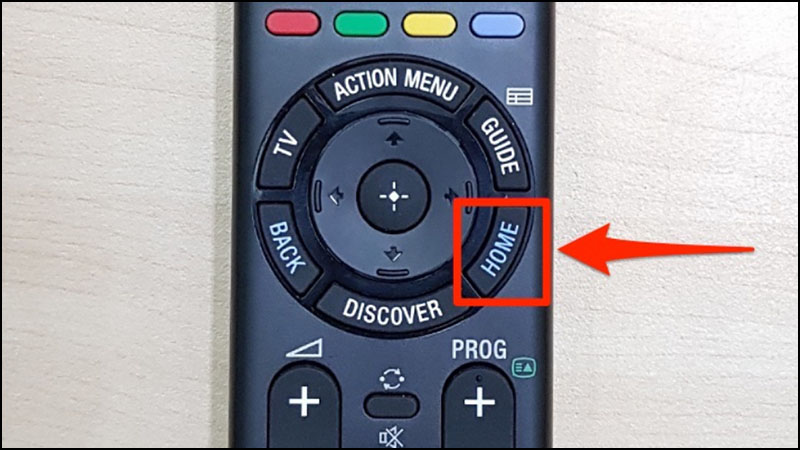
Step 2: Select the Application icon on the screen.

Step 3: Select "Google Play Store".

Step 4: You choose "Download other applications" if the below applications do not have what you need.
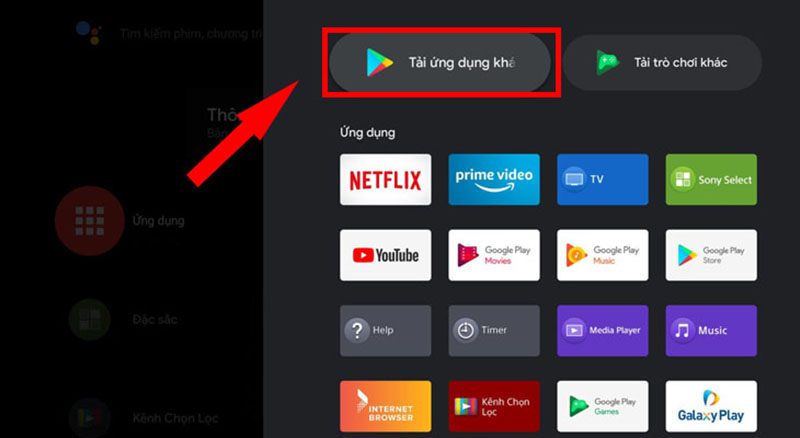
Step 5: Select the magnifying glass icon and then use the remote to enter the name of the application you want to install.

For example, here I find Zing TV application.
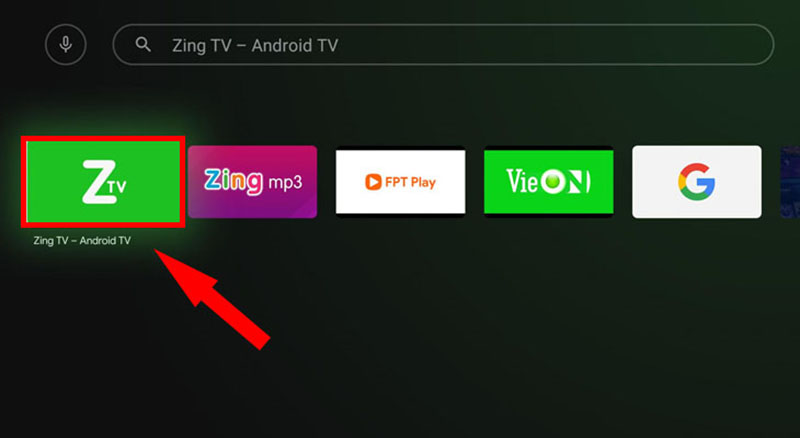
Step 6: You choose "Install", the process will begin immediately.
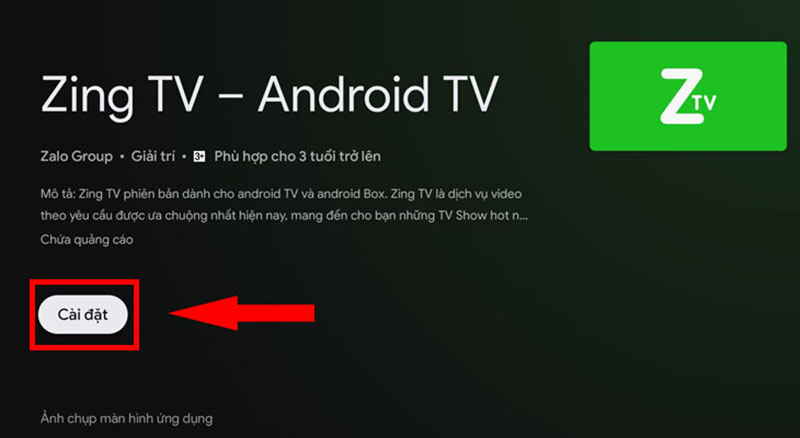
How fast or slow the download speed depends on the Internet TV you are using.
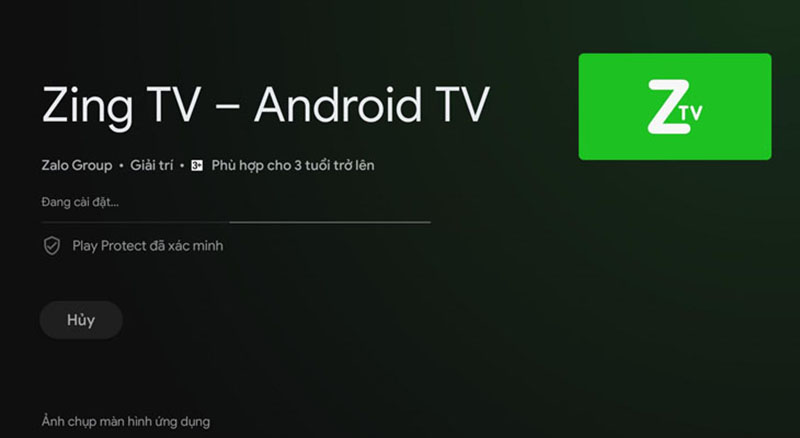
Step 7: The application has downloaded successfully, select "Open" to enter immediately.
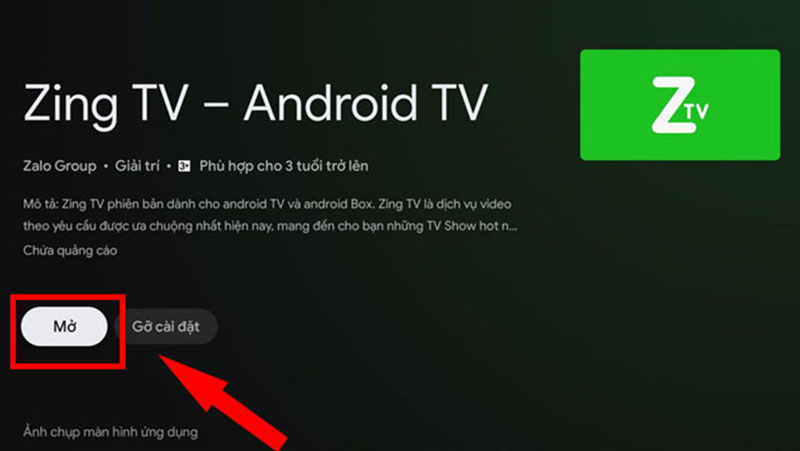
3. Instructions on how to download applications on Internet TV Sony
Current Sony Internet TV series do not support Google Play Store or Opera TV Store apps. You can use directly the applications available on the TV, still full of utilities.

Hope the above instructions will help you know how to access your Smart TV's app store for a more wonderful experience. Hope you are succesful.
 Top 3 best 8K TVs in 2020
Top 3 best 8K TVs in 2020 Instructions on how to connect a laptop to a TV via HDMI are very simple
Instructions on how to connect a laptop to a TV via HDMI are very simple How to change Screen Saver on Android TV
How to change Screen Saver on Android TV How to restart Android TV or Android TV Box
How to restart Android TV or Android TV Box 8 ways to connect laptop computer to TV
8 ways to connect laptop computer to TV Installation instructions for Sony TV
Installation instructions for Sony TV