How to Install a Sony Walkman MP3 Player
Method 1 of 2:
Installing the Sony Walkman MP3 Player
-
 Connect your Sony Walkman MP3 player to your computer using a USB cable.
Connect your Sony Walkman MP3 player to your computer using a USB cable. -
 Wait for your computer to recognize the MP3 player. The Device Setup Wizard will display on-screen after your MP3 player is detected, and you can begin using your MP3 player.
Wait for your computer to recognize the MP3 player. The Device Setup Wizard will display on-screen after your MP3 player is detected, and you can begin using your MP3 player.- If the Device Setup Wizard doesn't pop up after connecting the walkman to your computer, proceed with the following steps to download and install necessary software drivers.
-
 Navigate to Sony's support website at http://esupport.sony.com/p/select-system.pl?DIRECTOR=DRIVER.
Navigate to Sony's support website at http://esupport.sony.com/p/select-system.pl?DIRECTOR=DRIVER. -
 Select 'Walkman MP3 and Video MP3 Players' from the Product Category list.
Select 'Walkman MP3 and Video MP3 Players' from the Product Category list. -
 Select the model of your MP3 player from the Model list. Device information and available software drivers will display on-screen.
Select the model of your MP3 player from the Model list. Device information and available software drivers will display on-screen. -
 Select the operating system for your computer. At this time, Sony Walkman MP3 drivers are only available for Windows-based computers.
Select the operating system for your computer. At this time, Sony Walkman MP3 drivers are only available for Windows-based computers. -
 Click on 'Drivers,' then click on 'Download' to the right of any available drivers. There may be one or more drivers available depending on the model of your MP3 player.
Click on 'Drivers,' then click on 'Download' to the right of any available drivers. There may be one or more drivers available depending on the model of your MP3 player. -
 Click on 'Download Now' to the right of the driver description.
Click on 'Download Now' to the right of the driver description. -
 Review Sony's Software Agreement, then click on 'Accept Agreement.'
Review Sony's Software Agreement, then click on 'Accept Agreement.' -
 Select the option to save the driver .exe file to your computer's desktop.
Select the option to save the driver .exe file to your computer's desktop. -
 Double-click on the .exe file, then follow the on-screen prompts to install the drivers for your Sony Walkman MP3 player. When complete, your computer will recognize your device and you can begin using your MP3 player.
Double-click on the .exe file, then follow the on-screen prompts to install the drivers for your Sony Walkman MP3 player. When complete, your computer will recognize your device and you can begin using your MP3 player.
Method 2 of 2:
Troubleshooting
-
 Download and install the latest firmware on your MP3 player if your computer no longer recognizes your device. In some cases, your computer may not recognize outdated software.[1]
Download and install the latest firmware on your MP3 player if your computer no longer recognizes your device. In some cases, your computer may not recognize outdated software.[1]- Complete steps three through six above, then click on 'Firmware.'
- Connect your MP3 player to your computer using a USB cable, then click on 'Download.'
- Follow the on-screen prompts to install the latest firmware on your MP3 player.
-
 Try using another USB port, USB cable, or computer if Windows still does not recognize your device. In some cases, hardware problems associated with the USB cable or USB port can prevent your computer from recognizing your device.
Try using another USB port, USB cable, or computer if Windows still does not recognize your device. In some cases, hardware problems associated with the USB cable or USB port can prevent your computer from recognizing your device.
4.5 ★ | 2 Vote
You should read it
- How to Find and Update Drivers
- How to Install Audio Drivers on Windows XP
- What is driver in computer? Drivers are required for the operating system
- How to use 3DP Chip to update or install missing drivers for the computer
- The beauty of the new Sony Vaio NW
- Learn about what drivers are and how to use drivers

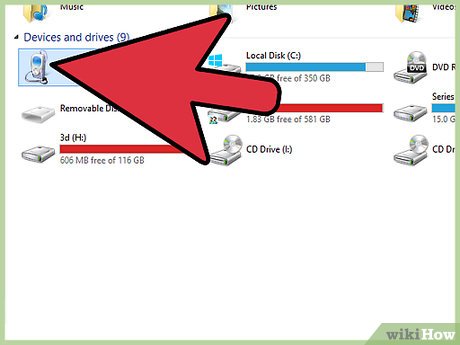








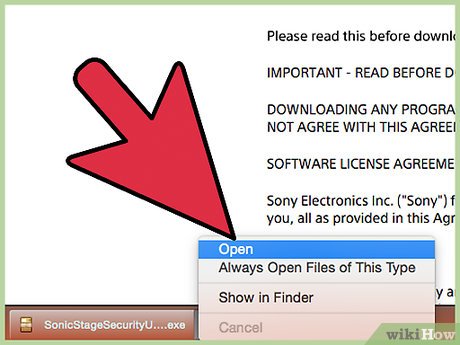
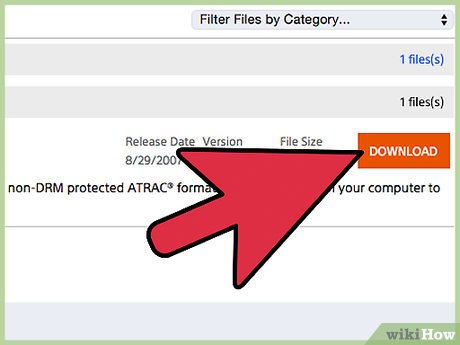
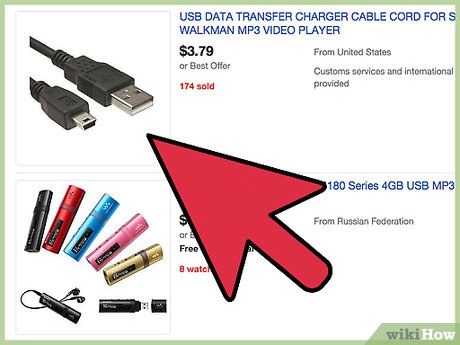
 How to Uninstall Eset Smart Security 5
How to Uninstall Eset Smart Security 5 How to Install WhatsApp on PC or Mac
How to Install WhatsApp on PC or Mac How to Remove Avast
How to Remove Avast How to Uninstall Ad Aware Free Internet Security
How to Uninstall Ad Aware Free Internet Security How to Install vShare
How to Install vShare How to Install the Sims 4
How to Install the Sims 4