How to download and play Among Us on Chromebook
Among Us's attraction has not cooled down on Twitch yet. Although launched in 2018, until COVID-19 broke out, everyone had to stay at home more, Among Us could really cause "" buzz "by the exciting cross-platform gameplay.
Although the new Chromebooks already support Among Us, some older versions do not allow users to install this game. Here's how to easily break down this barrier to download and play Among Us on a Chromebook.
If the device you're using isn't a Chromebook, you can download and install it Among Us here
Allows the Play Store app to be installed on your Chromebook
Step 1. Sign in to your Chromebook and open Settings .
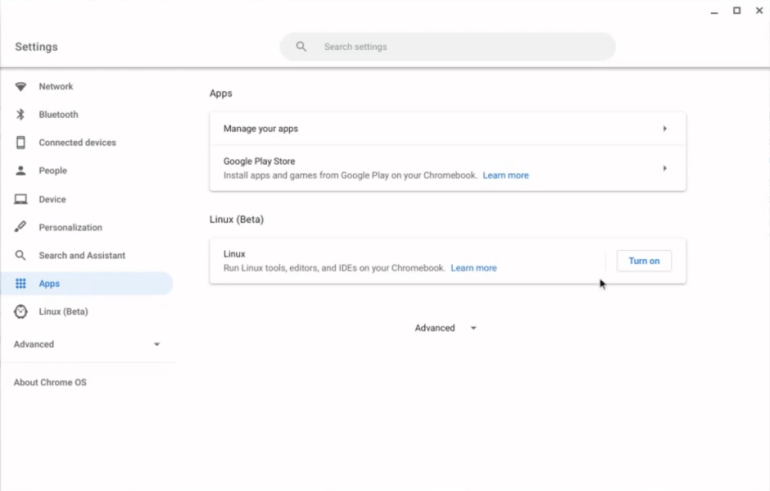 How to download and play Among Us on a Chromebook Picture 1
How to download and play Among Us on a Chromebook Picture 1
Step 2. Click Apps in the left sidebar.
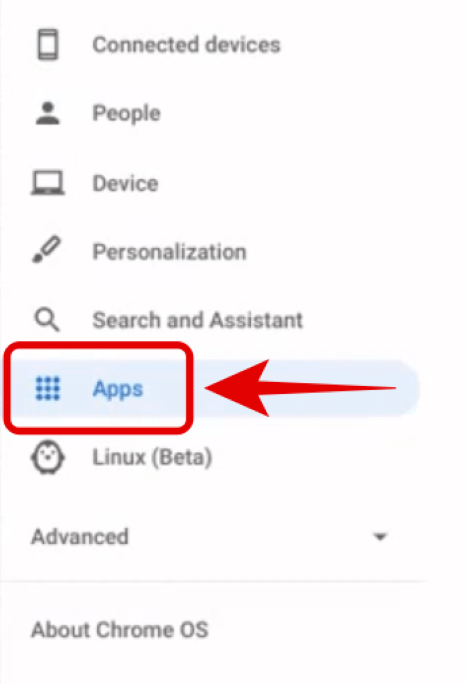 How to download and play Among Us on a Chromebook Picture 2
How to download and play Among Us on a Chromebook Picture 2
Step 3. Click Google Play Store on the right tab and make sure it's enabled.
 How to download and play Among Us on a Chromebook Picture 3
How to download and play Among Us on a Chromebook Picture 3
You can now install any app from the Play Store on your Chromebook.
Set up Among Us on your Chromebook
Step 1. Sign in to your Chromebook and click on the Play Store icon to open it. Next, tap the search bar at the top.
 How to download and play Among Us on a Chromebook Picture 4
How to download and play Among Us on a Chromebook Picture 4
Step 2. Search Among Us.
 How to download and play Among Us on a Chromebook Picture 5
How to download and play Among Us on a Chromebook Picture 5
Step 3. Click Among Us game at the top when it appears in the search results page.
 How to download and play Among Us on a Chromebook Picture 6
How to download and play Among Us on a Chromebook Picture 6
Step 4. Next, click Install .
 How to download and play Among Us on a Chromebook Picture 7
How to download and play Among Us on a Chromebook Picture 7
Among Us will now be installed on the Chromebook. After this process is finished, click the Among Us icon to open the game.
What to do if your Chromebook doesn't support Among Us?
In this case, you cannot install the game through the Play Store. However, you can install Among Us's APK file but with a little bit of trouble. You must enable programmer mode, disable protection for this.
Additionally, Google will stop supporting Chromebooks after you enable programming mode. Additionally, activating this mode erases all the content on your Chromebook. That is why you should not apply this solution.
Tips for improving the controls on your Chromebook
Among Us installed through the Play Store is for Android devices, so it is more appropriate to use touch controls. You can improve control of the game Among Us on your Chromebook with your mouse but no less smooth touch as follows:
Step 1. Open Among Us on your Chromebook. Now click Settings at the bottom of the screen.
 How to download and play Among Us on a Chromebook Picture 8
How to download and play Among Us on a Chromebook Picture 8
Step 2. In the controls, select Touch instead of the Joystick.
 How to download and play Among Us on a Chromebook Picture 9
How to download and play Among Us on a Chromebook Picture 9
Step 3. After selecting Touch, each mouse click simulates a touch on the screen. The character will now move to every position you click on the screen instead of having to drag the joystick in each direction.
You can also interact with all surrounding objects with one click. This makes playing Among us on your Chromebook easier.
 How to download and play Among Us on a Chromebook Picture 10
How to download and play Among Us on a Chromebook Picture 10
If you want to use the keyboard, you must click on the chat box Among us game. Then you can type your message. If you cannot type text into the textbox, first click on an empty area of the screen and then click on it.
You should read it
- The best Chromebook models in 2014
- HP Chromebook 11 supports LTE 4G
- What is a Chromebook and how is it different from a Laptop?
- Samsung updates Chromebook
- How to view your Chromebook's CPU information
- The first Chromebook uses a 15.6-inch screen
- What are Google's new high-end Chromebook Plus specs like? When will it launch?
- How to pin files or folders to the 'taskbar' of your Chromebook
- How to check the configuration of the Chromebook
- How to lock a Chromebook when not in use
- Googe wrote poetry to market Chromebook computers
- How to take a screenshot on chromebook
May be interested

How to win as a Crewmate - Among Us

Tips and strategies for playing impostor in Among Us

How to complete all tasks in Among Us for Crewmate

How to complete Calibrate Distributor task in Among Us

How to use Sabotage in Among Us effectively

Among Us: Map The Skeld - How to Complete mission in the map The Skeld


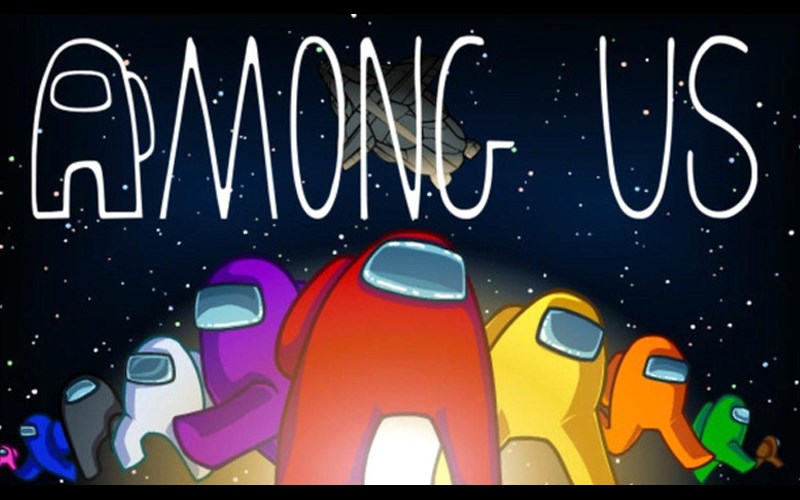



 How to Download Fortnite on Chromebook
How to Download Fortnite on Chromebook The best Chromebook models in 2014
The best Chromebook models in 2014 HP Chromebook 11 supports LTE 4G
HP Chromebook 11 supports LTE 4G How to pin the media-play control button assembly on a Chromebook Shelf
How to pin the media-play control button assembly on a Chromebook Shelf What is a Chromebook and how is it different from a Laptop?
What is a Chromebook and how is it different from a Laptop? How to install and play Minecraft on Chromebook
How to install and play Minecraft on Chromebook