How to download and create a Windows 10 October 2020 Update 20H2 installer by USB
Windows 10 version 20H2 (also known as Windows 10 October 2020 Update) is stated by Microsoft that it will provide a variety of features to improve performance and improve quality.
If you talk about the changes in Windows 10 October 2020, you can go through some details such as:
- The "System" page in Control Panel has been deleted. When you try to open it, you'll be taken to the About page in the new Settings app.
- Microsoft Edge is built-in.
- The "Your Phone" app is adding more features, designed for select Samsung devices. If you have one of these brands, you can access your phone's Android apps directly on your Windows 10 PC. You will launch these apps, view and interact with them on the Windows desktop. ten.
- New Start Menu. The Start Menu has removed the tile color and unified the color scheme of Windows 10's light or dark theme. In the past, the Start Menu used the color of your choice.
How to download Windows 10 October 2020 Update 20H2
As usual, Microsoft will release this major update package via Windows Update. However, it's best to do a fresh install via the ISO package for a smoother experience.
There are many ways for you to own the installation ISO package of Windows 10 October 2020 Update 20H2 version. Which include the two most common ways are to use Windows 10 Media Creation Tool and Windows ISO Downloader.

Windows 10 Media Creation Tool is quite good but download speed is quite slow, so Windows ISO Downloader is the best choice for you to use.
How to use Windows ISO Downloader to download ISO package to install Windows 10 October 2020 Update 20H2

Step 1: Access this site here and download Windows ISO Downloader.

Step 2: Launch Windows ISO Downloader and check the option "Windows 10".

Step 3: Select the correct version of Windows 10 you want to download.
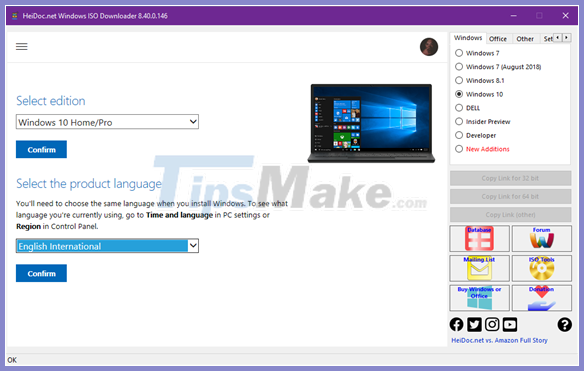
Step 4: Next is the language selection.
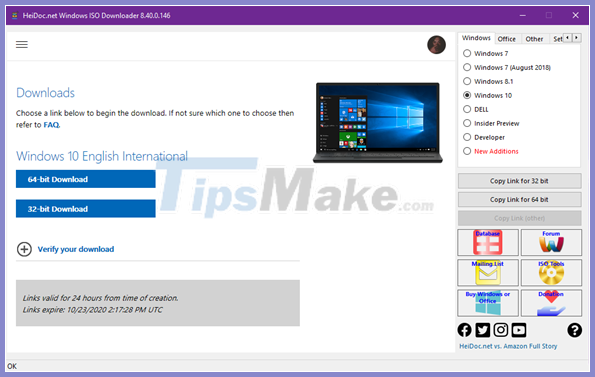
Step 5: Finally, choose the version of Windows 10 structure you need and download is complete.
How to initialize Windows 10 October 2020 Update 20H2 installation USB
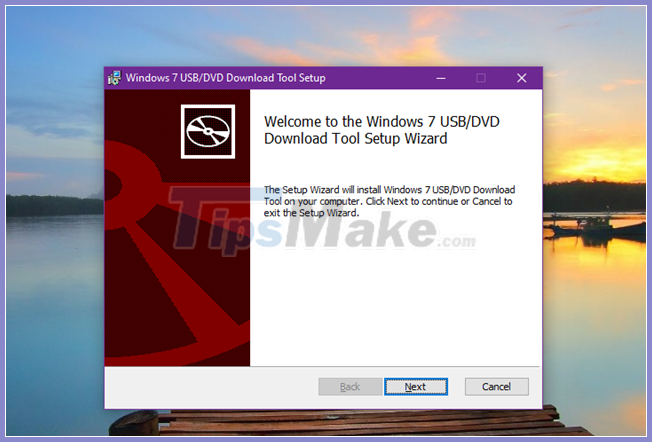
Step 1: Download and install Windows USB / DVD Download Tool released by Microsoft here.
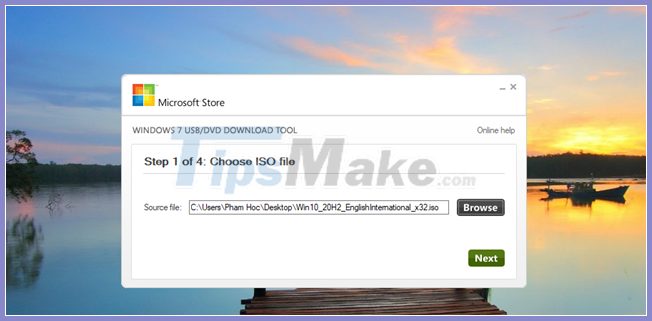
Step 2: Plug the USB into the computer and launch the Windows USB / DVD Download Tool. Click Browse and navigate to the Windows 10 October 2020 Update 20H2 installation ISO package you just downloaded above.
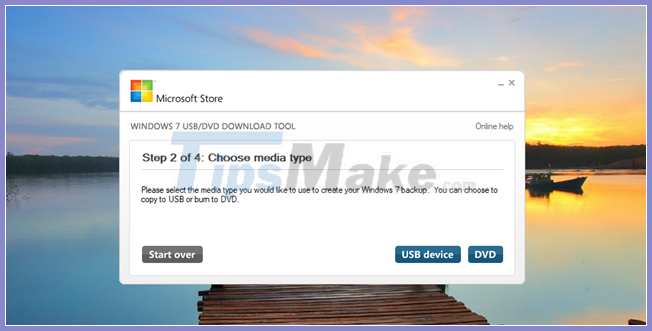
Step 3: Click on the USB option.
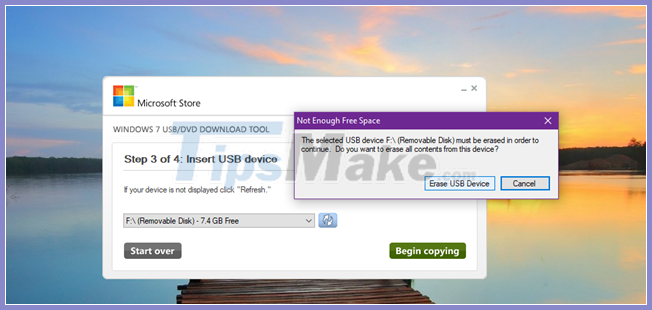
Step 4: Continue to click "Begin copying", "Erase USB Device" and "Yes" in the message window that appears.
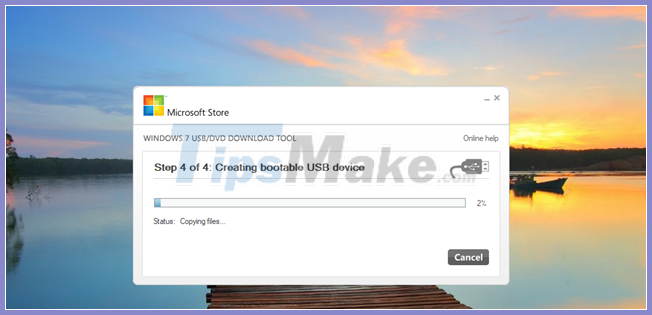
That's it, now you just have to wait for the initialization to complete and you can use it.
Very simple, right? Good luck.
You should read it
- Microsoft released the Windows 10 Iron 21H1 update on the Windows Insider Program
- Windows 10 October 2018 Update and new highlights will appear
- Exploit code released puts Windows 10 20H2 and Windows Server 20H2 at risk
- Windows 10 KB5001330: Prevent these serious problems in the latest update
- The latest Windows 10 October update has a serious error, Microsoft must cooperate with Apple to fix it
- Experience new features of Windows 10 October (1809)
 How to switch operating system from HDD to SSD without reinstalling Windows, simple, safe and no data loss
How to switch operating system from HDD to SSD without reinstalling Windows, simple, safe and no data loss Download Ghost ISO Windows 10 v20H2 Lite FullSoft V2
Download Ghost ISO Windows 10 v20H2 Lite FullSoft V2 How to create USB Boot, create a Windows installation USB with Rufus is simple and effective
How to create USB Boot, create a Windows installation USB with Rufus is simple and effective 4 simple and effective ways to reset your Windows computer to its original state
4 simple and effective ways to reset your Windows computer to its original state 3 Way How To Install Driver Windows 10
3 Way How To Install Driver Windows 10 Ghost Windows 10 Pro 1909 64 / 32bit Full Soft 2020
Ghost Windows 10 Pro 1909 64 / 32bit Full Soft 2020