4 How to Update Windows 10 October 2020 Update
Windows 10 October 2020 Update is also known as Windows 10 Version 20H2. As usual, software giant Microsoft will slowly distribute this update to users to ensure all problems and annoyances will be controlled in the best way.
If you are in no hurry, for some reason we recommend that you wait until Windows Update automatically delivers this update to your computer. This will make sure that the update runs the most stable on your device.
And if you want to install Windows 10 October 2020 Update, here are the ways you can do:
1. Install Windows 10 October Update using Windows Update
On October 20, 2020, Microsoft announced that the Windows 10 October 2020 Update will appear in Windows Update on some devices. To find and install it you need to go to Settings> Update & Security> Windows Update . Next, tap 'Check for Updates' .

If an update appears, simply press the "Download and install" button. Windows will automatically download the update, and when it's done downloading it will notify you when you want to install it.
If you don't see the update, maybe you should be patient for a while. Some devices won't immediately install new Windows 10 updates due to compatibility issues.
2. How to update Windows 10 May 2020 using Update Assistant
To update Windows 10 May 2020 using Windows 10 Update Assistant you do the following:
Step 1: Visit the Microsoft support website and click Update Now , the file saving window opens, select a folder to save the file (about 6MB).
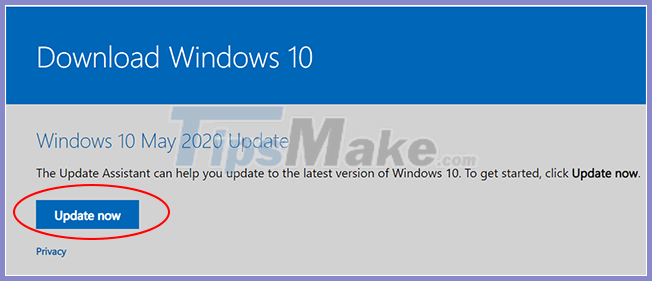
Step 2: Download and run the Windows10Upgrade9252.exe file .
Step 3: In the Windows 10 Update Assistant window that opens, click Update Now .
Step 4: Windows 10 Update Assistant will check to see if the machine is compatible with the update. If the conditions are met, you will see 3 blue check buttons, click Next to continue.
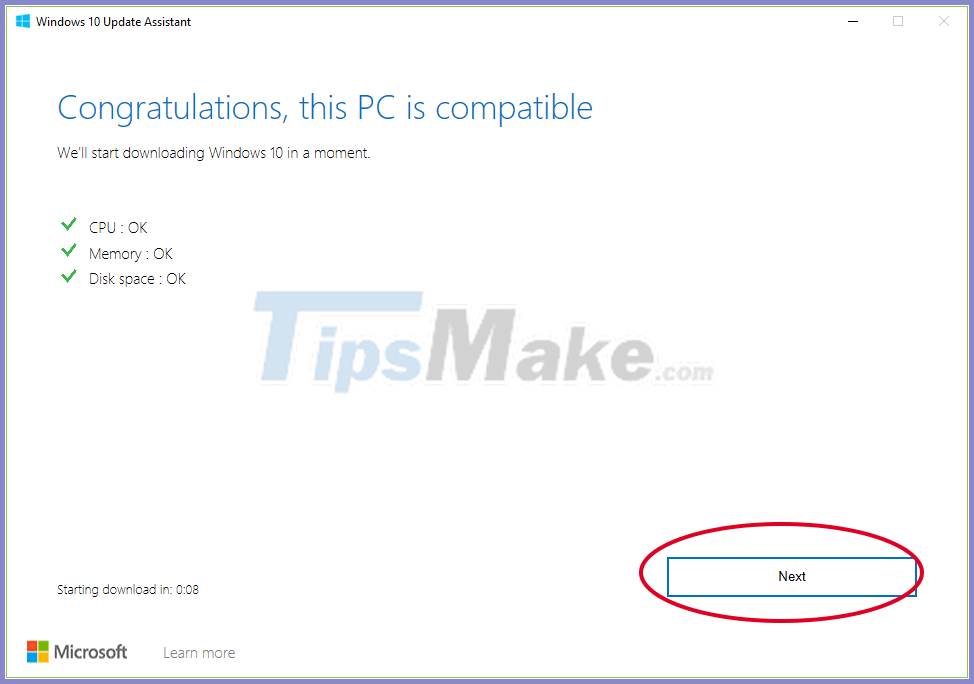
Step 5: The update assistant will download the necessary files for the update to your computer.
Step 6: Assistant proceeds to update the computer to Windows 10 October 2020.
Step 7: Restart the computer and wait for the system to reconfigure the computer.
During the run, the first 6 steps, you are still working on the normal computer. When step 6 is finished, the computer will need to reboot to configure the update, during which time you will only see a green screen, showing% and nothing can be done. You can always restart or schedule it to restart later. Restarting the computer is complete and you have finished updating.
Since it's just an update, all of your data, apps, and most settings will stay the same.
3. How to update Windows 10 May 2020 using the Media Creation Tool
To install a new version of Windows 10 using the Media Creation Tool, follow the steps below:
- Open the Microsoft support website, link in section 1.
- Click the Download tool now button .
- Double-click the MediaCreationTool20H2.exe file to run the support tool.
- Accept the terms of use, click Accept .
- At this point, click Upgrade this PC now to update your current computer or choose Create installation media (USB flash drive, DVD, or ISO file) for another PC to create a bootable USB or download Windows 10 ISO file to install for another computer . Then click Next.
- Next, the tool will download the Windows 10 update file to your computer and perform the update. Follow the instructions on the screen.
The Media Creation Tool will install the Windows 10 October 2020 Update on a desktop, laptop or tablet without losing your personal files, settings, and apps.
4. Link to download the ISO file of Windows 10 October 2020 Update
Besides rolling out the update, Microsoft also allows users to download the Windows 10 October 2020 Update ISO file. You can download them here:
You should read it
- Should I update Windows 11 now?
- Windows 10 October 2018 Update and new highlights will appear
- Microsoft releases update KB4580364, which resolves crashes on Windows 10
- Turn off the Win 10 update, stop Windows 10 from updating automatically
- How to update Win 7, update Windows 7 to the latest version
- Windows 10 20H2: The first information is revealed
 Issues related to the KB4579311 update
Issues related to the KB4579311 update How to enable / disable the Start menu full screen in Windows 10
How to enable / disable the Start menu full screen in Windows 10 Difference between CHKDSK, SFC and DISM in Windows 10
Difference between CHKDSK, SFC and DISM in Windows 10 9 ways to open Disk Management in Windows 10
9 ways to open Disk Management in Windows 10 Discovering two serious RCE vulnerabilities on Windows, Microsoft had to issue an emergency patch
Discovering two serious RCE vulnerabilities on Windows, Microsoft had to issue an emergency patch How to extract IMG files in Windows 10
How to extract IMG files in Windows 10