How to Do a Hanging Indent
Method 1 of 2:
MS Word Hanging Indent
-
 Open your Microsoft Word document.
Open your Microsoft Word document. -
 Write your paragraph. It is helpful to have some text and simply move your cursor, when you first create the indent.
Write your paragraph. It is helpful to have some text and simply move your cursor, when you first create the indent.- Highlight the paragraph that you would like to be formatted with a hanging indent.
-
 Click the "Format" menu in the top horizontal toolbar. Scroll down and click the "Paragraph" option.
Click the "Format" menu in the top horizontal toolbar. Scroll down and click the "Paragraph" option.- In the 2007 version of MS Word, On the Page Layout tab, click the Paragraph Dialog Box Launcher.
-
 Choose the "Indents and Spacing" section of the Paragraph formatting box.
Choose the "Indents and Spacing" section of the Paragraph formatting box. -
 Find the "Indentation" section. Click on the drop down box that says "Special."
Find the "Indentation" section. Click on the drop down box that says "Special." -
 Choose "Hanging" from the list.
Choose "Hanging" from the list. -
 Choose the size of the indent to the left of the list. The standard indent of 0.5 inches (1.27cm) will be used as default.
Choose the size of the indent to the left of the list. The standard indent of 0.5 inches (1.27cm) will be used as default. -
 Click "Ok" to save your changes. Your paragraph should now have a hanging indent.
Click "Ok" to save your changes. Your paragraph should now have a hanging indent.- You can set the hanging indent format before you type any text. This will tell your Word document to do it automatically. If you prefer that the hanging indent isn't present throughout the document, return and indent highlighted portions after you type the text.
Method 2 of 2:
Open Office Hanging Indent
-
 Open your document in Open Office.
Open your document in Open Office. -
 Type some text into the document. Place the cursor next to the text where you would like to have a hanging indent.
Type some text into the document. Place the cursor next to the text where you would like to have a hanging indent.- You can also set the hanging indent before you start typing. Open Office will use this formatting style as a default.
-
 Select the "Styles and Formatting" window located in the drop down menu.
Select the "Styles and Formatting" window located in the drop down menu. -
 Select "Hanging Indent" from the formatting options.
Select "Hanging Indent" from the formatting options. -
 Adjust the amount of indent from the default in the paragraph formatting toolbar. Close the formatting window you used previously.
Adjust the amount of indent from the default in the paragraph formatting toolbar. Close the formatting window you used previously.- Click "Format" from the menu. Select "Paragraph" from the list of formatting options.
- Click on the "Indents & Spacing" section. You should see the words "Before text" and "First line."
- Use the up and down arrow buttons to increase or decrease the hanging indent.
5 ★ | 1 Vote
You should read it
- How to indent words in Word - Indent the first line of paragraphs in Word
- How to Start a Summary Paragraph
- Full Word Tutorial 2016 (Part 7): Use Line and Paragraph Spacing
- MS Word - Lesson 6: Format the text
- Tips for copying fast and efficient paragraph formatting in Word
- How to align and stretch lines in PowerPoint 2016



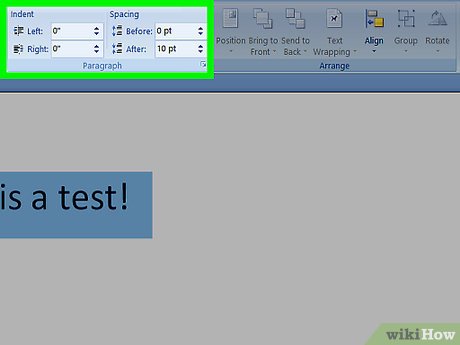
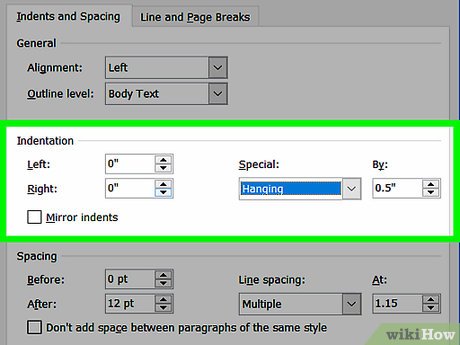
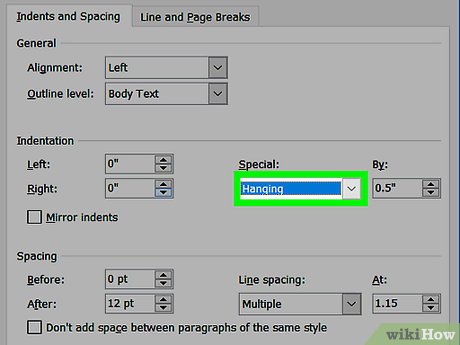
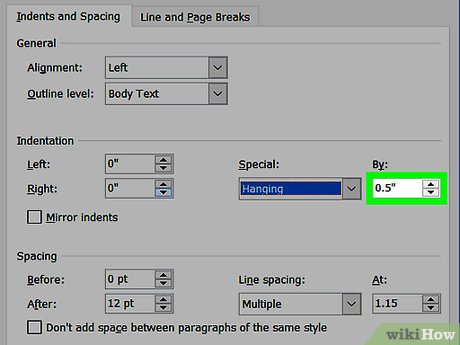
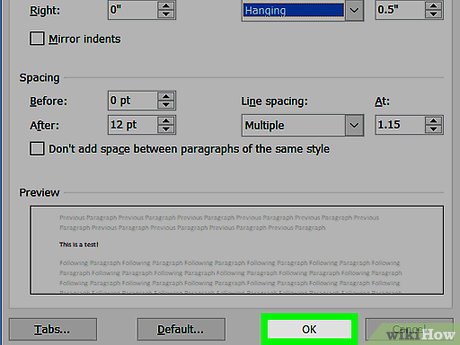
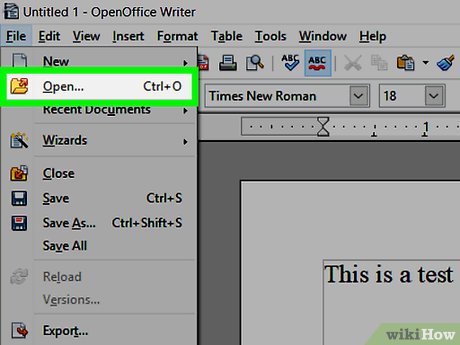
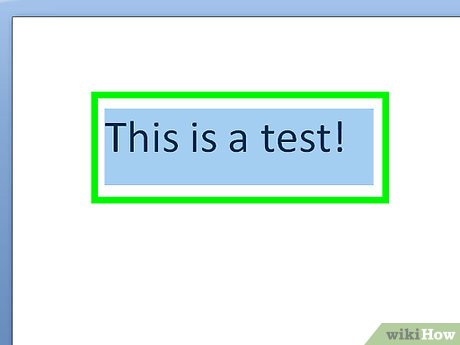
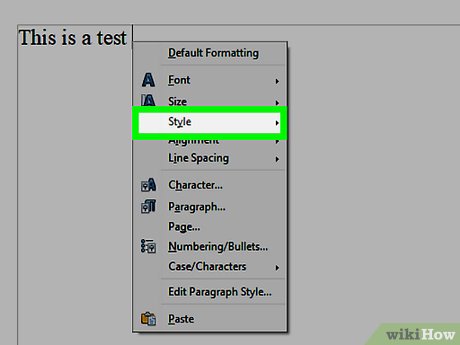
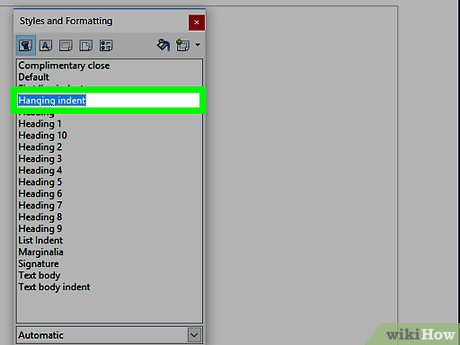
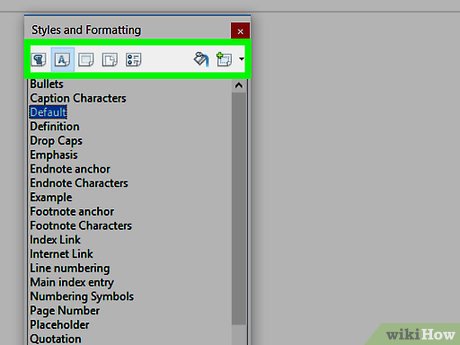
 How to Open a Pages File on PC or Mac
How to Open a Pages File on PC or Mac How to Use Notepad++
How to Use Notepad++ How to Add a Check Mark to a Word Document
How to Add a Check Mark to a Word Document How to Create Audio Notes in Evernote
How to Create Audio Notes in Evernote How to Install and Use Evernote
How to Install and Use Evernote How to Write with Penultimate
How to Write with Penultimate