How to indent words in Word - Indent the first line of paragraphs in Word
You are looking for ways to indent words in Word, indent the first line of paragraphs in Word to present more scientific text. So invite you to refer to the following article to learn how to indent in Word.

Below the article shows you 3 ways to indent words in Word, indent the first line of paragraphs in Word, invite you to follow.
Method 1: Indent the first line using the features of Paragraph
Step 1: Place the cursor in the position you want to indent, select the Home tab and click the Paragraph Settings icon .

Step 2: The Paragraph window appears , in the Indents and Spacing tab, select First line in Special , and choose the indentation distance in the By section . Preview it in the Preview section , then select OK .

The text will then be indented the first line, and the subsequent text will be indented the first line.

Method 2: Indent the first line using the Tabs key
Step 1 : Place the mouse cursor at the first line of the text to indent, press the Tabs key on the computer keyboard to indent the first line.
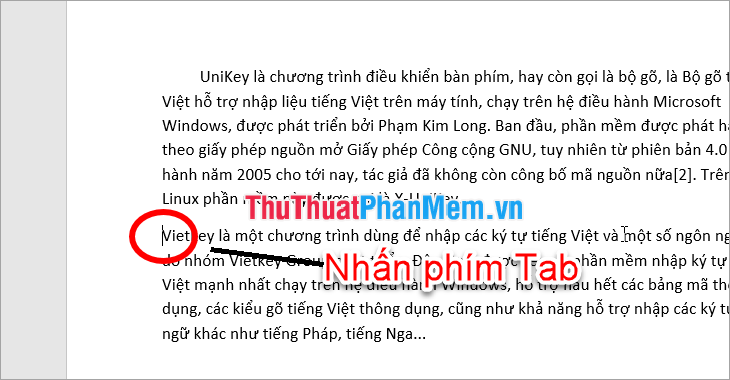
The text will then be indented the first line.

Step 2 : If the indentation distance is not what you want, you can make changes by:
- Right click and select Paragraph .

- Paragraph dialog box appears, select Tabs .
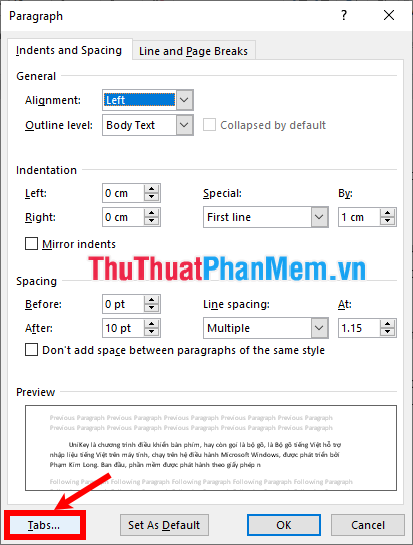
- On the Tabs dialog box, change the indenting distance in the Default tab stops section and click OK .
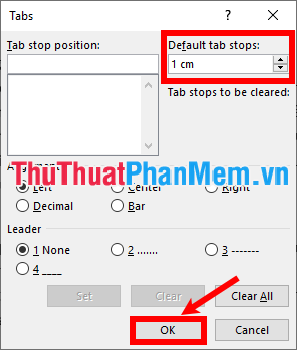
So when pressing Tabs , your text will be indented according to the distance you have entered.

Method 3: Use the alignment tool on the horizontal ruler
Put the mouse in the position you want to indent the beginning of the line, next you can click on the icons as shown below and drag to the desired position.
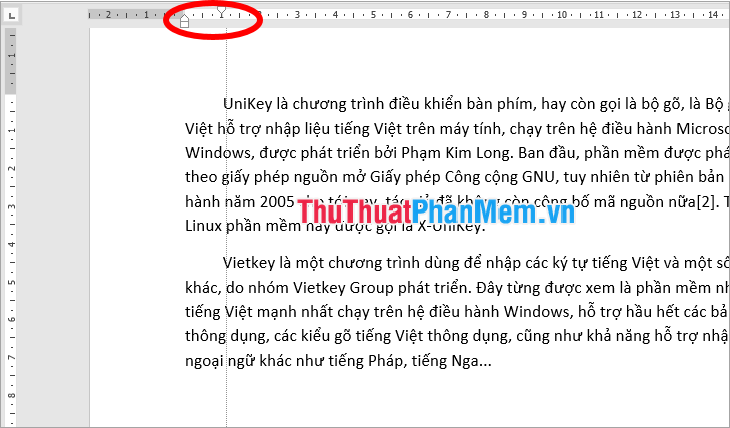
Above TipsMake.com showed you 3 ways to indent the first line of a paragraph in Word. So you can quickly indent when necessary in the process of text editing in Word. Good luck!
 How to print out of A4 size paper in Word
How to print out of A4 size paper in Word How to merge 2 pages into 1 page in Word
How to merge 2 pages into 1 page in Word How to replace words in Word
How to replace words in Word How to shrink the text in Word
How to shrink the text in Word How to merge multiple Word files into 1 file, merge multiple Word documents into one
How to merge multiple Word files into 1 file, merge multiple Word documents into one How to delete table borders in Word
How to delete table borders in Word