Tips for copying fast and efficient paragraph formatting in Word
Editing text takes a lot of your time, especially if you have to handle a long text document. To save your time and effort, you can use Format Painter to copy the text format without having to edit it again. In the following article, Network Administrator will guide you through the steps of copying text formatting in Word by using Format Painter .
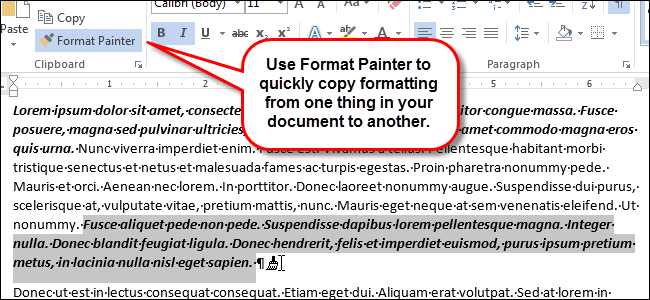
To copy the text format with Format Painter , first black out the text with the format you want to copy to other paragraphs.
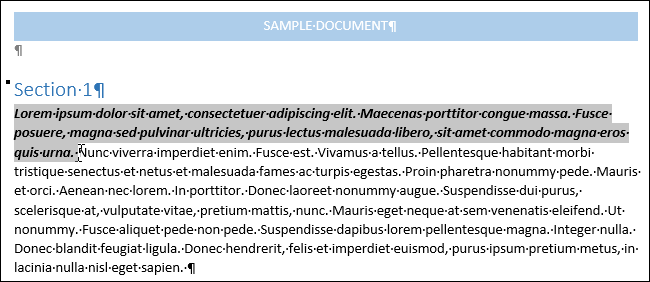
In the Clipboard section of the Home tab, click Format Painter .
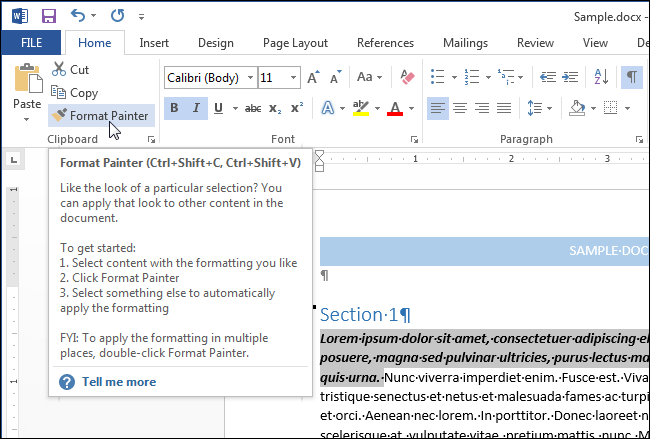
Now the mouse pointer will appear with a broom icon.
Next, highlight the text you want to copy the format. When you release the mouse button, the formatting will be copied into the selected text.

Explore more:
-
Invaluable shortcuts in Microsoft Word
-
Create a quick dot (……………) line in Microsoft Word
-
Enter the serial number and the automatic initial character MS Word
Good luck!
3.7 ★ | 3 Vote
 Hide the Ribbon toolbar in Word 2013
Hide the Ribbon toolbar in Word 2013 5 online tools to remove pdf file limits
5 online tools to remove pdf file limits Trick to convert docx tail to quick doc
Trick to convert docx tail to quick doc What is a PDF file? How to read PDF file?
What is a PDF file? How to read PDF file? Instructions for transferring PDF files to Word are free of Vietnamese errors
Instructions for transferring PDF files to Word are free of Vietnamese errors Trick to customize the Quick Access Toolbar on Office 2013
Trick to customize the Quick Access Toolbar on Office 2013