How to display the Ruler (alignment bar) in Word
To present the first work document and force you to align the text. In some cases the ruler is hidden so you don't know where to align. The following article shows how to display a ruler or a alignment bar in Word 2013 .
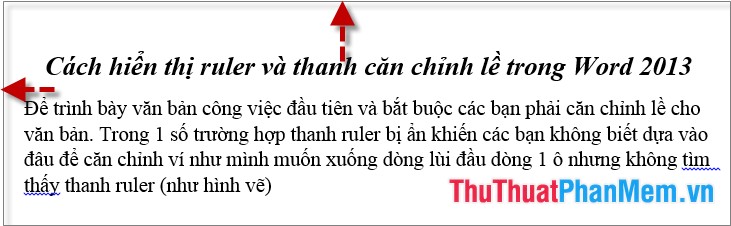
Step 1: Click View -> check the Ruler (As shown).
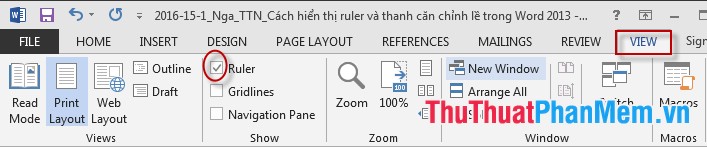
Note: When you click on Ruler, only the horizontal ruler is displayed but not the vertical bar, do the following:
Step 1: Select the File tab -> Option -> Word Option dialog box -> Advance to the Display tab , tick the Display vertical Ruler in Print Layout section .

Step 2: Select measurement units for Ruler. Move your mouse to Display -> select the unit under Show measurements in units of -> OK .
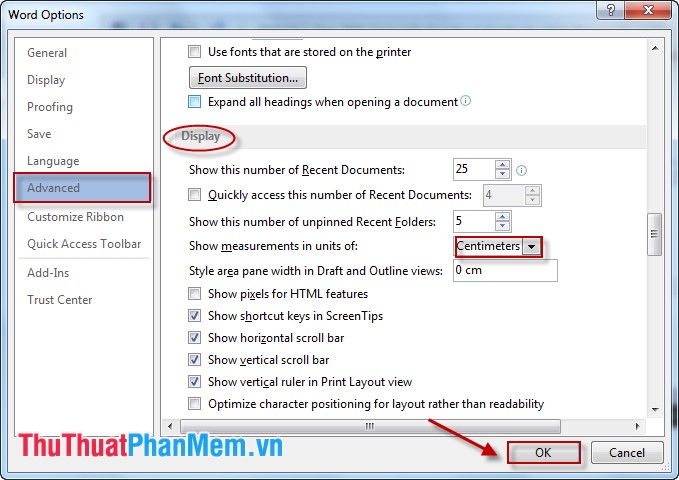
After selecting the Ruler bar displayed on the text:

Good luck!
4 ★ | 27 Vote
 Numbering in Word
Numbering in Word How to split cells, combine cells (cells) in Word table
How to split cells, combine cells (cells) in Word table Filter duplicate data, delete duplicate data in Excel
Filter duplicate data, delete duplicate data in Excel Sort names alphabetically in Excel
Sort names alphabetically in Excel How to draw an equilateral triangle in Excel
How to draw an equilateral triangle in Excel Create descriptive statistics table for dataset in Excel
Create descriptive statistics table for dataset in Excel