How to show the ruler in Word 2010 and the rule bar in Word 2010
In the process of working with Word 2010 accidentally you do not see the vertical ruler and the horizontal ruler, also known as the ruler bar. You are not sure how to display two bars so that you can work and align the document. Here are ways to make the bar in Word 2010, please follow along.

First, you need to open Word 2010, to show the ruler - the rule bar you can do one of the following:
Method 1 : Select the View tab , in the Show you tick the Ruler check box to show the ruler in Word 2010.
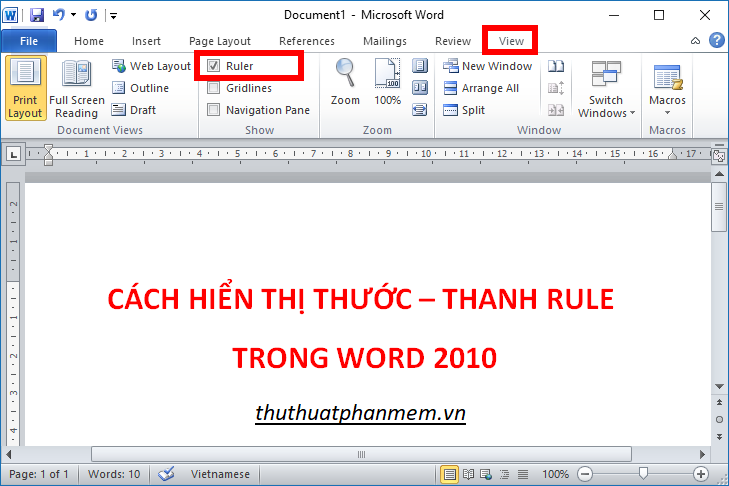
If you want to hide the ruler, then uncheck the Ruler box .

Method 2 : On the vertical scroll bar, click the View Ruler icon to display the ruler in Word 2010.

If you want to hide you click on the icon again.
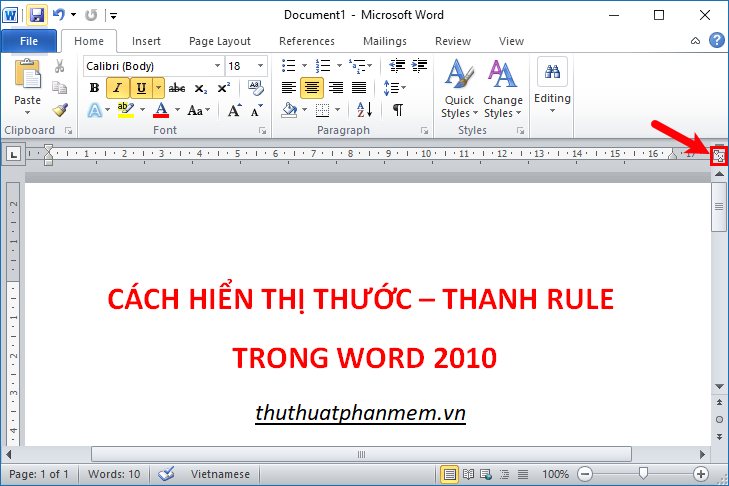
Method 3: Use the shortcut Alt + W to turn on the shortcut of the View tab , next you choose R to display the ruler in Word 2010. If you want to hide the ruler, press Alt + W again and select R.

Method 4: Show vertical ruler in Word 2010.
If only the vertical ruler bar is hidden, you can follow the steps below to display the vertical ruler bar again.
Step 1 : Select File -> Options.
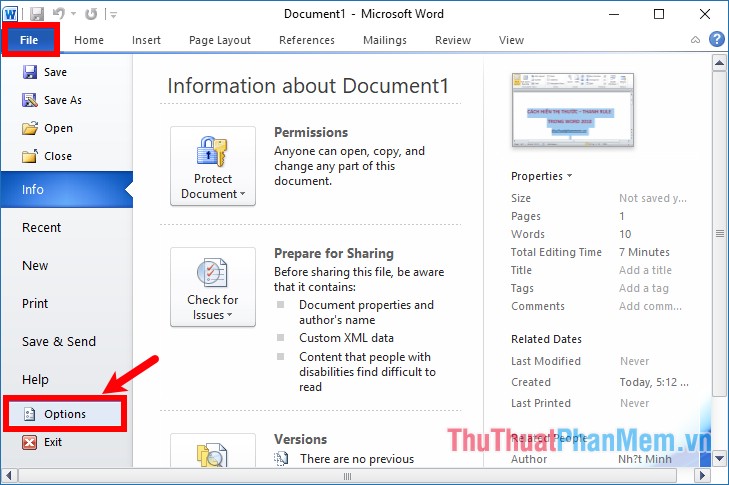
Step 2 : On the Word Options window , select the Advanced tab . On the right, scroll down to Display and check the box before Show vertical ruler in Print Layout view and click OK .
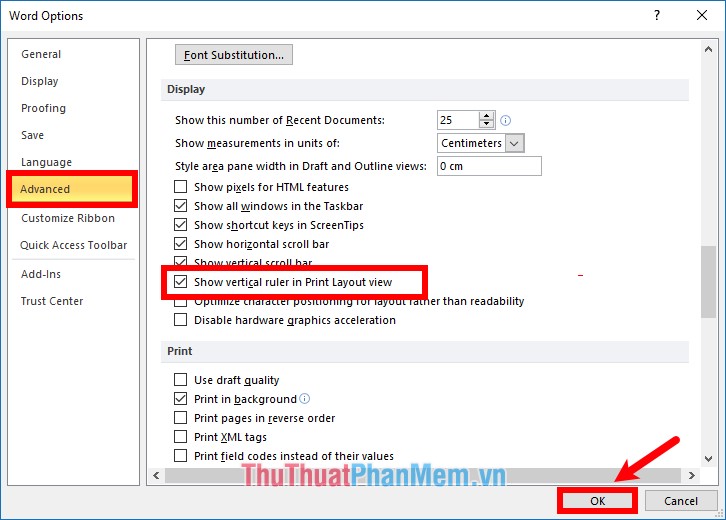
Thus, the vertical ruler bar will be displayed. Hope this article will help you. Good luck!
 How to display rules in Word 2013 and 2016 - How to display rule bars in Word 2013 and 2016
How to display rules in Word 2013 and 2016 - How to display rule bars in Word 2013 and 2016 Spacing lines in Excel
Spacing lines in Excel Create dots in Word, how to create dots lines, tab line dots (.........) in Word
Create dots in Word, how to create dots lines, tab line dots (.........) in Word Shortcut switch Sheet in Excel
Shortcut switch Sheet in Excel How to fix the error can not open Excel files
How to fix the error can not open Excel files How to add zeros to phone numbers in Excel
How to add zeros to phone numbers in Excel