How to display the Ruler bar in Word versions
When working with Word documents and performing tab operations or formatting the size of the text, the Ruler bar is extremely important to help users make more precise adjustments. But sometimes in Word documents we don't see the Ruler bar and wonder how it appears. To find the lost Ruler bar, let's find out how to make the Ruler bar appear in Word 2016, 2013, 2010, 2007, 2003 documents in the following article.
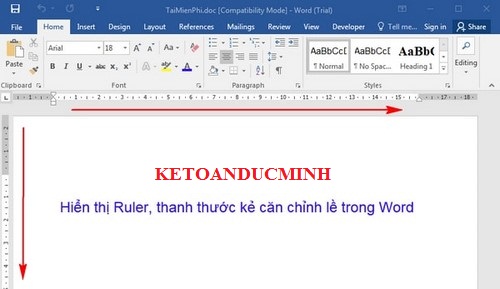

1. The way the Ruler bar appears in Word 2016 documents
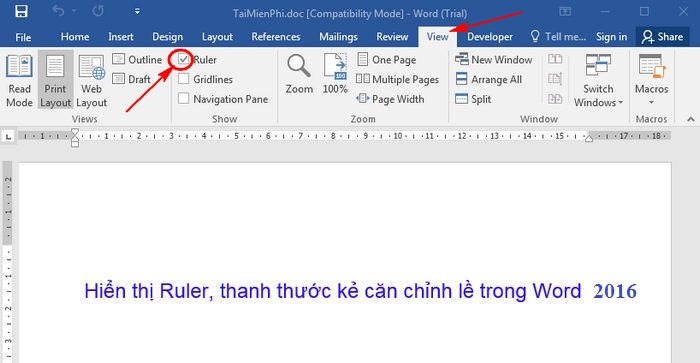
On the user interface of Word 2016, go to the View tab and check the Ruler box is successful
2. How the Ruler bar appears in Word 2013 documents

Similar to Word 2010, to display the Ruler function in Word 2013, you also choose View and check the Ruler to display the toolbar in Word.
3. How the Ruler bar appears in Word 2010 documents
Step 1: First you open up Microsoft Word 2010, in the toolbar select the View tab and check the Ruler to display this Ruler bar in Word.
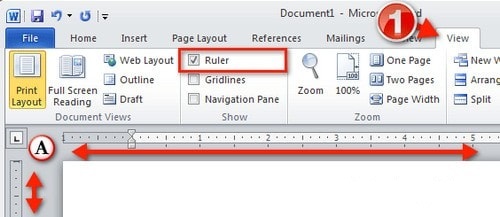
Step 2: After ticking the Ruler is complete, you can open up the Word Option and set the unit for the Ruler bar such as inches, centimeters, .

4. The way the Ruler bar appears in Word 2007 documents
Option 1: Click the View tab and select the Ruler icon as shown below:
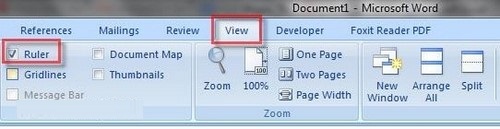
Method 2: Click the View Ruler button in the vertical scroll bar on the right of the Word editing screen.
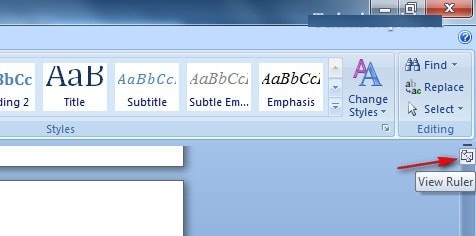
Method 3: If doing the above two ways that only horizontal ruler appears, no vertical ruler, you do the following:
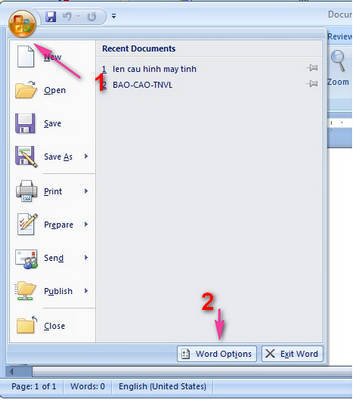
Click the Office Button button in the upper left corner of the Word screen, then select Word Options (quick shortcut press Alt + F then press I)
Next select Advanced in the menu sequence on the left.Drag the slider in the right frame down, find the Display group, check the Show vertical ruler in Print Layout view and click OK to finish.
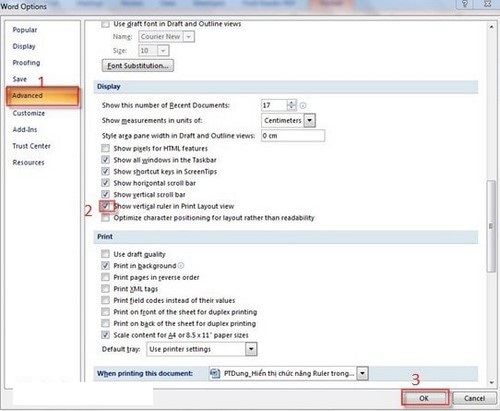
5. How the Ruler bar appears in Word 2003 documents
Step 1: To display the ruler, click the View menu, select Ruler in the drop-down menu.

Step 2: If you want to display the ruler vertically in text view, click Tools, then select Options . in the drop-down menu.The Options window appears, select View and check the Vertical ruler (Print view only) item in the Print and Web Layout options group.Click OK to finish.
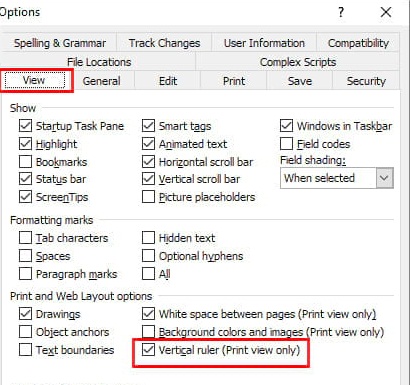
Above are the ways to make the Ruler bar appear very simple and fast in all versions of Word documents.If you do not want to use it anymore, we just need to remove the check mark in the Ruler bar and it completely disappears as the original.
You should read it
- How to display Ruler ruler bar in Micorosoft Word 2010, Word 2003, 2007, 2013 and Word 2016
- How to show the ruler in Word 2010 and the rule bar in Word 2010
- How to turn Ruler on and off, ruler bar aligning margins in Word
- Find the hidden Ruler bar in Word very quickly
- How to display the Ruler bar in Excel
- Ruler is displayed in Word 2010, 2013 and 2016 in Word
 How to insert audio audio music into Powerpoint
How to insert audio audio music into Powerpoint Guide to Automatic Filter and Filter detailed data in excel
Guide to Automatic Filter and Filter detailed data in excel How to merge cells in Excel 2003 2007
How to merge cells in Excel 2003 2007 Common keyboard shortcuts in WORD you need to know.
Common keyboard shortcuts in WORD you need to know. Useful keyboard shortcuts in PowerPoint
Useful keyboard shortcuts in PowerPoint Shortcuts when using a web browser
Shortcuts when using a web browser