Find the hidden Ruler bar in Word very quickly
The Ruler bar in Word is hidden so you are wondering how to display this ruler bar again? Then you've stopped at the right place, all the information you need is in TipsMake's article, check it out now!
The Ruler bar, also known as the ruler bar in Word, plays a quite important role. The task of this bar is to help users align the distance between letters, lines, characters, etc. In particular, this ruler bar is also extremely useful when helping users create long dots in forms, ballots. Or can be used to replace the space key if you want to move to a far away paragraph. You don't have to press the space key once like usual.
With so many uses, it would be annoying if the Ruler bar in Word is hidden . What to do to fix this situation? TipsMake will tell you the answer.
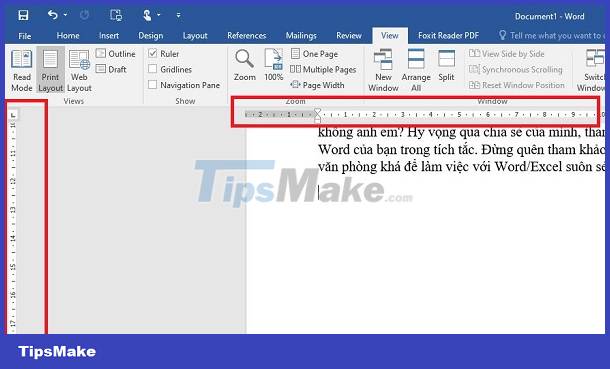
Instructions to quickly find it again when the Ruler bar in Word is hidden
Don't worry too much when Word doesn't show the tab bar, because the situation where Word doesn't show the ruler bar is simply because the bar is hidden. Therefore, the way to show the Ruler bar in Word 2013/2019/2016/2010. shared below will help users show the ruler bar in Word in a snap.
Share how to display the Ruler bar in Word 2016
This is also how to display the Ruler bar in Word 2019 and 2013, so anyone using this version can also apply according to the following instructions:
- Step 1 : Open Word with the ruler hidden > Click the View tab on the toolbar.
- Step 2 : Find Show > Check Ruler and this bar will immediately reappear.
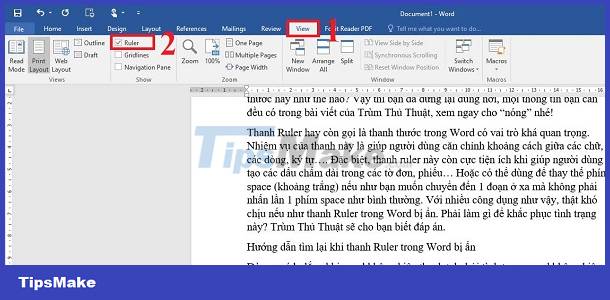
Note:
You can change the measurement unit in Word to centimeters (cm) to help align more accurately! Click the File tab > Options > Advanced > Find the Display section > In the Show Measurements in units of line , click on the unit box next to it > Select the unit you want and then click OK to save.
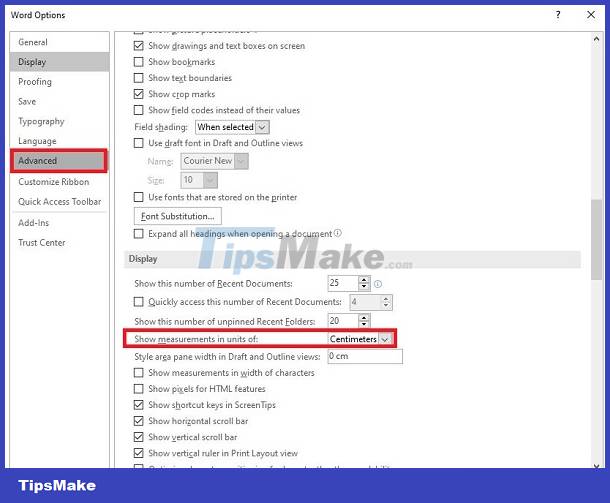
How to show the Ruler bar in Word 2010 is super simple
To display the Ruler bar in Word 2010, there will be a little change but it's not too complicated, don't worry.
- Step 1 : You also open the Word file with the ruler bar hidden > Then, click on the View tab .
- Step 2 : Then, you also go to Show > Tick the Ruler box to complete this process.

If you want to change the unit for the Ruler bar, follow the instructions above!
Share how to display the Ruler bar in Word 2007
- Step 1 : Users open the Word file as above > Select the View tab .
- Step 2 : Find Show/Hide > Tick and select Ruler .
Note: If after performing the above step, only 1 horizontal ruler bar is displayed. Then the user clicks on the Microsoft button > Then select Word Options > Click Advanced in the left menu > Scroll to Display > Tick the line Show vertical ruler in Print Layout view and the vertical ruler bar will appear.

So, the way to fix the hidden Ruler bar in Word is extremely simple, right guys? Hopefully through my sharing, the ruler bar will appear again in your Word in a snap. Don't forget to refer to many other good office tips to work with Word/Excel more smoothly!
You should read it
- How to display Ruler ruler bar in Micorosoft Word 2010, Word 2003, 2007, 2013 and Word 2016
- How to display the ruler on the computer screen
- How to show the ruler in Word 2010 and the rule bar in Word 2010
- How to turn Ruler on and off, ruler bar aligning margins in Word
- How to indent the first line in Word
- Ruler is displayed in Word 2010, 2013 and 2016 in Word
 Excel file cannot be read after Recovery, how to fix it?
Excel file cannot be read after Recovery, how to fix it? How to recover overwritten Word files? DETAILED ANSWER
How to recover overwritten Word files? DETAILED ANSWER Words Jump to Lines in Excel - Tell You How to Fix
Words Jump to Lines in Excel - Tell You How to Fix Excel Can't Get New Lines, What Should I Do?
Excel Can't Get New Lines, What Should I Do? How to fix the error of Filter not filtering all the data?
How to fix the error of Filter not filtering all the data? Word file does not allow highlighting, what should I do?
Word file does not allow highlighting, what should I do?