Ruler is displayed in Word 2010, 2013 and 2016 in Word
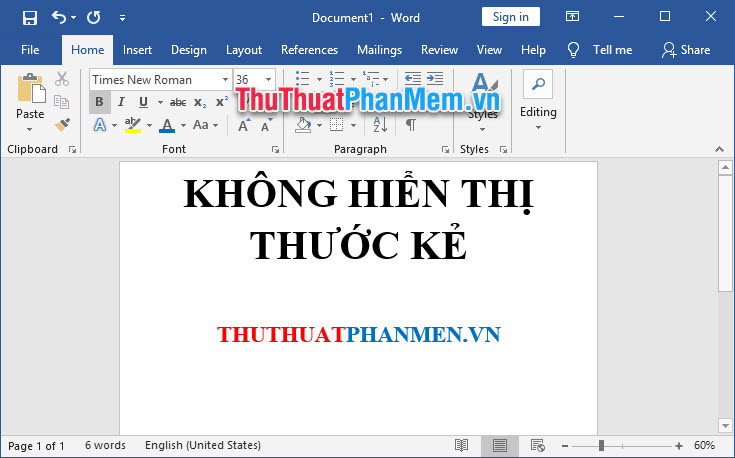
Sometimes, when you are editing a text, you need a ruler ruler above and to the left of the text so you can align the margins, tabs, or align the cells in the text table beautifully. But when you look back you do not see it, maybe you accidentally accidentally turned it off or the default Word installation did not display the Ruler ruler.
Thuthuatphanmem.vn will guide you how to display ruler ruler in this article.
1. How to display ruler in Word
You open the View ribbon . In the Show section with 3 lines, put a checkmark in the Ruler line .
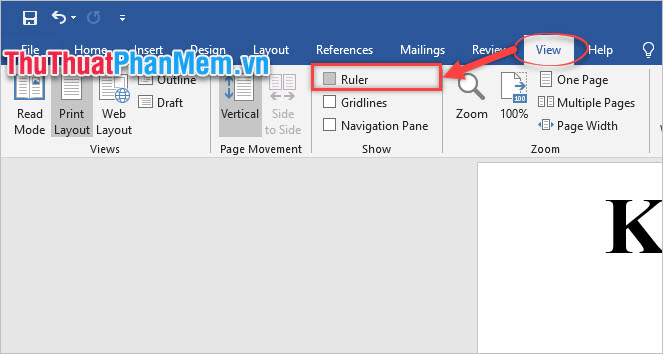
Immediately two vertical and horizontal ruler ruler will be displayed in the interface of Word.
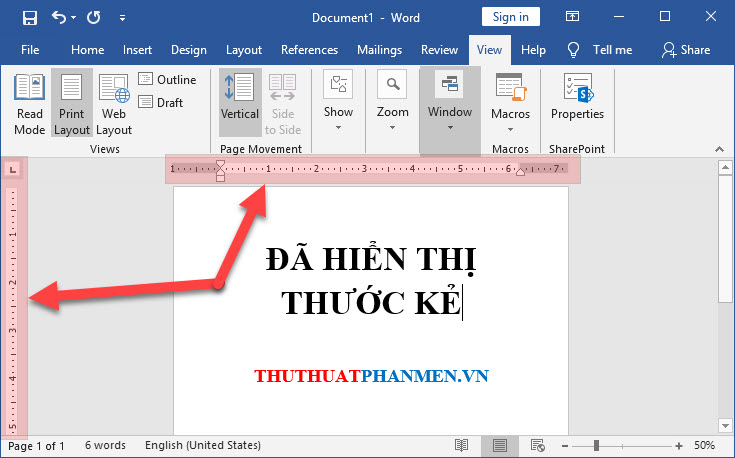
2. How to adjust the measurement unit for the Ruler bar
Normally, Word's default measurement unit is inches, but if you do not like this unit, you can change to another unit.
Step 1: Open the File ribbon .

Step 2: Select the Options line at the end.
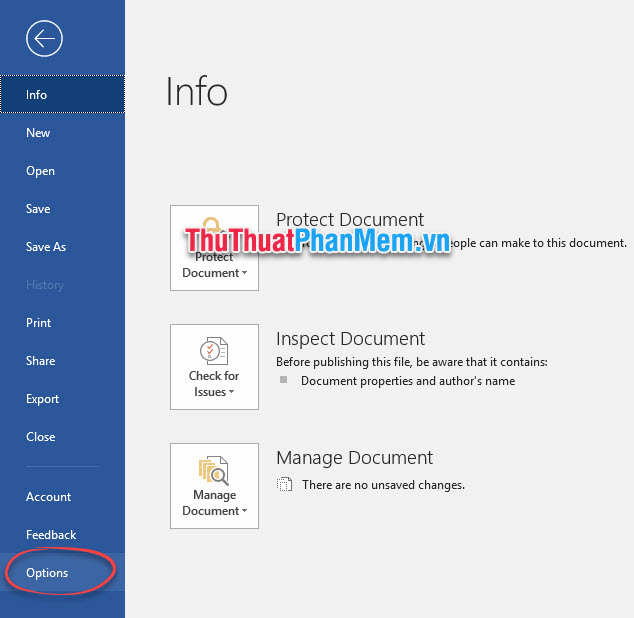
Step 3: The Work Options dialog box is opened, you open the Advanced section and then scroll down in the Display section .
Field Show measurements in units of:
You can then choose the unit of measurement you want.
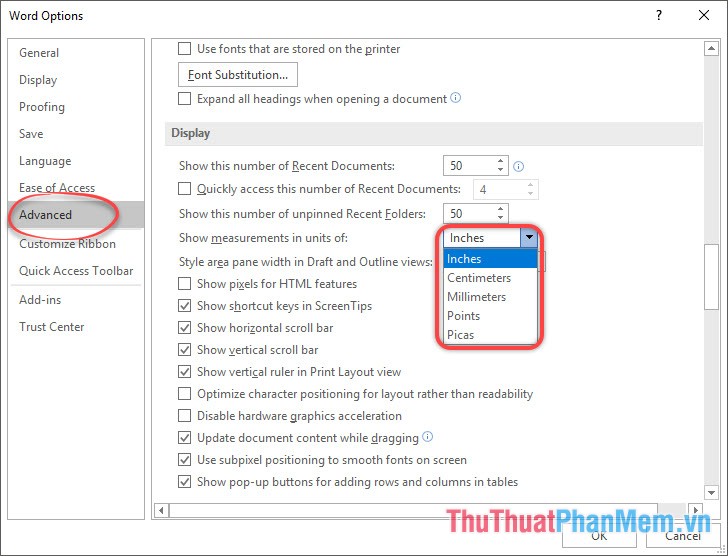
Thank you for following the article of TipsMake.vn on how to display Ruler ruler in Word. I wish you successful implementation.
You should read it
- How to show the ruler in Word 2010 and the rule bar in Word 2010
- How to use the Ruler ruler bar in Word
- Page numbering in Word 2007, 2010, 2013 and 2016
- How to align in Word - Instructions on how to align in Word 2007, 2010, 2013, 2016
- Create a quick dot (……………) line in Microsoft Word
- Instructions on how to create frames in Word 2007, 2010, 2013, 2016
 How to search in Excel effectively
How to search in Excel effectively The square root formula in Excel - The square root function in Excel
The square root formula in Excel - The square root function in Excel How to split first and last names into 2 columns in Excel
How to split first and last names into 2 columns in Excel How to create horizontal lines in Word
How to create horizontal lines in Word Cute Powerpoint Wallpaper - Collection of cute backgrounds for Powerpoint Slide
Cute Powerpoint Wallpaper - Collection of cute backgrounds for Powerpoint Slide How to convert a word file to the fastest image
How to convert a word file to the fastest image