How to Show Options Menu Bar in Firefox Windows 10 or Linux
You're probably familiar with the hamburger menu (the icon of three stacked horizontal lines in the upper-right corner of the screen) in Mozilla Firefox, which, when clicked, opens up a bunch of options that let you: Customize every aspect of the browser. However, if you want to reuse the classic menu bar (containing the File, Edit, View tabs, and more) at the top edge of the Firefox window, you just need to do a few simple setup steps: .
Use the 'Alt' key to quickly display the menu bar
First, open the Firefox browser on your Windows 10 computer or Mac. If you need to quickly access an option in the menu bar, press the Alt key on your keyboard. This familiar menu bar will immediately appear at the top of the current Firefox window, and it will remain there until you make a selection or click elsewhere on the screen.
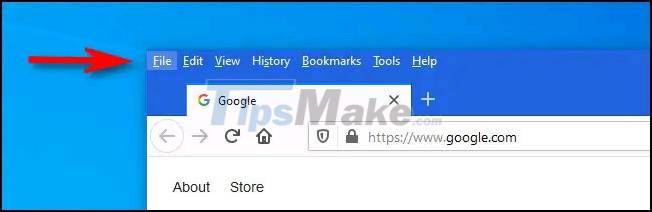
When the menu bar displays, you will see a total of 7 familiar options in the form of tabs, including : File, Edit, View, History, Bookmarks, Tools , and Help . It's worth noting that some of the X actions that you can perform in the menu bar (such as File > Work Offline , File > Email Link , or Edit > Select All ) are not available in the hamburger menu. So sometimes you will be forced to resort to this classic menu bar to perform certain tasks.
When you're done making a selection — or clicking anywhere else — the menu bar will disappear again.
How to set the menu bar to always show in Firefox
If you want to keep this menu bar always visible for easy operation when needed, follow these setup steps:
First you launch Firefox as usual,
Next, right-click the tab bar at the top of any window.
An options menu will appear, you just need to put a check mark next to the ' Menu Bar ' option.
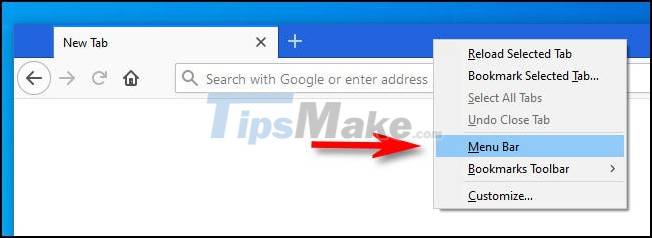
Alternatively, you can open the hamburger menu and select ' Customize '. In the ' Customize Firefox ' tab , click the ' Toolbars ' button near the bottom of the page and select the ' Menu Bar ' option in the pop-up menu.
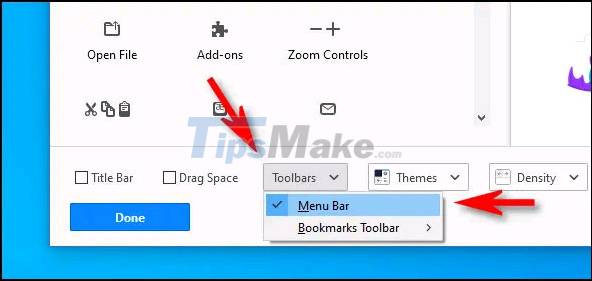
Then close the ' Customize Firefox ' tab and you will see the traditional menu bar has been displayed.
 Vulnerabilities discovered in many web browsers that allow users to be tracked through installed applications
Vulnerabilities discovered in many web browsers that allow users to be tracked through installed applications TOP 15 extremely useful Chrome extensions that you should know
TOP 15 extremely useful Chrome extensions that you should know How to create a guest access shortcut for Chrome or Edge
How to create a guest access shortcut for Chrome or Edge How to take screenshots in incognito tabs of Chrome and Firefox on Android
How to take screenshots in incognito tabs of Chrome and Firefox on Android 3 ways to restore Chrome's browsing history
3 ways to restore Chrome's browsing history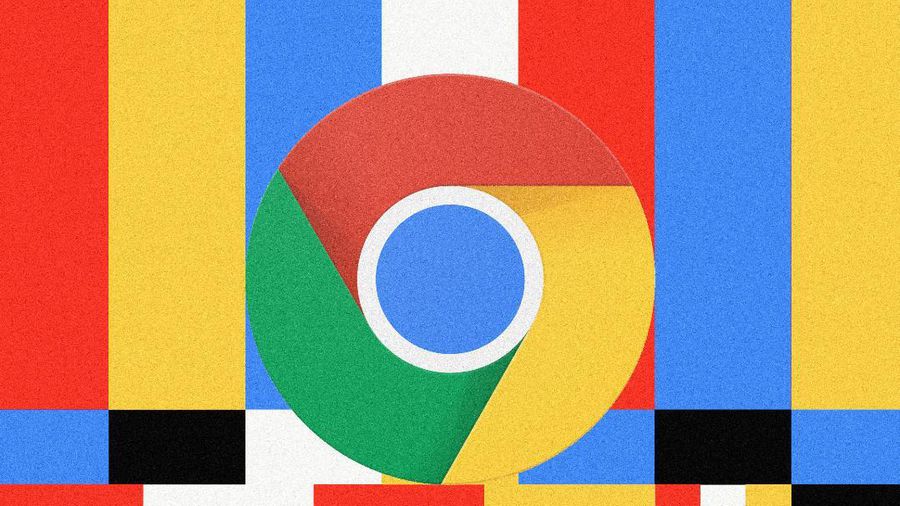 Warning: Google Chrome users need to update the software immediately
Warning: Google Chrome users need to update the software immediately