5 unique features in Firefox not everyone knows
Here are 5 unique features in Firefox not everyone knows. Let's explore together!
1. Use picture-in-picture many times
In order not to waste time working and still be able to watch the video in one corner of the screen, remember the picture-in-picture feature in Firefox. To use this feature, just hover over a video on the website containing the video you want to watch, then click the Watch in Picture-in-Picture button that appears. You can also do it again, as long as each video you are watching comes from a separate tab. Each PiP window can be moved and resized according to needs.
2. Search within open tabs
Sometimes your work requires needing to open dozens of tabs at once. So it can be difficult to quickly find what you are looking for, especially as each title bar of the tabs will be minimized to make room for the new tab. You can search for the titles of your open tabs by typing the percentage (%) icon, with a space and search term, into the address bar. When the results are available, click the Switch to Tab link to be taken to one of them.
3. Block the request to display website notifications
Many websites when you visit them often display a message stating that you have allowed them to send you notifications. If you want to change this, choose by going to Options -> Privacy & Security -> Notifications -> Settings. If you don't want to be troubled by these features then enable the Block new requests asking to allow notifications option. Doing this will prevent the website from asking for that message anymore.
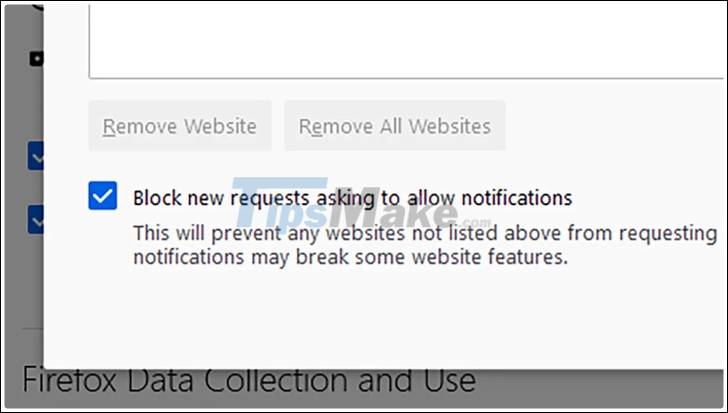
4. See how websites are tracking you
Notice the shield icon on the leftmost part of the Firefox address bar. Behind it is all the information about how Firefox is working to restrict the current website from spying on you. If you want to see detailed data, click on that shield, and then select any item you want to see a summary description. You can also choose Protections Dashboard to see how many cookies and trackers Firefox has blocked so far.
5. Use only HTTPS
An HTTPS connection is more secure than a standard HTTP connection for several reasons. So if possible you should use an HTTPS connection instead of HTTP. In the browser menu, select Options -> Privacy & Security -> check the Enable HTTPS button - Only Mode in all windows. In case you cannot make a secure and encrypted connection to the website you want to visit, it will display a message on the screen to warn you.
 New features in Firefox 87
New features in Firefox 87 How to find other versions of the image on Google
How to find other versions of the image on Google How to export and delete saved passwords in Firefox
How to export and delete saved passwords in Firefox How to fix the error can not save, download photos from Chrome to your computer
How to fix the error can not save, download photos from Chrome to your computer How to restart Chrome without losing open tabs
How to restart Chrome without losing open tabs How to set Firefox to always open tabs in the previous session
How to set Firefox to always open tabs in the previous session