How to display rules in Word 2013 and 2016 - How to display rule bars in Word 2013 and 2016
You use Word 2013 and 2016 to edit documents, but in the process of working, you do not see the vertical and horizontal ruler bar. But you do not know how to display the ruler in Word, so please refer to the article below.

Here is how to show the ruler in Word 2016, with Word 2013 you do the same.
Method 1: On the Word file, select the View tab , in the Show section, select the check box in the square before Ruler to display the ruler (rule bar).
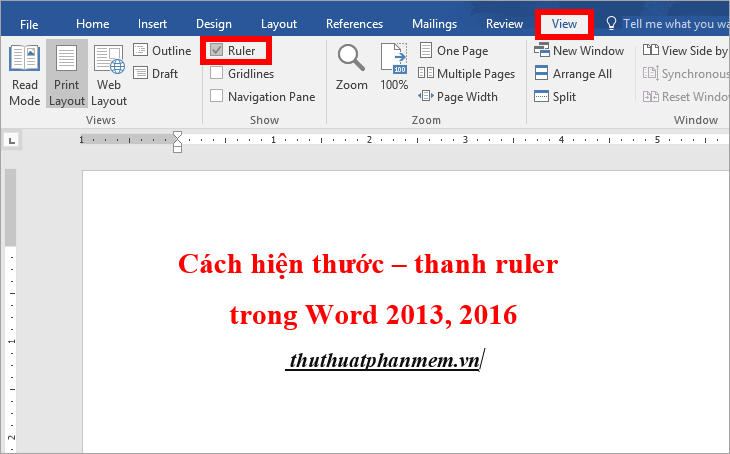
To hide the ruler, deselect the square in front of the ruler .

Method 2 : Use the shortcut Alt + W , on the View tab will appear the shortcut you select R to display the Rule bar .

To hide the Rule bar, press Alt + W again and select R.

Method 3: If you follow the above two ways and still do not see the vertical ruler, then do the following:
Step 1 : Select File -> Options.

Step 2: On the Word Options window, select the Ad v anced tab, scroll down to the Display section, and select the check box in the box before Show vertical ruler in Print Layout view.

In addition, you can choose the measurement unit for the ruler by selecting the unit in the Show measurements in units of box after selecting it, click OK to close the Word Options window .
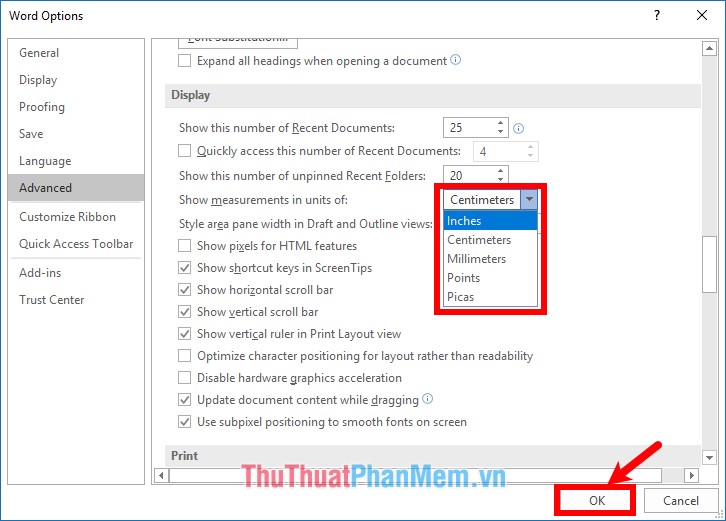
Thus the vertical ruler will be displayed and the units of the ruler will be changed as you set.
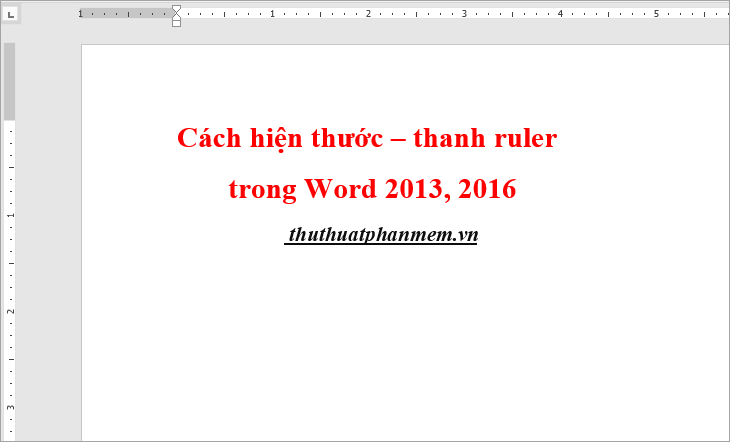
Hopefully, with the ways to show / hide the ruler - the ruler bar in Word 2013 and 2016 that the article has shared, you can display the ruler whenever the ruler is hidden to easily align in the writing process. copy. Good luck!
You should read it
- How to draw shapes in Word 2013 and 2016
- Create a new Word file, open the file in Word 2013
- Page numbering in Word 2007, 2010, 2013 and 2016
- How to align in Word - Instructions on how to align in Word 2007, 2010, 2013, 2016
- Complete guide Word 2016 (Part 1): Familiarize yourself with the Ribbon interface
- Align text, adjust font in Word 2013
 Spacing lines in Excel
Spacing lines in Excel Create dots in Word, how to create dots lines, tab line dots (.........) in Word
Create dots in Word, how to create dots lines, tab line dots (.........) in Word Shortcut switch Sheet in Excel
Shortcut switch Sheet in Excel How to fix the error can not open Excel files
How to fix the error can not open Excel files How to add zeros to phone numbers in Excel
How to add zeros to phone numbers in Excel How to write exponential numbers in Excel
How to write exponential numbers in Excel