How to display My Computer on Windows 10 Desktop
How to appear My Computer icon on Windows 10 Desktop? The layout and change of the interface is quite new to Microsoft, which has surprised many users, when the position of menus, icons . is no longer the same. In the following article, we will show you how to display My Computer icon on Windows Desktop.
Steps to take:
To show My Computer icon on the Desktop, first right-click the empty Desktop, select Personalize :
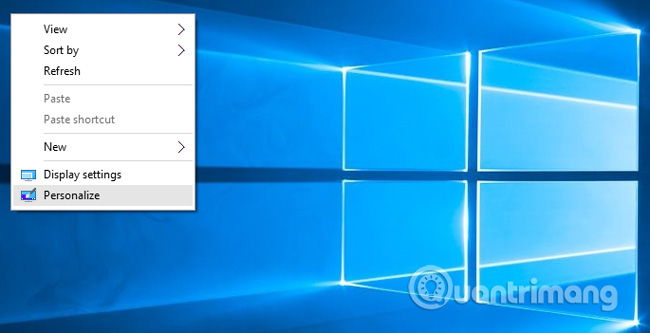
Select the Themes section on the left, and select Desktop icon settings as shown below:
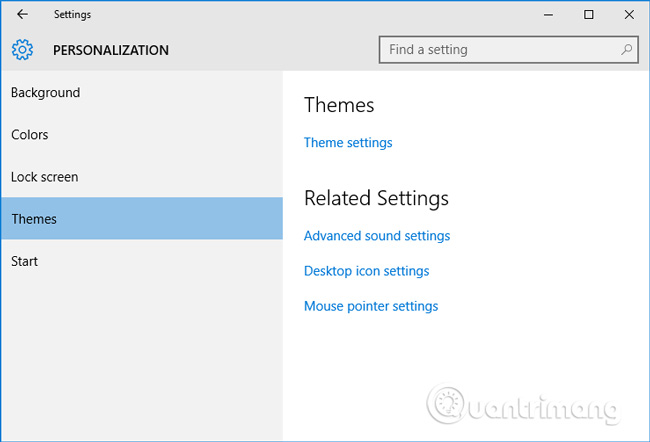
The next setting is displayed, you just need to tick the Computer box, then click OK
 :
:
Here, My Computer icon is displayed on the Desktop:

Good luck!
4 ★ | 2 Vote
You should read it
- The My Computer icon is hidden on the Windows 7 desktop
- Delete the Homegroup icon on the Windows desktop 8
- How to display My Computer (This PC) on the Windows 10 Desktop screen
- How to display the This PC icon on the Windows 11 desktop
- How to Change or Create Desktop Icons for Windows
- How to bring This PC (Computer), Network, Control Panel icon to the Desktop screen on Windows 10
 Instructions for using Calendar with Google Calendar in Windows 10
Instructions for using Calendar with Google Calendar in Windows 10 How to turn off spell check mode in Windows 10?
How to turn off spell check mode in Windows 10? How to enable .NET FrameWork on Windows 10?
How to enable .NET FrameWork on Windows 10? How to remove all available applications on Windows 10?
How to remove all available applications on Windows 10? 9 most common misunderstandings about smartphones today
9 most common misunderstandings about smartphones today How to check the registered Vinaphone service?
How to check the registered Vinaphone service?