How to Disable YouTube Shorts
Currently, YouTube doesn't give users an official option to turn off YouTube Shorts, but there are a few tricks you can use to hide them from your feed. This article will show you how to do it on your iPhone, Android phone, and PC.
How to disable YouTube Shorts on mobile web browsers
Many people have a habit of accessing YouTube using a web browser on their phone or tablet instead of using the YouTube mobile app. In this case, disabling Shorts is quite simple.
On the mobile YouTube website, you have the option to hide the 'Shorts' section for 30 days, something you can't do in the YouTube mobile app (at the time of writing).
First, launch any web browser on your phone (Chrome, Firefox, Edge, Safari or any other) and open m.youtube.com . On the website, sign in to your Google account.
Once logged in, go to the ' Shorts ' section. Here, on the top right corner, tap on the 'X'.
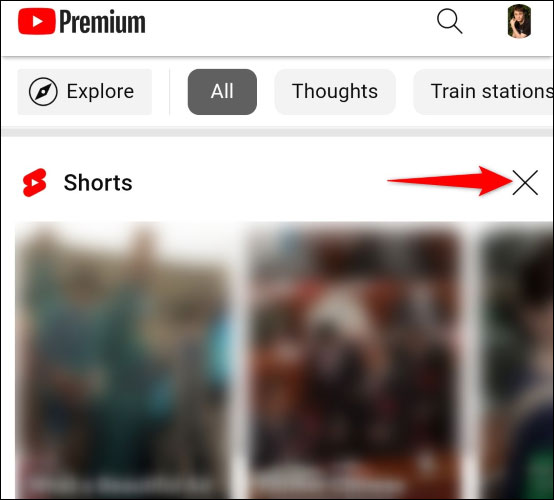
As soon as you tap the ' X ', YouTube will hide the ' Shorts ' section and notify that the item will be hidden for 30 days.

That's it. When you start seeing Shorts videos again, tap the ' X ' again and they'll be hidden again for another 30 days.
How to disable Shorts on the YouTube mobile app
The YouTube app for iPhone and Android doesn't offer an option to hide short videos, but you can mark them as ' Not Interested' to temporarily remove them from your feed. Unlike the above method, there's no guarantee that your short videos.

First, launch the YouTube app on your phone and go to the ' Shorts ' section. In the top right corner of a short video, tap the three dots and select 'Not Interested '.
Repeat the above steps for each video in the "Shorts" section. Once you're done, YouTube will temporarily hide the "Shorts" section from your feed.
How to Disable YouTube Shorts on PC
Removing Shorts videos from the YouTube desktop site is also easy. You click an option to hide Shorts for 30 days, and when that period is up, you click the option again to hide it for another 30 days, and so on.
Simply launch your desktop web browser and go to Y ouTube.com . On the website, make sure you are logged into your account.
Find the " Shorts " section. In the top right corner, click the ' X '.
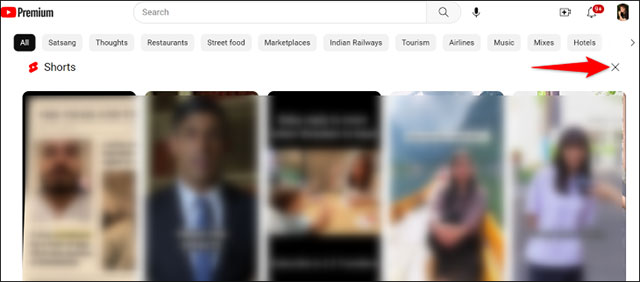
YouTube will hide this section for 30 days and that's it.
And that's how you get rid of those annoying short videos from your feed. Enjoy your YouTube experience!
 Tips for taking Dynamic Burst photos on Android and iPhone
Tips for taking Dynamic Burst photos on Android and iPhone How to upload free books to Kindle
How to upload free books to Kindle Google releases emergency security patch, fixes 4 security flaws on Chrome
Google releases emergency security patch, fixes 4 security flaws on Chrome How to check if a QR code is safe to scan
How to check if a QR code is safe to scan Reasons to switch to eSIM
Reasons to switch to eSIM What's filling up your hard drive?
What's filling up your hard drive?