How to Disable Windows 7 Firewall
Part 1 of 2:
Disabling Firewall for Windows 7+
-
 Open the Devices and Printers menu. Press and hold the Windows key, then press R. This should open a small box in the lower left-hand corner of your screen. Inside the given field, type or copy in 'control firewall.cpl'. This will open the Windows Firewall page in a new window.
Open the Devices and Printers menu. Press and hold the Windows key, then press R. This should open a small box in the lower left-hand corner of your screen. Inside the given field, type or copy in 'control firewall.cpl'. This will open the Windows Firewall page in a new window. -
 Access the On/Off switches. On the left-hand side of the page is a pane with a bunch of different options available. The fourth option down is the one you're looking for. It should say 'Turn Windows Firewall on or off.' Click this to proceed.
Access the On/Off switches. On the left-hand side of the page is a pane with a bunch of different options available. The fourth option down is the one you're looking for. It should say 'Turn Windows Firewall on or off.' Click this to proceed. -
 Chose what type of connection to control. On this page are two different types of connections that you can manipulate. These are 'Home or work (private) network location settings' or 'Public network location settings.' These are worded slightly different in the different operating systems (OS), but they control the same things.
Chose what type of connection to control. On this page are two different types of connections that you can manipulate. These are 'Home or work (private) network location settings' or 'Public network location settings.' These are worded slightly different in the different operating systems (OS), but they control the same things. -
 Disable Windows firewall. If you want to disable your firewall only when you are at home or work, you will want to fill the 'Turn off Windows Firewall (not recommended)' option, by clicking on the blank circle to the left of the option.
Disable Windows firewall. If you want to disable your firewall only when you are at home or work, you will want to fill the 'Turn off Windows Firewall (not recommended)' option, by clicking on the blank circle to the left of the option.- To turn off the firewall for 'Public network location settings,' go back to the previous menu and select this option. Then select 'Turn off Windows Firewall (not recommended)' in the next window.
- Please note that disabling your Windows firewall, whether at home/work or in public networks, is not recommended as this can cause your device to be vulnerable to attacks. If you are going to disable it, you should make sure that you have an alternative firewall in place for protection.
Part 2 of 2:
Adding Protection Online
-
 Look at other security options. There are a lot of different firewall, and security suite, options out there, but you still need to check for the highest rated option. The reason for this is that a lot of antivirus and firewall options come packed with annoying ads and notifications that, because they are free, will pop up over and over.
Look at other security options. There are a lot of different firewall, and security suite, options out there, but you still need to check for the highest rated option. The reason for this is that a lot of antivirus and firewall options come packed with annoying ads and notifications that, because they are free, will pop up over and over.- PC Magazine has a reliable list of the top free firewalls available. Please note that some of these will have paid options, or may only be free trials. Also they may or may not contain pop ups or notifications.
-
 Disable conflicting firewalls or software. Whenever you install a piece of security software on your device, it is important to make sure that it can work without restriction. In order for you to do this, you will need to disable your current firewall or, in some cases, completely uninstall and replace your current security software. The reason for this is that one piece of software can think that the other is a virus trying to take over the system. This has led to a lot of worried users, so don't be one of them. It is just best practice not to run different security suites at the same time (for instance, Norton AntiVirus and McAfee).
Disable conflicting firewalls or software. Whenever you install a piece of security software on your device, it is important to make sure that it can work without restriction. In order for you to do this, you will need to disable your current firewall or, in some cases, completely uninstall and replace your current security software. The reason for this is that one piece of software can think that the other is a virus trying to take over the system. This has led to a lot of worried users, so don't be one of them. It is just best practice not to run different security suites at the same time (for instance, Norton AntiVirus and McAfee). -
 Be smart, and surf safely. As in all security, it is important to note that no piece of software is perfect. Because of this, you need to have security as a frame of mind. If you are online, try to stick to websites that you know and trust. Don't download files from people or places you don't know. While this may mean you can't download that 'early release' of Avengers: Age of Ultron, or whatever movie is currently popular, you are also making sure of the safety of both your device and the money you invested in it.
Be smart, and surf safely. As in all security, it is important to note that no piece of software is perfect. Because of this, you need to have security as a frame of mind. If you are online, try to stick to websites that you know and trust. Don't download files from people or places you don't know. While this may mean you can't download that 'early release' of Avengers: Age of Ultron, or whatever movie is currently popular, you are also making sure of the safety of both your device and the money you invested in it.
4 ★ | 2 Vote
You should read it
- Instructions to reset Windows Firewall Rules to the initial default state
- How to check the firewall
- Learn about firewalls, Windows Firewall on Windows Server 2012
- 3 ways to turn off the Windows 11 firewall, steps to turn off the firewall on windows 11
- How to export or back up Windows Firewall rules
- How to Customize Windows Firewall with Windows Firewall Control
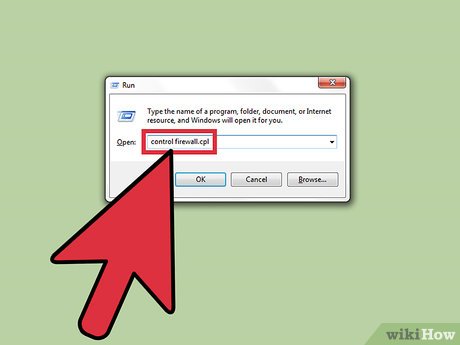
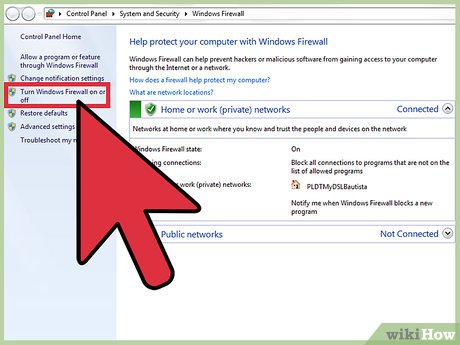
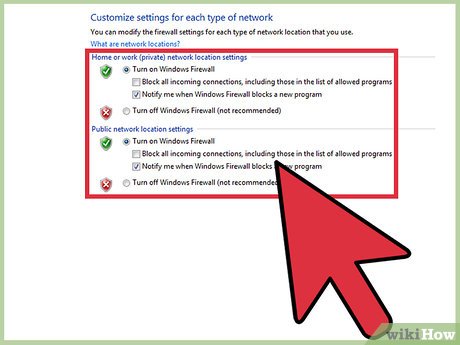

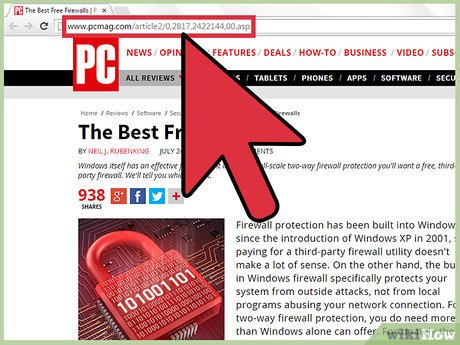
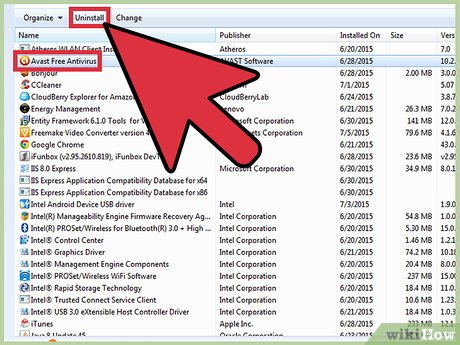
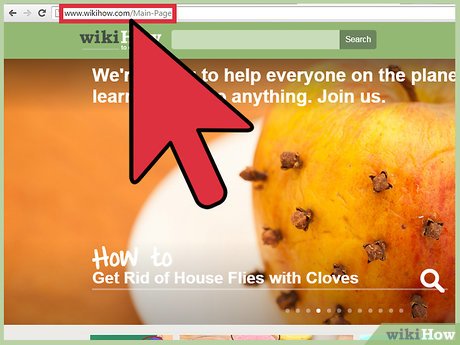
 How to Fix Black Screen on Windows 7 After Resume from Hibernate or Resume from Sleep
How to Fix Black Screen on Windows 7 After Resume from Hibernate or Resume from Sleep How to Fix Registry Errors in Windows 7
How to Fix Registry Errors in Windows 7 How to Recover Deleted Files in Windows 7
How to Recover Deleted Files in Windows 7 How to Change Keyboard Layouts on Windows 7
How to Change Keyboard Layouts on Windows 7 How to Install Windows 7 on Windows 8
How to Install Windows 7 on Windows 8 How to Make an Audio CD With Windows 7
How to Make an Audio CD With Windows 7