Learn about firewalls, Windows Firewall on Windows Server 2012
Windows Firewall with Advanced Security is a firewall running on Windows Server 2012 and enabled by default. Firewall installations in Windows Server 2012 are managed in the Microsoft Management Console Windows Firewall.
This article will detail how to perform the most common tasks with Windows Firewall on Windows Server 2012, including: managing firewall settings and creating inbound and outbound firewall rules.
To set up firewall settings on this server, follow these steps:
Step 1: Click Server Manager from taskbar> click on the Tools menu and select Windows Firewall with Advanced Security .
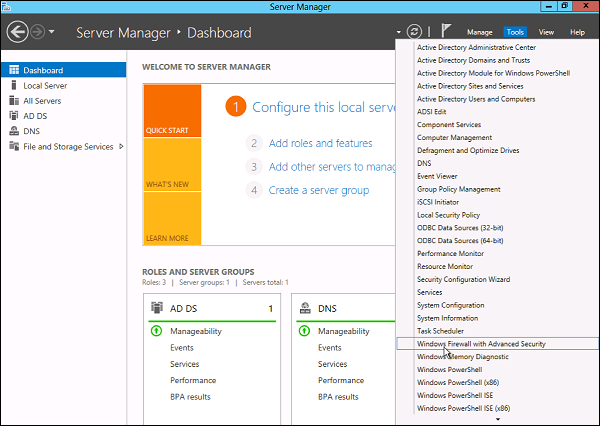
Step 2: To see the current configuration, select Windows Firewall Properties from MMC. From here you can access the settings to adjust settings for 3 firewall profiles: Domain, Private and Public and IPsec settings.
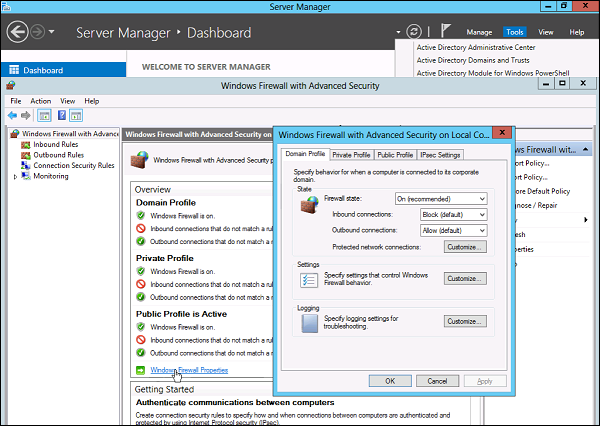
Step 3: Applying custom rules is done through the following two steps:
Select Inbound Rules or Outbound Rules under Windows Firewall with Advanced Security in the list in the management pane on the left. (As you know outbound traffic is the traffic generated from the server to the Internet and inbound traffic is the opposite). The active rules will have a green icon in the checkbox, gray is disabled. You right-click on the rule to activate or deactivate it.
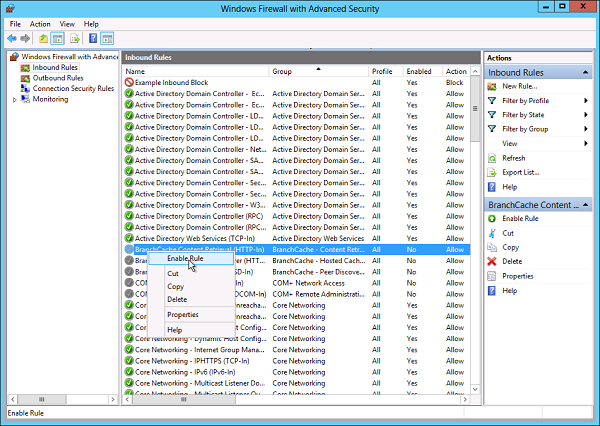
How to create a new Firewall rule?
To create a new rule for Firewall, you must follow these steps:
From the right Actions pane, under Inbound Rules or Outbound Rules, select New Rule .
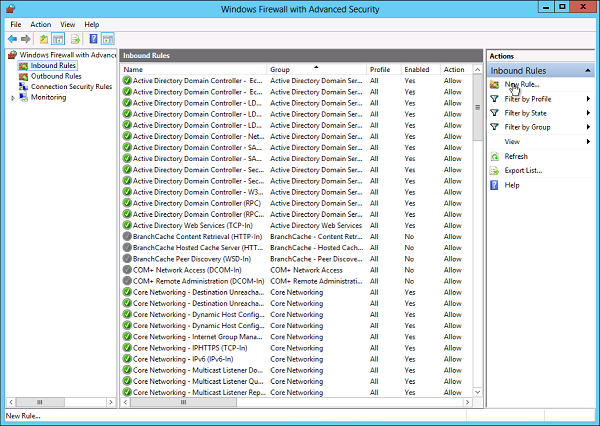
Select Custom in What type of rule would you like to create ? > Next.
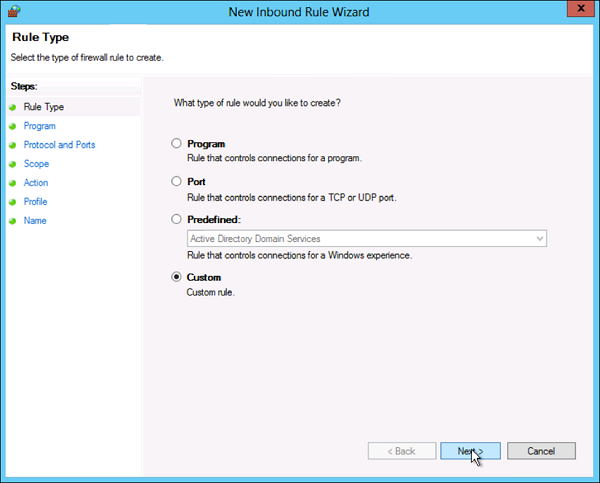
Select All programs (to apply all connections on the computer) or This program path (only for a specific program)> click Next.
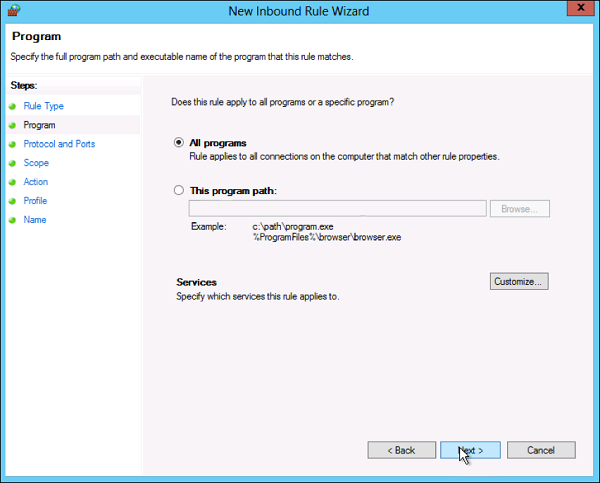
Select the protocol type in Protocol Type > Next.
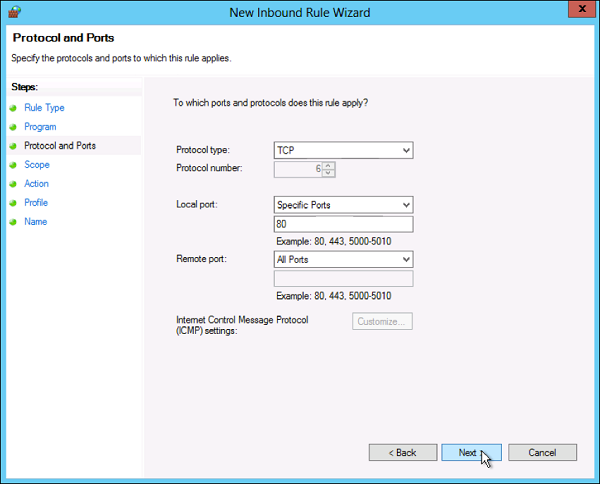
Select the IP address for both the address on the device and the remote control> click Next.
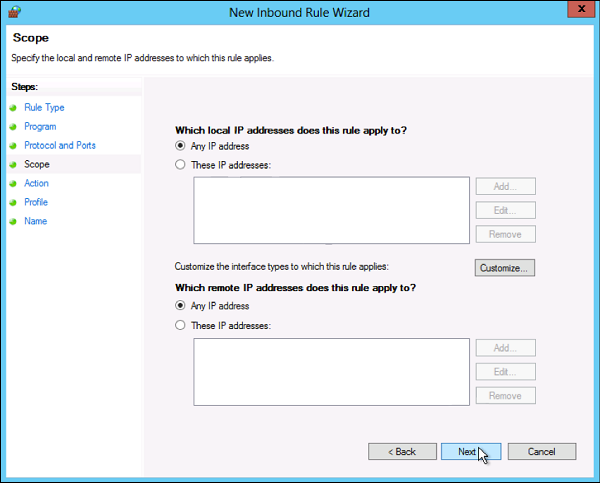
Select the action to apply to the appropriate traffic> click Next.
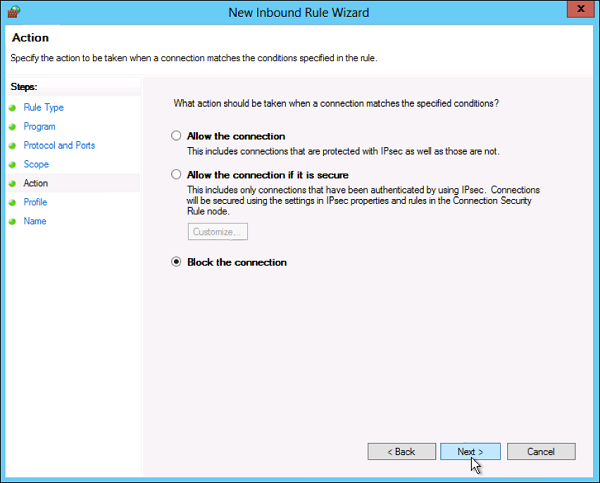
Select the profile associated with the custom rule> Next.
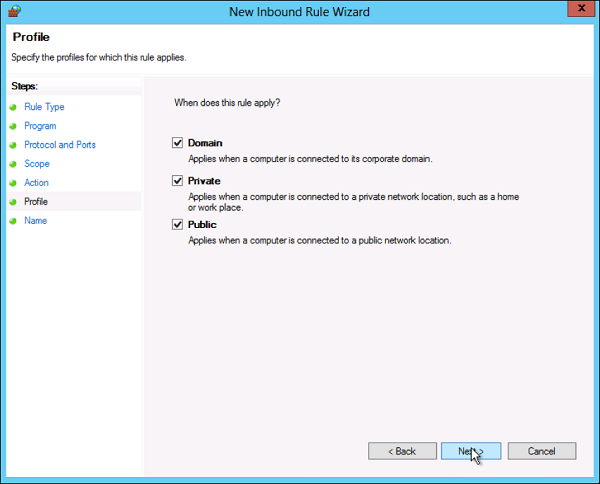
Name the rulle and add a description> click Finish.
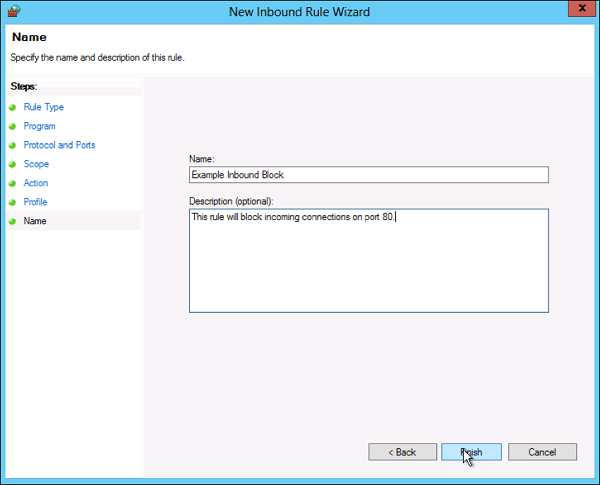
Rules can be found in the corresponding Rule tab, Inbound or Outbound depending on the type of rule you create. To disable or delete a rule, simply find the rule in MMC, right-click it and select Disable Rule or Delete.
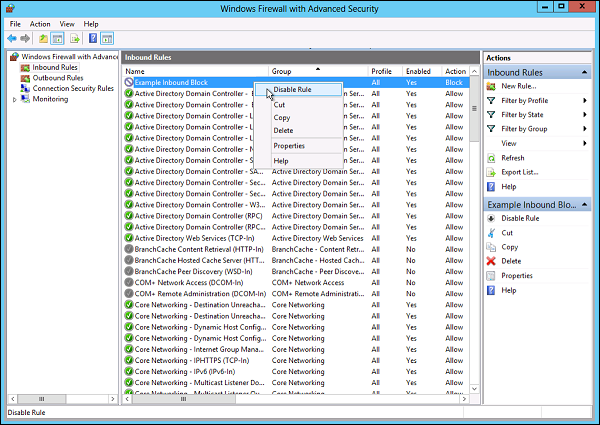
Previous article: Remote management on Windows Server 2012 with Remote Management Service
You should read it
- Configure advanced firewall in Windows Server 2008 using the MMC snap-in
- Overview of Windows Server 2008 Firewall with advanced security features
- Installing, configuring and administering ISA Server 2004 Firewall
- How to install IIS in Windows Server 2012
- How to export or back up Windows Firewall rules
- Instructions allow applications to communicate with each other via Windows Firewall
 How to enable Remote Desktop Management in Windows Server 2012
How to enable Remote Desktop Management in Windows Server 2012 How to install Active Directory in Windows Server 2012
How to install Active Directory in Windows Server 2012 How to create DC Accounts in Windows Server 2012
How to create DC Accounts in Windows Server 2012 Find out about Managed Group Services Accounts in Windows Server 2012
Find out about Managed Group Services Accounts in Windows Server 2012