Instructions to reset Windows Firewall Rules to the initial default state
Windows Firewall is built into the Windows operating system, which is an important part of the security system.However, over time, more and more applications are passed on the Firewall.Fortunately, you can still reset Windows Firewall to the initial default settings.
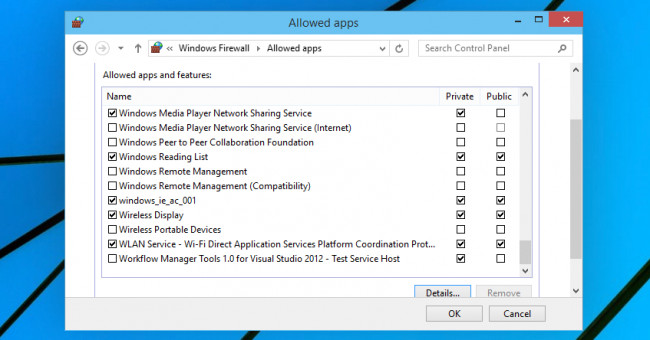
1. Reset Firewall Rules to initial default settings
To reset the Firewall Rules to the initial default settings, follow the steps below:
First open Windows Firewall by entering the Windows Firewall keyword into the Search box on Start Menu or Start Screen and then press Enter.
On the Windows Firewall window, click to select Restore defaults item in the left pane.
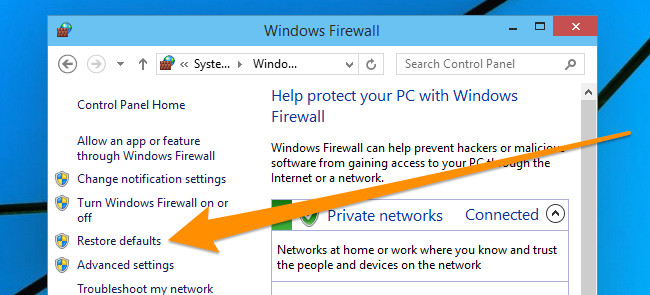
Next on the Restore default window, click the Restore default button again.

2. Reset Firewall Rules with Command Prompt
In addition to the above, you can reset the Firewall Rules using Command Prompt. First enter cmd in the Search box on the Start Menu. On the search results list, right-click the cmd icon and select Run as administrator .

On the Command Prompt window, enter the following command and press Enter:
netsh advfirewall reset
Now on the screen you will see OK , so you have completed the process of resetting Windows Firewall.
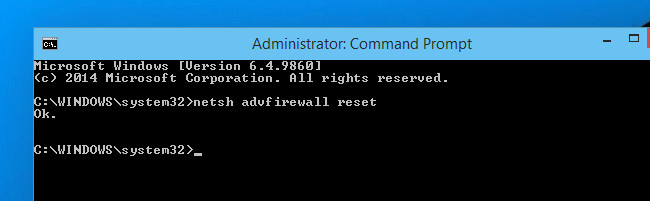
Refer to some of the following articles:
- Use Windows Firewall Log to track activities on the Internet
- How to block or unblock programs on Windows Firewall?
- Instructions allow applications to communicate with each other via Windows Firewall
Good luck!
You should read it
- 3 ways to turn off the Windows 11 firewall, steps to turn off the firewall on windows 11
- How to export or back up Windows Firewall rules
- Summary of some simple ways to Reset Windows 10
- 3 ways to turn off the Windows 10 firewall, steps to turn off the firewall on Windows 10
- How to use the Reset feature on Windows 10
- How to Customize Windows Firewall with Windows Firewall Control
 How to assign permissions to delete any folder or file on Windows?
How to assign permissions to delete any folder or file on Windows? What is the ProgramData folder on Windows?
What is the ProgramData folder on Windows? How to open and read the .DAT file?
How to open and read the .DAT file? Wipe the winSxS folder to free up windows space
Wipe the winSxS folder to free up windows space Why does the downloaded MP4 file have no sound?
Why does the downloaded MP4 file have no sound? Fix the spooler print service service not running on Windows 10, 8.1, 7
Fix the spooler print service service not running on Windows 10, 8.1, 7