How to disable Touch ID and Face ID on iOS 11 to enhance security
Touch ID is a convenient feature that allows you to unlock iPhone with fingerprints. Face ID, a facial recognition feature on the recently released iPhone X, allows you to use your face to unlock your iPhone. Although the Touch ID and Face ID are convenient, sometimes you'll need more security than convenience. For example, when you go through an empty area, a dangerous place or in contact with people who do not respect your privacy. At such times you will need to disable this feature.
- How to take a screenshot of the iPhone X screen
Previously, you had to restart your iPhone to quickly switch to unlock by password or password. With iOS 11, there's a faster way to do that.

How to disable Touch ID and Face ID
Note: This feature only works on iPhone. Hopefully, Apple will bring it to the iPad.
When bringing the SOS feature from Apple Watch to iOS, Apple added a feature, switched to a password or password unlock request immediately, though temporarily, in case the user could be forced to open. Lock with fingerprint or face.
On iOS 11, it is extremely easy to disable Touch ID and Face ID. You only need to do a single operation: click the power button on the right five times in a row.
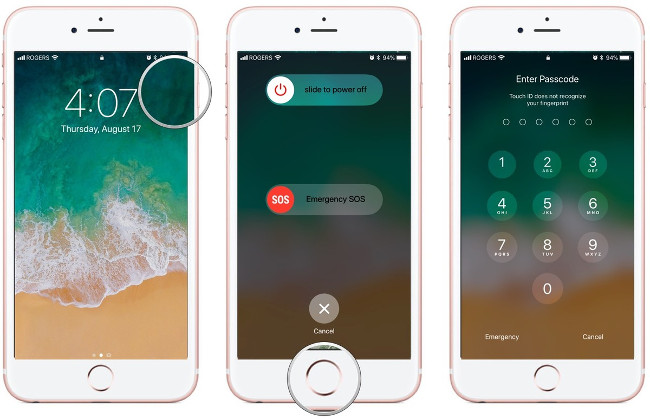
It is done. The Power Off / SOS screen will appear and you will have to enter the password or password to unlock the iPhone.
Why want to disable Touch ID or Face ID on iPhone?
Most of the time Touch ID is the easiest and most convenient way to unlock your iPhone and have access to all your apps and data on the device. With iPhone X, Face ID is a quick and convenient method to unlock iPhone. But it is also easy and convenient for others like friends, family and roommates to access criminals on your phone. When you sleep, get drunk or lose consciousness, anyone can use your fingerprint to open your iPhone. Although Face ID requires you (eyes and faces) to look at the iPhone to unlock, but some users still worry that they will be forced to look at their iPhone X. Although none of us have to worry about those situations, "prevention is better than cure."
When you want to quickly disable the Touch ID or Face ID on the iPhone
In fact, for convenience reasons you always want to keep the Touch ID and Face ID. You only consider turning off these convenient features when entering an unsafe area or may be compromised by personal privacy.
In other words, if you think someone tries to use fingerprints or forces you to unlock iPhone X with your face, press the power button and remove that possibility.
You should read it
- 8 iPhone apps can be locked with Touch ID or Face ID
- How to set Face ID on iPhone X
- How to turn on Touch ID fingerprint lock on iPhone
- Hackers can bypass the Face ID face with just a pair of black adhesive tape
- How to prioritize to enter the passcode interface when opening iPhone
- How does Apple's Face ID work?
 How to transfer data from old iPhone to new iPhone automatically on iOS 11
How to transfer data from old iPhone to new iPhone automatically on iOS 11 Turn on the secret feature of iPhone Camera on iOS 11
Turn on the secret feature of iPhone Camera on iOS 11 How to turn off auto-light on iOS 11
How to turn off auto-light on iOS 11 How to block first-rate reviews of iPhone and iPad apps on iOS 11
How to block first-rate reviews of iPhone and iPad apps on iOS 11 How to set up SOS emergency call feature on iOS 11
How to set up SOS emergency call feature on iOS 11 How to accurately distinguish iPhone 6 or iPhone 6s?
How to accurately distinguish iPhone 6 or iPhone 6s?