8 iPhone apps can be locked with Touch ID or Face ID
Touch ID and Face ID on iOS gives you a great balance between security and convenience. Touch ID and Face ID are much safer than a long password and can't be cracked.
However, in addition to the screen lock function, the Touch ID and Face ID can protect all kinds of apps on iPhone or iPad. Let's see some applications that you can lock with Touch ID and Face ID via the following article!
Enhance security of iPhone apps with Touch ID or Face ID
- Why protect personal applications?
- IPhone applications can be locked with Touch ID or Face ID
- 1. WhatsApp
- 2. LastPass (and other password managers)
- 3. Dropbox
- 4. Authy
- 5. Apple Notes
- 6. App Store
- 7. PayPal (and other financial applications)
- 8. Amazon
- Don't forget the gadgets on the lock screen!
Why protect personal applications?
You might be wondering why I have to protect Touch ID and Face ID apps when I have locked the entire phone? Actually, doing so is to add a layer of protection for your most sensitive information.
This is especially important when you unlock the phone and give it to someone to use. You can lend them your phone to view photos or play games, but don't want them to read WhatsApp chats and curious about your password manager.
The Touch ID and Face ID also act as a safety net if someone takes your phone when you unlock it. Although they have access to your phone, but the most important applications will remain safe.
Finally, scanning fingerprints or faces will be much more convenient than entering a password to log in to these applications each time. In addition, some of these applications require setting up a new password in addition to Touch / Face ID, to increase security.
Note: The article will use iPhone 6S as an example. However, using the Touch ID and Face ID is similar on iPhone X and newer versions.
IPhone applications can be locked with Touch ID or Face ID
1. WhatsApp

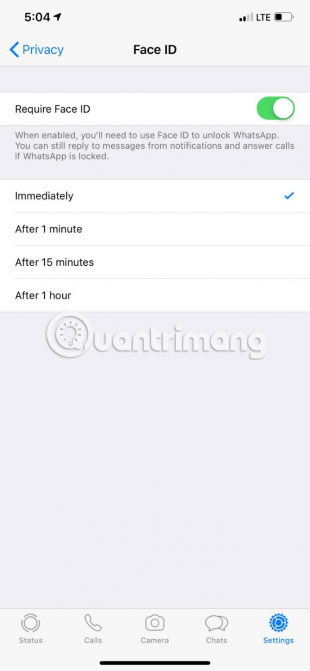
If using WhatsApp for all your chats, you should keep this app away from prying eyes. Thankfully, you can now do this with the Touch ID and Face ID.
Open the application and click the Settings section at the bottom of the screen. Here, select Account> Privacy and scroll down to find Screen Lock. Click here, then select Require Touch / Face ID . You can also choose when the application will wait before being locked.
Download WhatsApp (Free).
2. LastPass (and other password managers)
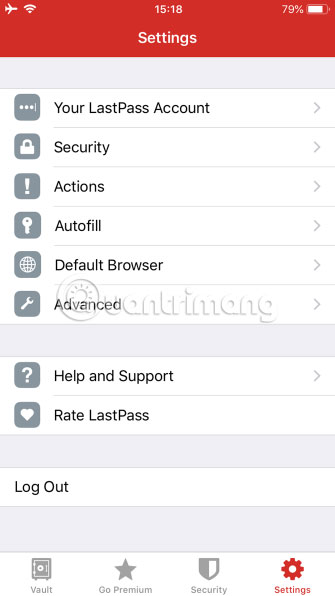
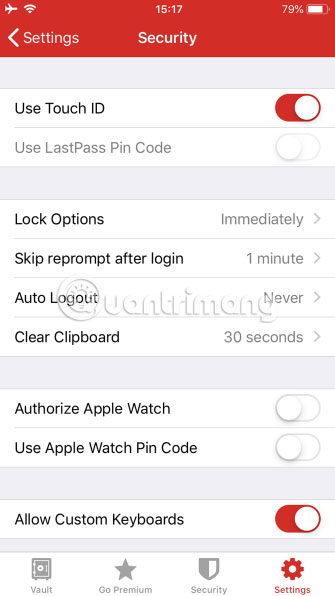
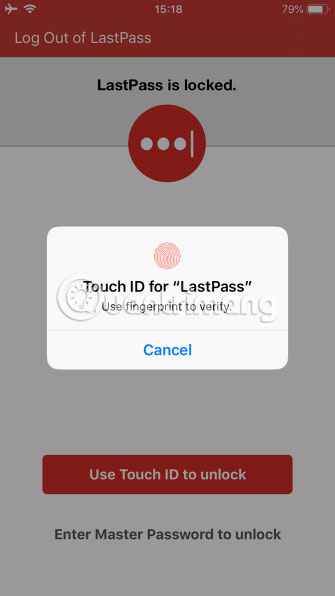
Because the main password LastPass is responsible for keeping all other passwords safe, you must find a strong password for this application. Instead of typing long passwords for LastPass every time you want to enter a password from one application to another, it is much more convenient to protect LastPass with Touch ID.
Log in to LastPass, then click the Settings tab in the lower right corner of the screen. Select Security and you will see the Use Touch ID slider. Please enable this option. Below you will find some other security options. Specifically, Lock Options allows you to select the time needed to lock the application, before requesting authentication again.
The next time you open LastPass, you just need to scan your fingerprint or face to log in. The application also allows entering the main password if you like.
This feature is also available in other password managers, such as 1Password and Dashlane.
Download LastPass (Free, subscription available).
3. Dropbox
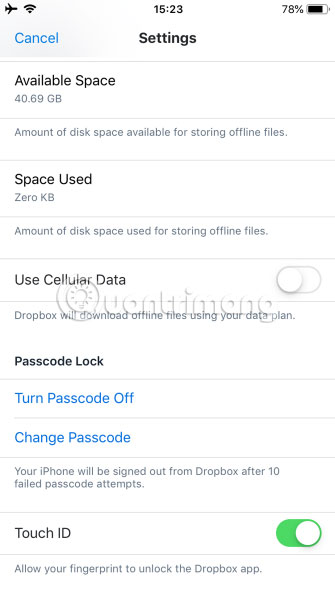
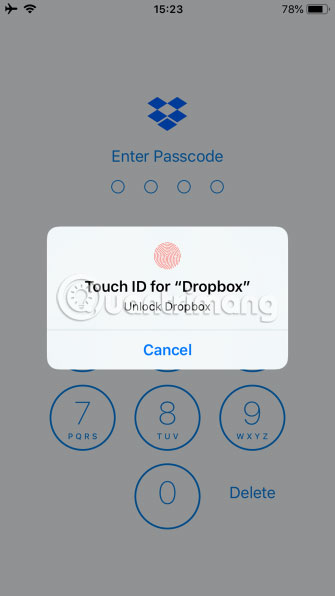
Dropbox makes it easy to keep files synced across multiple devices, but there may be content that you don't want anyone to access. Fortunately, keeping Dropbox is extremely easy to protect.
Open the application and navigate to the Account tab at the bottom. Here, tap the Settings icon in the upper left corner. Select Turn Passcode On and create a new 4-digit passcode for Dropbox. When finished, activate the Use Touch ID slider.
Now, you have to scan the fingerprint or enter the password to access Dropbox.
Download Dropbox (Free, subscription available).
4. Authy
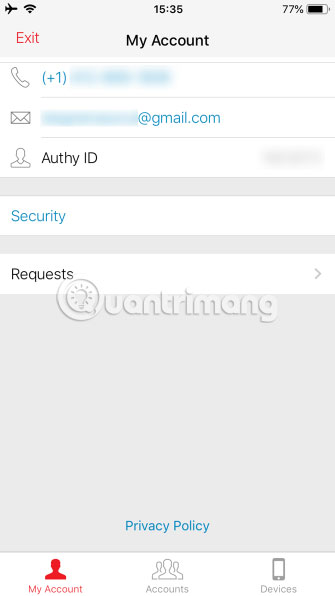
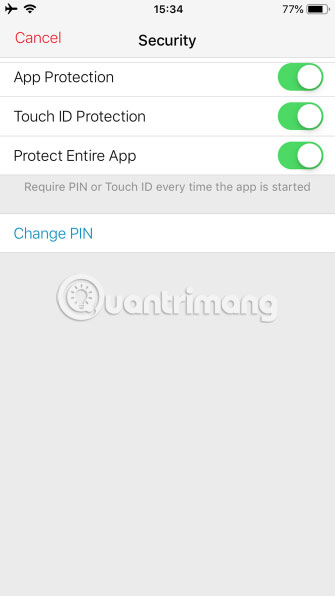
As you know, two-factor authentication is an important way to protect your account. Users love the 2FA Authy application because it allows account synchronization on multiple devices and this app also has additional points thanks to Touch ID support.
Open Authy and tap Settings on the main screen. Select Security on the results menu. Here, you will need to activate App Protection and choose a 4-digit PIN code like Dropbox.
Once you have done that, simply turn on the Touch ID Protection slider to activate fingerprint login. If you turn on Protect Entire App , you will need to scan the fingerprint every time you open the application.
Download Authy (Free).
5. Apple Notes
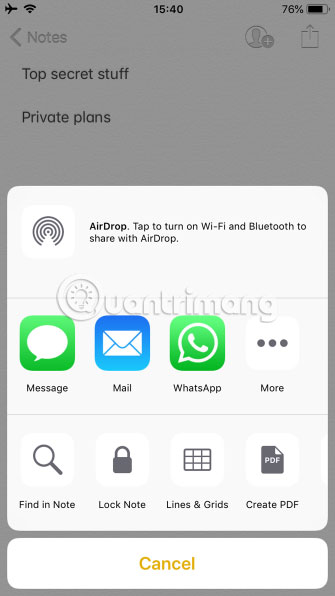
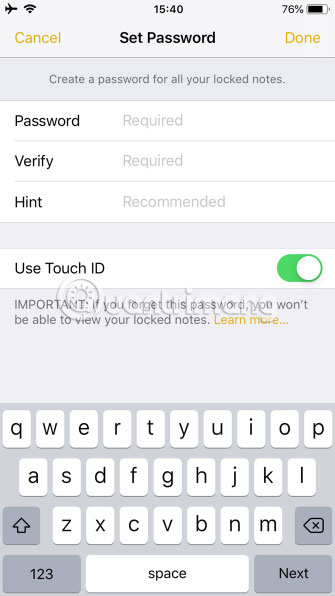
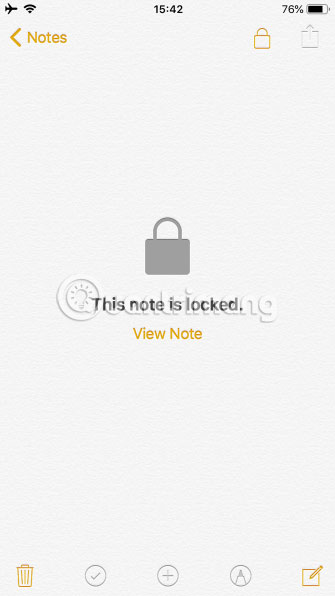
Most of Apple's built-in apps do not offer Touch ID / Face ID protection. But the Notes application is an exception. Notes allow locking individual notes to enhance security.
Create a new note or open an existing note. To lock the note, tap the Share button in the upper right corner of the page. On the sharing panel, select Lock Note. Then you need to set a password (with an optional hint). Make sure you have enabled the Use Touch ID slider to be able to use fingerprint unlock notes.
Download Notes (Free).
6. App Store
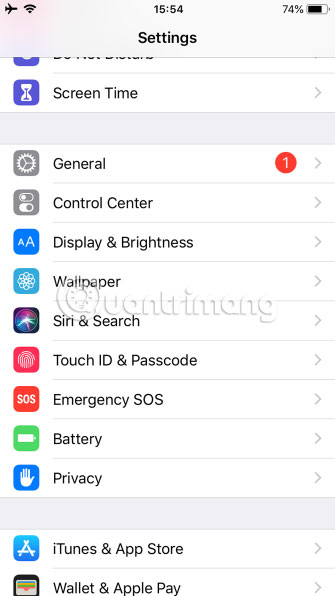
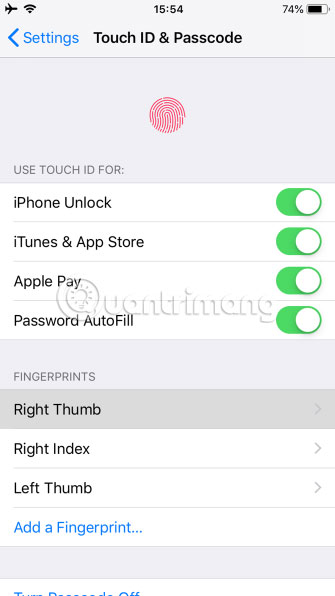
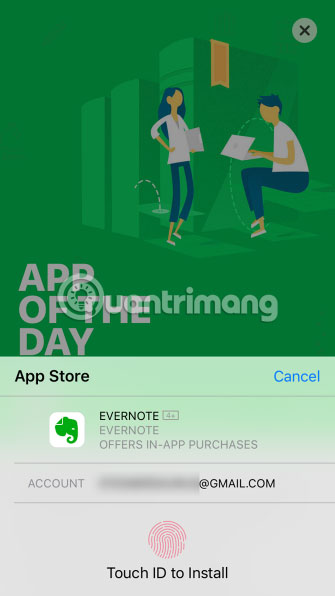
Are you tired of having to enter your Apple ID password every time you shop on the App Store? You can protect your downloads with replacement fingerprints.
You will need to do this even if you download the free application, but it only takes a few moments to scan fingerprints.
To ensure this feature is enabled, go to Settings> Touch (Face) ID & Passcode . Confirm the password, then activate the iTunes & App Store slider on the following screen.
7. PayPal (and other financial applications)
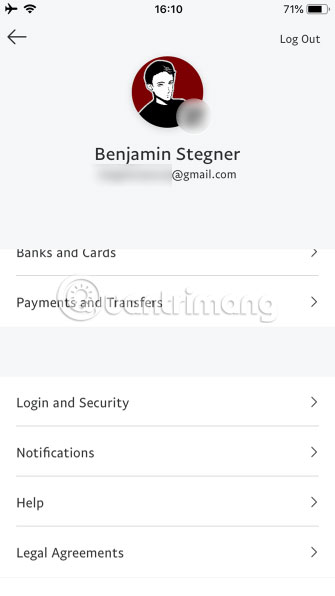
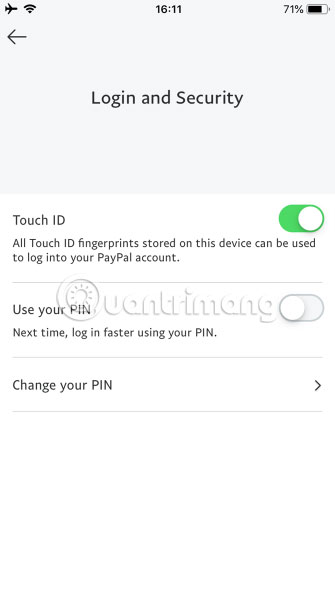
Because financial information is quite sensitive, you will definitely want to add a layer of protection if you have a PayPal application on your phone.
When you set up the application for the first time, PayPal will prompt you to turn on Touch ID. To add the authentication feature with Touch ID later, log in and go to Settings (gear icon) on the top right. Scroll down and open the Login and Security section , and turn on Touch ID. You can also set a PIN here.
Many banks and other financial applications support Touch ID, like Chase Mobile and Discover Mobile. However, the scope of the article does not allow to specify all applications that support Touch ID here. See the bank or credit card application to see if they offer this feature.
Download PayPal (Free).
8. Amazon
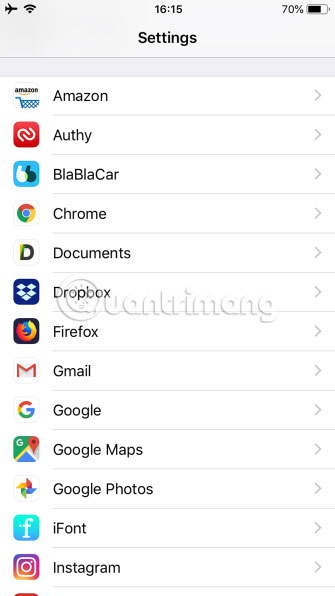
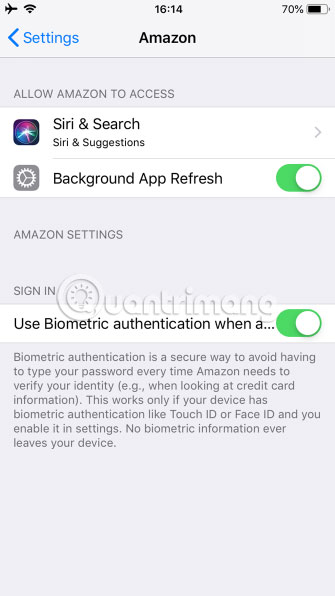
The Amazon app helps you log in after setting up, but will require password verification when you try to access sensitive areas in your account. You can use Touch / Face ID to replace this password confirmation.
However, this option is located in a different location from the above applications.Go to Settings and scroll down to Amazon in the application list. On the Amazon application settings page, turn on the Use biometric authentication slider.
Download Amazon (Free).
Don't forget the gadgets on the lock screen!
There is another aspect that is easily overlooked in improving iPhone security. By default, anyone can access widgets located in the Today view , by swiping through the main screen. These utilities are capable of disclosing sensitive information.
To remove a widget from the Today view and prevent it from showing on the lock screen, swipe right until you see the Today option . At the bottom of the list, tap Edit and simply press the red Delete button next to any widget you want.
If you completely remove access to this feature, go to Settings> Touch (Face) ID & Passcode . Confirm the password, then scroll down and turn off Today View for any application you don't want to access from the lock screen.

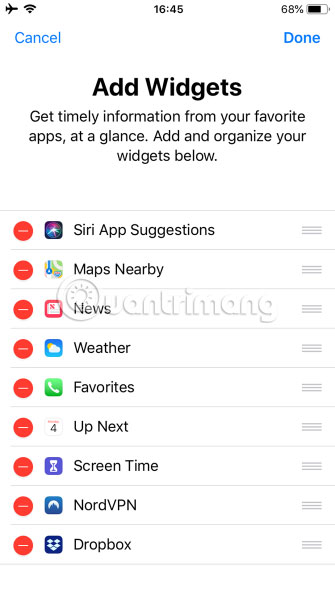
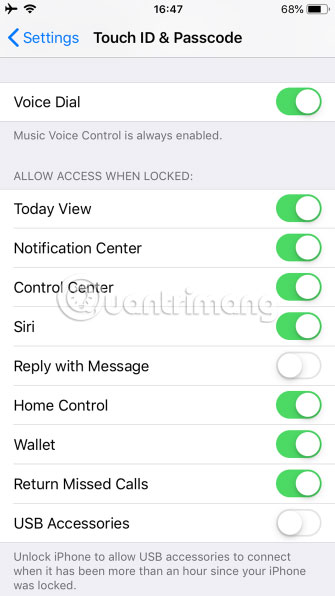
The article has reviewed some applications that you can lock with Touch ID or Face ID on iPhone. Using the Touch ID or Face ID to lock apps allows you to better control your most sensitive applications and make the authentication process more convenient. If you're worried about using any application on your phone, hopefully this feature will help ease your concern.
Hope you are succesful.
 How to obscure notification content on iPhone
How to obscure notification content on iPhone How to give lucky money to friends and relatives by e-wallet Momo
How to give lucky money to friends and relatives by e-wallet Momo How to block ads, turn off Youtube ads on iPhone
How to block ads, turn off Youtube ads on iPhone How to transfer songs with the iPhone volume button
How to transfer songs with the iPhone volume button How to use NessVPN application on iPhone
How to use NessVPN application on iPhone How to deepen the blur effect in iPhone UI UI
How to deepen the blur effect in iPhone UI UI