How to disable the camera on iPhone or iPad
'Screen Time' feature
Every new iPhone or iPad model today comes equipped with a special feature called ' Screen Time '. In essence, this is a built-in iOS feature, designed to help users fully manage their usage time on the device, including the time spent on certain apps.
Not only does it provide metrics such as app usage time, weekly statistics, trend charts . Screen Time also allows you to set limits to prevent the use of existing apps. on the system.
Thus, through this feature, you can completely block the ability to access the camera application (Camera) on your iPhone or iPad flexibly according to each specific situation.
How to turn off the Camera application
First, go to the Settings app on your iPhone or iPad.
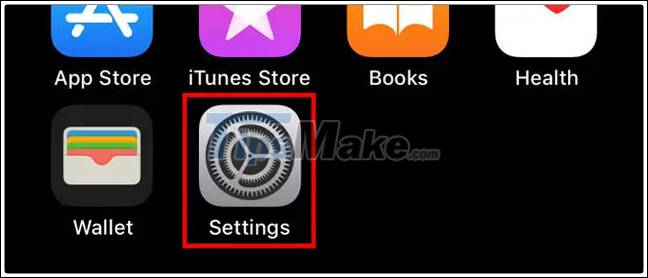
In the Settings menu, click to select ' Screen Time '.
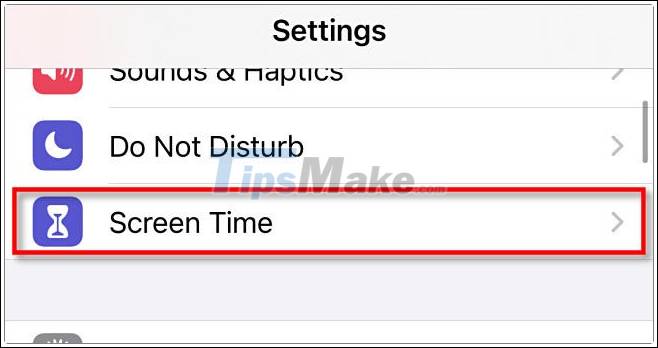
If the 'Screen Time' feature is already on, move on to the next step. In case the feature isn't activated, simply tap on ' Turn on Screen Time ', then hit ' Continue ' and choose one of two options: ' This is My iPhone ' or ' This is My Child's iPhone '.
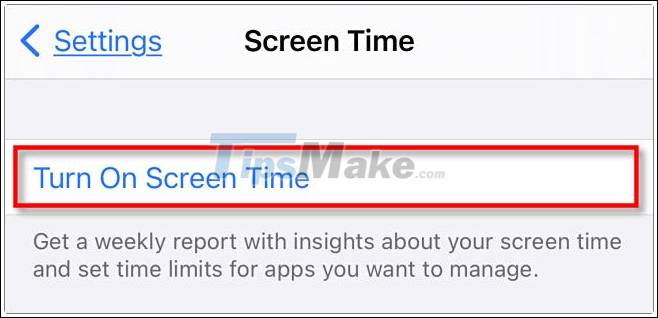
In the Screen Time settings menu, scroll down and tap on ' Content & Privacy Restrictions '.
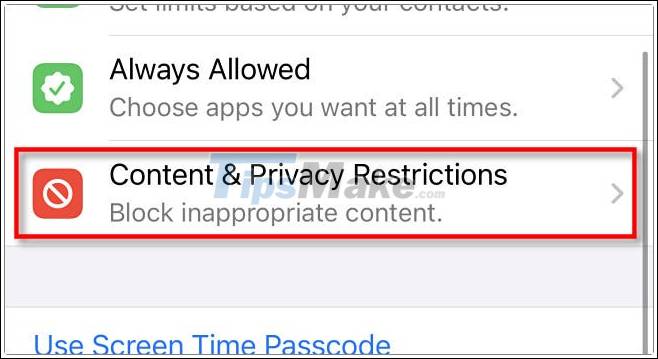
Under ' Content & Privacy Restrictions ', tap ' Allowed Apps '.
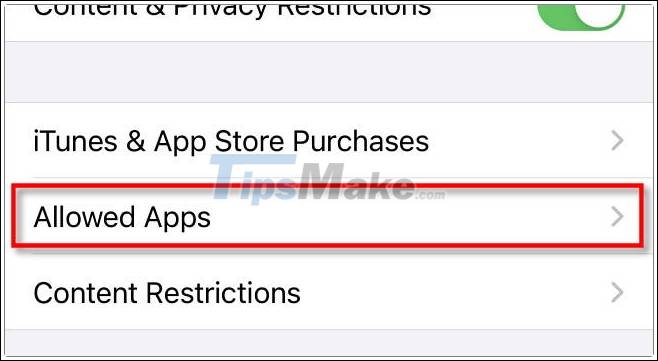
A list of applications will appear, find the ' Camera ' application and press the corresponding switch to bring it to the off state.
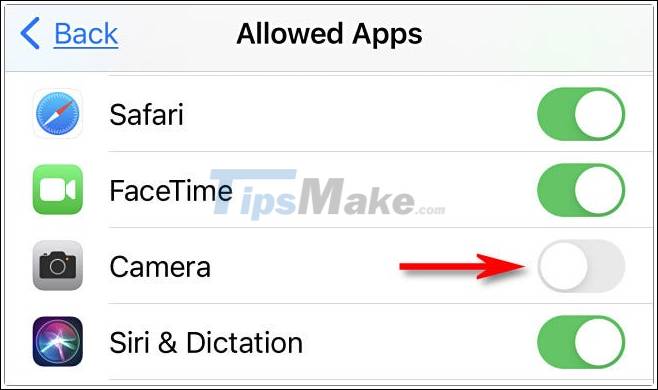
It's all that simple. The Camera app on the device is currently disabled and not accessible as usual. If you want to set a passcode to prevent someone from re-enabling Camera, go back to the main Screen Time settings page. Click on ' Use Screen Time Passcode ', then follow the instructions to get set up.
Alternatively, if you need to re-enable the Camera, go back to Settings> Screen Time> Enable Limits > Allowed Apps (Settings> Screen Time> Content & Privacy Restrictions> Allowed Apps) and switch the side switch. next to 'Camera' app to 'On'. You can of course also turn off the Screen Time feature completely if you want.
Good luck.
You should read it
- How to use the camera filter on iPhone 11, iPhone 11 Pro and iPhone 11 Pro Max
- Turn on the secret feature of iPhone Camera on iOS 11
- Fix iPhone camera not focusing
- IPhone XS Max cameras only lost to Huawei P20 Pro in DxOMark's ranking
- How to fix crashed Camera or black screen on iPhone
- 3 camera apps should be uninstalled on iPhone 11
 How to Hard Reset iPhone 12 devices
How to Hard Reset iPhone 12 devices Detailed camera review of the Xiaomi Mi 11 Ultra
Detailed camera review of the Xiaomi Mi 11 Ultra How to connect an Android phone with Ethernet
How to connect an Android phone with Ethernet Galaxy A series 2021: New product, using the same strategy that put Samsung at the top
Galaxy A series 2021: New product, using the same strategy that put Samsung at the top Evaluate the Snapdragon 860 gaming performance on the POCO X3 Pro
Evaluate the Snapdragon 860 gaming performance on the POCO X3 Pro