Fix iPhone camera not focusing
The iPhone camera may not focus properly may result from a software problem or simply something is blocking the lens. The following tips will soon make your iPhone able to take clear pictures.
Some simple remedies
Sometimes there are very simple reasons why the phone can not produce a clear picture.
For example, you could try removing the iPhone case. This may sound simple, but large panels may partially block the camera lens and / or flash. Likewise, metal cladding or attachments likely affect the optical stability of the iPhone.
Another simple solution is to clean the iPhone camera lens. If the lens has dirt or even fingerprints, it may also be unable to focus properly. Use a microfiber cloth to clean the lens, then try taking photos again. However, if you think dirt is inside the lens, you should take your iPhone to an Apple Store or a reputable warranty store.
Another method that works for some users is to tap the top of the iPhone repeatedly, with the palm or a few fingers. Obviously, this is not a scientific process and should be used with extreme care. However, the basic theory is that the lens can get stuck over time and a gentle force can put it back into position.
Photography tips
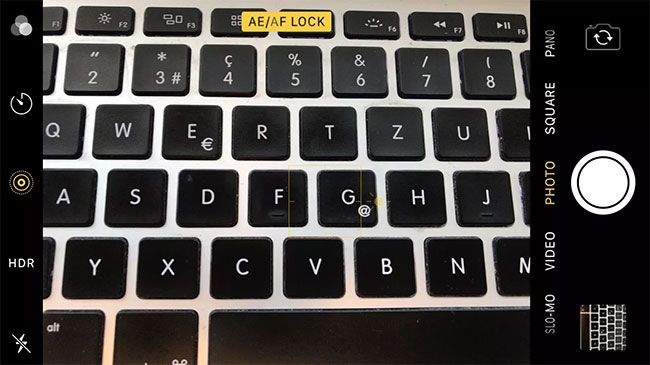
Sometimes, focusing issues arise due to the way the iPhone camera is used. In other words, there are some things you can do when using the Camera app to reduce the ability to take photos with no focus and blur.
You can set the focus point of an image by touching the object you want to capture.
Additionally, you can use LOCK AE / AF to help ensure the image is in focus. You can use this feature just by pressing and holding - for a few seconds - the part of the image you want to focus on. This way, the camera will keep the subject in focus even when something else enters the image later.
Other good photography tips are more general. For example, you should avoid photographing subjects too close. Similarly, you should not change the distance with the subject, move around or shake the phone. All this can make it harder for the iPhone camera to focus.
Lastly, make sure your finger is not in the lens when using the iPhone camera. Refer to the article: Some tips and tips for using Camera on iPhone if necessary.
Software updates
Sometimes, focus issues arise from software glitches. In such cases, one way to resolve them is to update to the latest available iOS version, if available.
Here's how to check for new versions and updates if possible:
1. Make sure you are connected to WiFi, open Settings.
2. Click General.
3. Click Software Update.
4. Click Download and Install (this step will not be possible without a new version of iOS, as shown above).
5. Click Install Now.
Reboot and reset
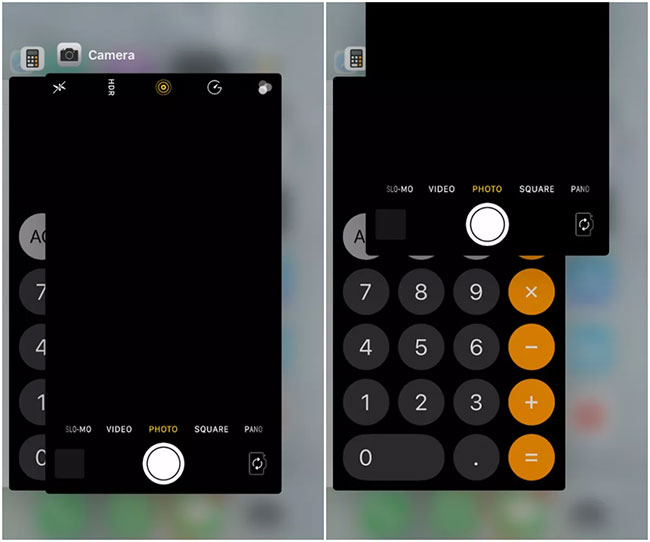
Another useful way is to go through all the reboots and resets possible on the iPhone until the focus issues are resolved.
First, just try to force the Camera app to close. Here's how:
1. On iPhone 8 (or older models), press the Home button twice. On iPhone X (or newer), swipe up from the bottom of the screen and stop halfway.
2. Swipe left (or right) to find Camera application .
3. Swipe up to close the application.
There is software that is not working properly and this forces the application to start from the beginning. Usually, you don't need to force an application to exit (iOS will handle application management for you).
Next, you can try restarting your iPhone as follows:
1. On iPhone 8 (and earlier models), press and hold the Top (or Side ) button until the "Slide to power off" screen appears. On iPhone X (and newer models), press and hold the Side and Volume buttons until the same "Slide to power off" screen appears.
2. Swipe the slider to turn iPhone off.
3. Press and hold the Side (or Top ) button until the Apple logo appears again.
And finally, if the iPhone's camera is still not in focus, you can try restoring to factory settings. This involves resetting all phone settings and data. Here's how:
1. Open Settings.
2. Click General.
3. Click Reset.
4. Click Reset All Content and Settings .
If you try this option, make sure you back up your iPhone before you can restore all data and apps after performing a factory reset.
Replace and repair
If you've tried all of the above and the iPhone still doesn't focus, the last option is to have your Apple warranty service device require service or camera replacement.
You should read it
- How to fix crashed Camera or black screen on iPhone
- 3 camera apps should be uninstalled on iPhone 11
- Tips to fix camera screen errors on iPhone
- How to use the camera filter on iPhone 11, iPhone 11 Pro and iPhone 11 Pro Max
- IPhone XS Max cameras only lost to Huawei P20 Pro in DxOMark's ranking
- How to use the new camera lens on iPhone 11 and iPhone 11 Pro
 How to use the new camera lens on iPhone 11 and iPhone 11 Pro
How to use the new camera lens on iPhone 11 and iPhone 11 Pro How to add photos to albums in Photos on iOS 13
How to add photos to albums in Photos on iOS 13 How to take classic photos with 1998 Cam
How to take classic photos with 1998 Cam How to change video quality in Camera app on iPhone 11 and 11 Pro
How to change video quality in Camera app on iPhone 11 and 11 Pro How to combine Live Photos into videos in iOS 13
How to combine Live Photos into videos in iOS 13 3 camera apps should be uninstalled on iPhone 11
3 camera apps should be uninstalled on iPhone 11