Turn on the secret feature of iPhone Camera on iOS 11
The original Apple Camera app has a few great new features on iOS 11, one of the coolest features is document photography and dishes with a unique perspective from top to bottom. Unfortunately, you won't know where it is because this feature is not enabled by default and has no clear settings.
- Some tips and tricks on using Camera on iPhone (part 1)
- How to restart iPhone on iOS 11 when not using the power button
To unlock this new hidden feature of iPhone on iOS 11, simply go to the Settings app, then touch the Camera to see its settings. In previous versions of iOS, the Camera app was grouped with the Photo app's settings, so it was great when it was finally split.
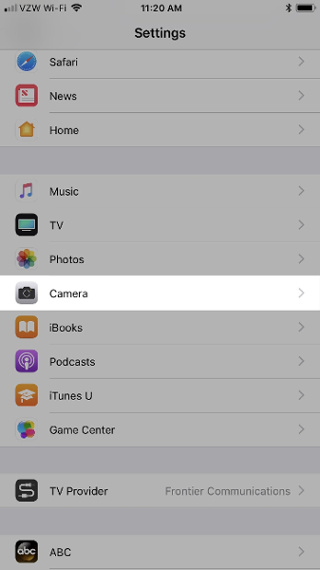
In Camera settings, all you have to do is turn on the ' Grid '. This will overlap a grid with four lines that make up the 9 cells equally on the viewfinder in the Camera app, helping you apply the 'third rule' in the image better to get balanced shots. than.

By turning on the "Grid" feature, it also displays a light yellow (crosshair) cross. This cross will turn into a dark yellow color when your iPhone is completely parallel to the ground or ceiling. This feature works in Photo, Time-lapse, Portrait and Square, but does not work in video options.

This rectangle helps you get more balanced shots from the top view without the need for expensive tripods, handy for scanning documents, dish photos and anything else. This is especially useful for all your aerial photos.

It also works well for bottom-up shooting.
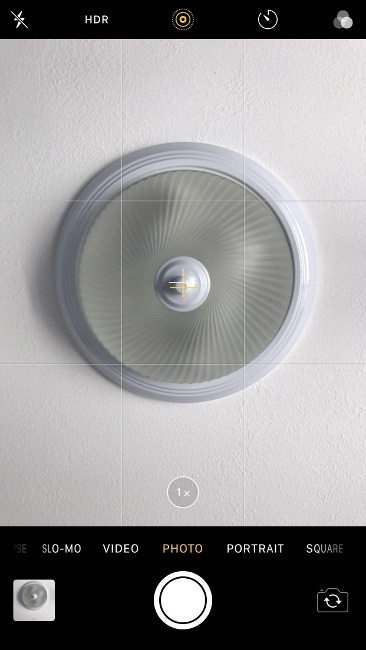
Perhaps someday Apple also creates grids on the viewfinder for vertical or even portrait photos, where the iPhone will create a right angle (90 degree angle) above the ground and parallel to the wall. . Hopefully with this new feature you will get great photos.
You should read it
- How to use the new camera lens on iPhone 11 and iPhone 11 Pro
- How to use the camera filter on iPhone 11, iPhone 11 Pro and iPhone 11 Pro Max
- Fix iPhone camera not focusing
- IPhone XS Max cameras only lost to Huawei P20 Pro in DxOMark's ranking
- 2 fastest ways to open camera on iPhone
- How to fix crashed Camera or black screen on iPhone
 How to turn off auto-light on iOS 11
How to turn off auto-light on iOS 11 How to block first-rate reviews of iPhone and iPad apps on iOS 11
How to block first-rate reviews of iPhone and iPad apps on iOS 11 How to set up SOS emergency call feature on iOS 11
How to set up SOS emergency call feature on iOS 11 How to accurately distinguish iPhone 6 or iPhone 6s?
How to accurately distinguish iPhone 6 or iPhone 6s? The difference between iPhone 6S and iPhone 6S Plus?
The difference between iPhone 6S and iPhone 6S Plus? View saved passwords on iOS 11
View saved passwords on iOS 11