How to delete YouTube videos offline on iPhone and iPad
You can delete all videos saved on YouTube or delete individual videos to remove unwanted videos from your iOS device.
While enjoying YouTube videos, you'll find interesting videos and save them to the library for offline viewing. However, due to the flickering internet connection, watching high-speed videos is not possible. You should download these videos to see them in the best quality. And for your personal library to not be overloaded, you will want to delete all offline YouTube videos at the same time. iOS allows you to do that.
- How to play YouTube videos when turning off the screen on iPhone
- How to play YouTube videos automatically on Android and iPhone phones
Please note that if you press the Clear all button, all offline videos and playlists will be deleted. And if you don't want to delete all videos, you can delete each video individually.
How to delete all offline YouTube videos on iPhone at the same time
Step 1 . Opening the YouTube application on an iOS device → Select the Home tab at the bottom → Click the profile icon in the upper right corner.

Step 2 . Select Settings / Settings .

Step 3 . Now scroll down and select Remove offline content in the Offline section.
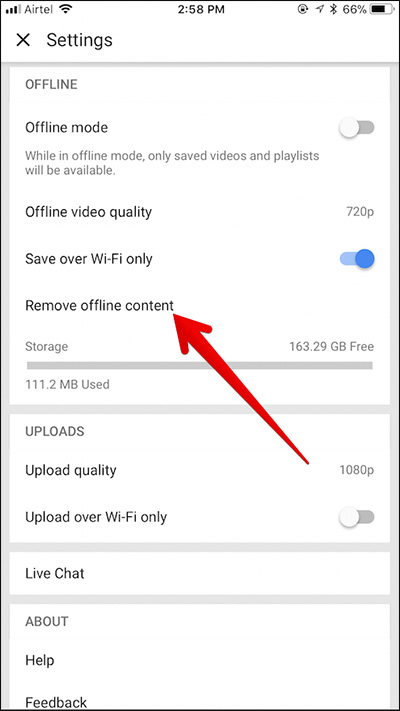
Step 4 . The confirmation window will appear (All saved videos and playlist will be removed from this device - All videos and offline playlists will be deleted from the device). Select Remove to confirm.

How to delete each video offline on YouTube
Step 1 . Open the YouTube application → Select the Library tab in the bottom right corner.

Step 2 . Select Offline videos in the Available offline section.
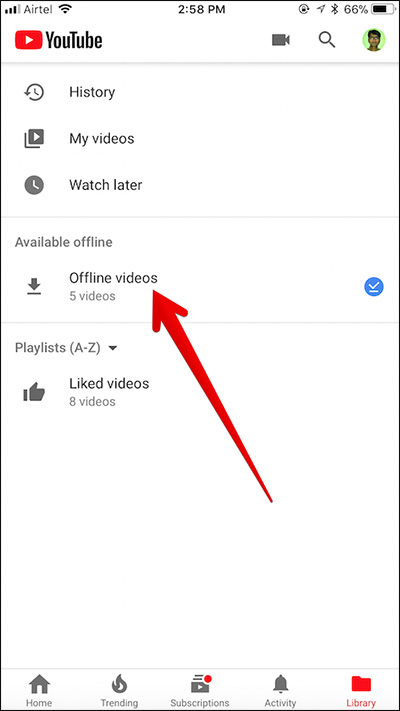
Step 3 . Next, click the vertical dot next to the video you want to delete.
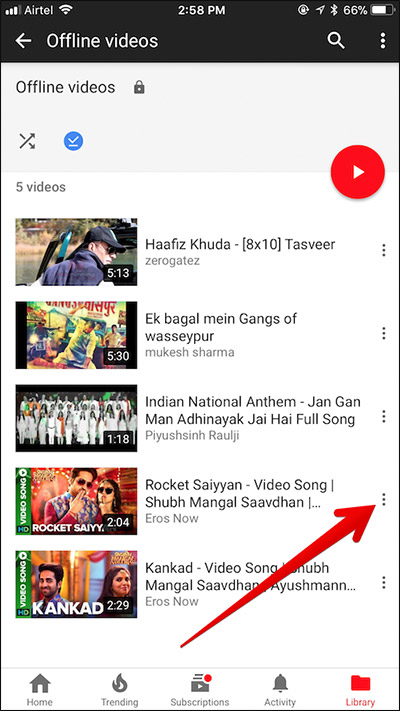
Step 4 . Finally, select Remove from Offline .

With a few simple steps, you can delete YouTube videos offline on iPhone YouTube application. Hope the article is useful to you, please leave a comment if you have difficulty deleting these videos.
See more:
- How to Upload, Download Videos to YouTube on iPhone?
- How to download YouTube videos on iPhone using PlayerXtreme Media Player
- Instructions for customizing YouTube video subtitles on Android phones, iPhone / iPad
- How to activate Dark Theme on YouTube for iPhone
You should read it
- How to delete YouTube history and ensure privacy
- Trick to insert Autoplay code for YouTube videos
- How to check YouTube video search history
- Ways to protect children from 'malicious' Youtube videos
- Instructions on how to delete YouTube search history and ensure privacy
- How to manage YouTube video history watched, searched
 How to stop videos automatically played in the YouTube application
How to stop videos automatically played in the YouTube application Guide to hide the list of liked YouTube videos, saved on iPhone, iPad
Guide to hide the list of liked YouTube videos, saved on iPhone, iPad Change how to use YouTube completely with the keyboard
Change how to use YouTube completely with the keyboard Upload videos to YouTube, how to upload videos to YouTube from the fastest computer
Upload videos to YouTube, how to upload videos to YouTube from the fastest computer How to use Firedrop multi-platform cloud storage service
How to use Firedrop multi-platform cloud storage service How to get a representative video on Youtube
How to get a representative video on Youtube