How to delete videos on Youtube
Youtube is a place where you can watch entertaining videos as well as a place to share your videos for everyone to watch. But when you just started using Youtube, you just uploaded Upload video to Youtube but unfortunately you uploaded the wrong video but wanted to delete it but didn't know how to do it? Today, Thuthuatphanmem.vn will guide you how to delete videos on Youtube after posting successfully.

Step 1: You access the following link and you log in with your Youtube account (if not already logged in).
https://studio.youtube.com
Step 2: Once you have logged in, select the Video section on the left.
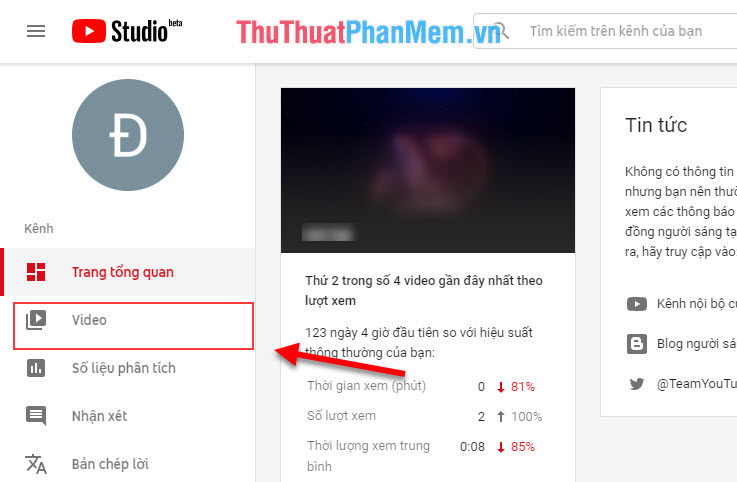
Step 3: After selecting the Video, a list of your Videos is displayed. You find the Video you need to delete and click.
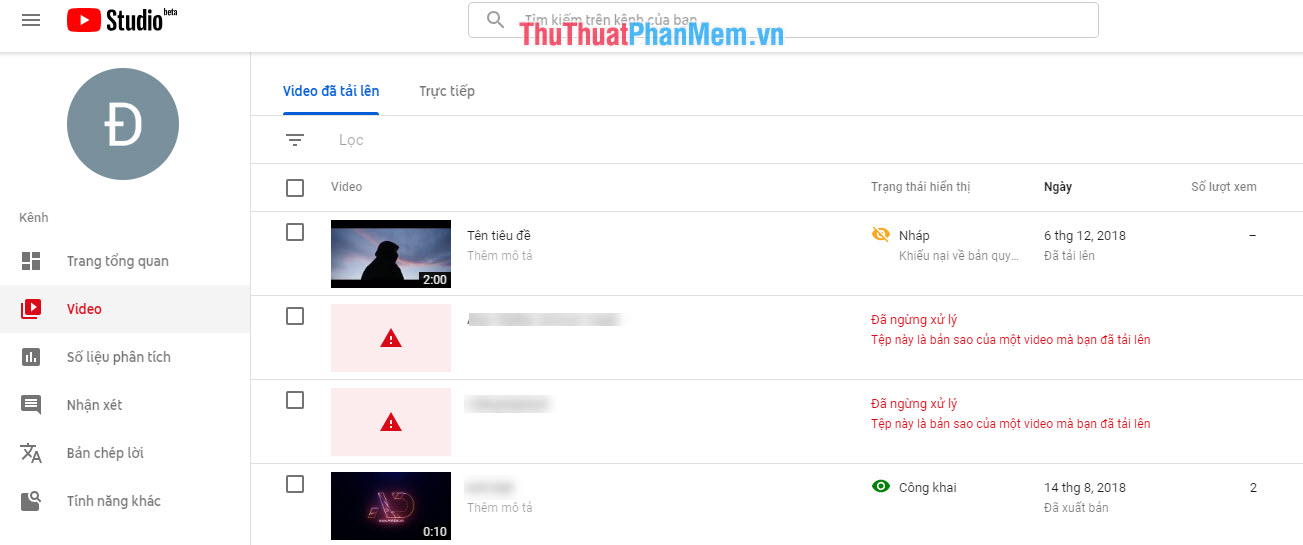
Step 4: After selecting the Video you need to delete. You choose the three dots next to the title.
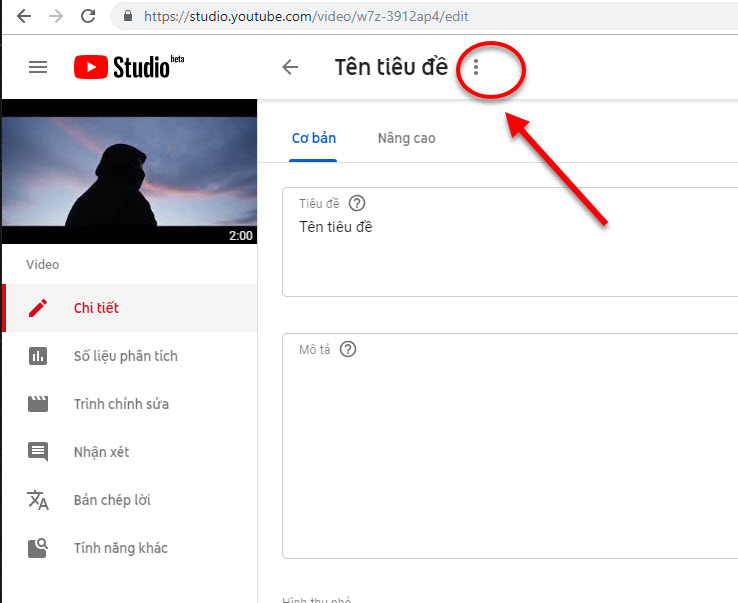
Step 5: Then you select Delete .
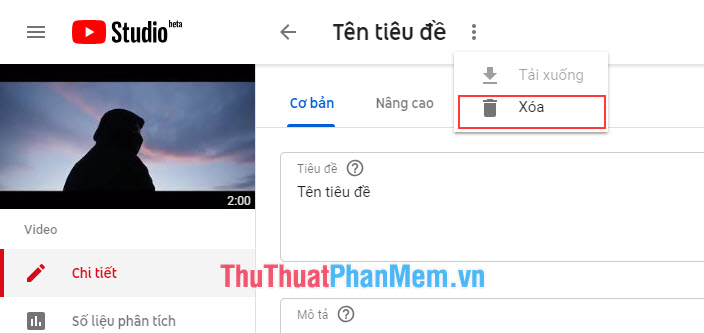
Step 6: A new window will appear, tick the warning line to agree. Next, you press Delete Video is finished.
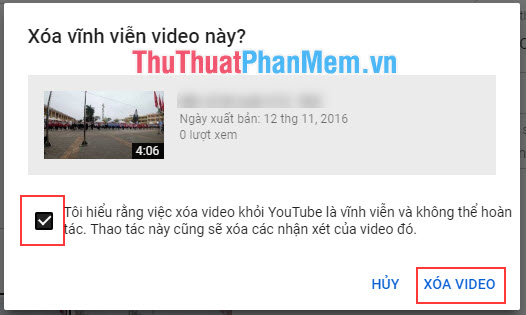
Thus, Thuthuatphanmem.vn has instructed you to delete YouTube Videos thoroughly.
 How to convert Youtube Videos into MP3s fast and quality
How to convert Youtube Videos into MP3s fast and quality How to set Google as the browser homepage
How to set Google as the browser homepage How to extract music from Youtube fast, high quality
How to extract music from Youtube fast, high quality 3 The fastest way to extract music from Youtube
3 The fastest way to extract music from Youtube How to create a free new email quickly
How to create a free new email quickly Top 5 best free Email service providers 2020
Top 5 best free Email service providers 2020