How to delete Wifi saved on Windows 10?
By default, every time you connect to a Wifi, your Windows 10 computer will automatically save and will automatically connect in the next time. However, suppose if the Wi-Fi network you connect to is too slow, you can delete that Wifi and connect to another Wifi.
In the article below, Network Administrator will guide you 2 simple ways to delete Wifi saved on Windows 10.

See also: How to view saved Wi-Fi passwords on Windows 7/8/10
1. How to forget the wifi saved on Windows 10 via Settings?
To forget Wifi saved on Windows 10, first open the Settings app by opening the Start Menu and then selecting Settings .
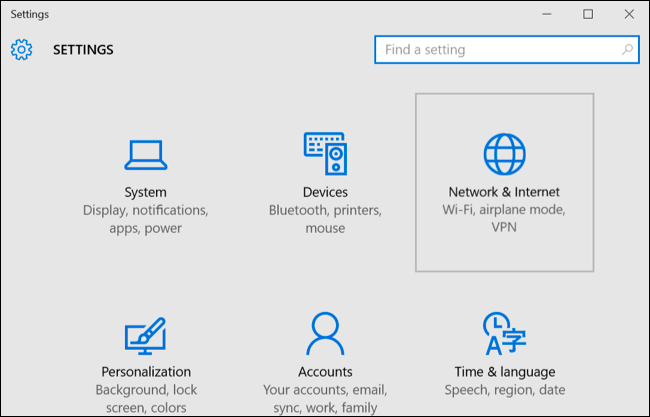
Next on the Settings interface select Network & Internet. Choose Wifi then click the Manage Wifi Settings link.

Scroll down under the Manage Wi-Fi Settings link, scroll through all the Microsoft Wifi Sense options. The Microsoft Wifi Sense feature set also allows you to choose whether you want to share or not share your network with Facebook, Outlook.com and Skype.
Here you can also find the Manage know networks option . This option contains the Wifi list you have connected. To forget a Wifi, click on Wifi then click Forget.

The next time you connect, you will be prompted for a password and Windows will reset it from the beginning.
2. Forget Wifi saved with Command Prompt
In addition to Settings, you can forget the Wifi saved on Windows 10 via Command Prompt. On Windows 8 and 8.1 this is an integrated way to forget about saved Wifi, the reason is because Microsoft does not provide any graphical tools.
First launch the Command Prompt under Admin. To do this, right-click the Start button or press the Windows + X key combination and select Command Prompt (Admin).
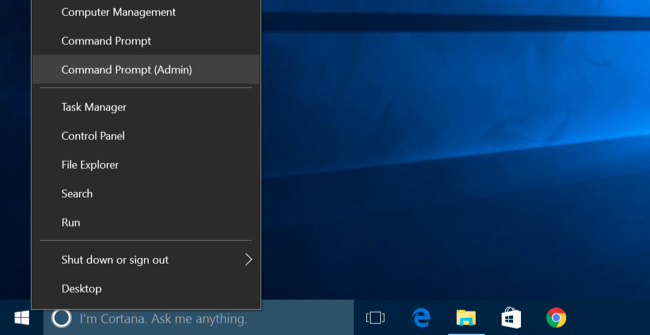
Enter the following command into the Command Prompt window and press Enter to display the list of saved Wi-Fi connections:
netsh wlan show profiles
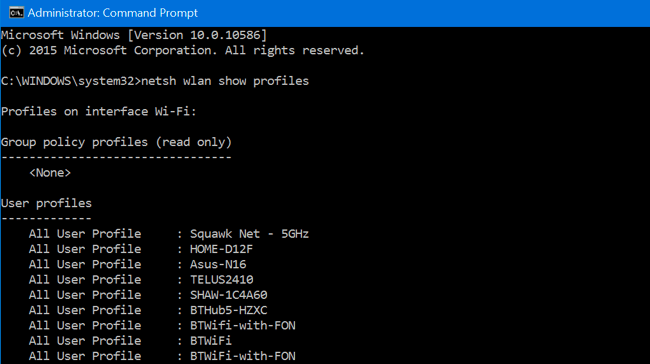
Next find the network name you want to forget. Enter the following command into the Command Prompt window:
netsh wlan delete profile name = "PROFILE NAME"
Note : Replace PROFILE NAME with the Wifi network name you want to forget.
For example, if you want to delete Wifi named BTWifi, enter the following command into the Command Prompt window:
netsh wlan delete profile name = "BTWiFi"

Refer to some of the following articles:
-
Instructions for setting up Windows Hello face recognition on Windows 10
-
How to hide personal information on Windows 10 login screen?
-
Here's how to update your phone to Windows 10 Mobile, whether it's supported or not!
Good luck!
 Instructions for setting up and managing Network Bridge on Windows 10
Instructions for setting up and managing Network Bridge on Windows 10 How to change the date and time format on Windows?
How to change the date and time format on Windows? Tips to burn ISO file from Command Prompt on Windows 10
Tips to burn ISO file from Command Prompt on Windows 10 How to use Cortana to turn off or restart Windows 10?
How to use Cortana to turn off or restart Windows 10? Steps to clear Jump Lists history on Windows 10
Steps to clear Jump Lists history on Windows 10 Create Shortcuts, Restart Your Computer ... on the Desktop Windows 10
Create Shortcuts, Restart Your Computer ... on the Desktop Windows 10