How to add or delete a Wifi network on Mac OS X
Your computer is running Mac OS X and you want to add or delete a Wifi network for some reason but you don't know how to do it yet. In the article below, Network Administrator will show you how to add or delete a Wifi network on Mac OS X. The steps are not as difficult as you think.
1. Delete a Wifi network
First open Network Preferences , then click "Advanced".

After opening the Advanced Panel , select the name of the Wifi network you want to delete and click on the "-" button .
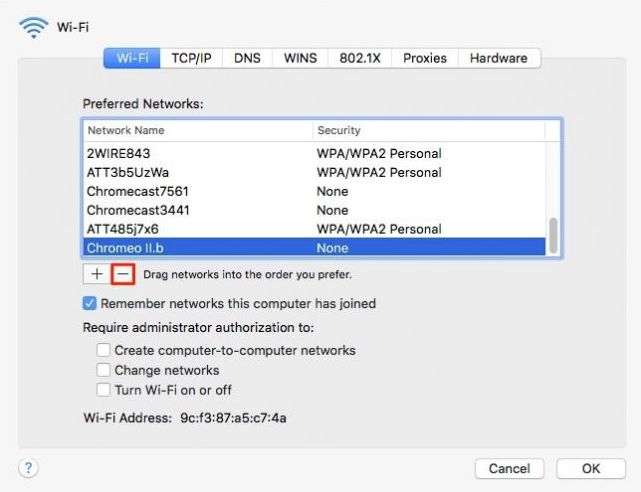
Next a warning dialog appears asking you to confirm whether you want to delete that Wifi network. Click on "Remove" to delete that Wifi network from the list of saved Wi-Fi networks.

See also: Create ZIP file in just two steps in Mac OS X
2. Add a Wifi network
Similar to how you delete a Wifi network, first open Network Preferences , then click on 'Advanced'.
However, after the Panel Advanced appears, click on the '+' button.
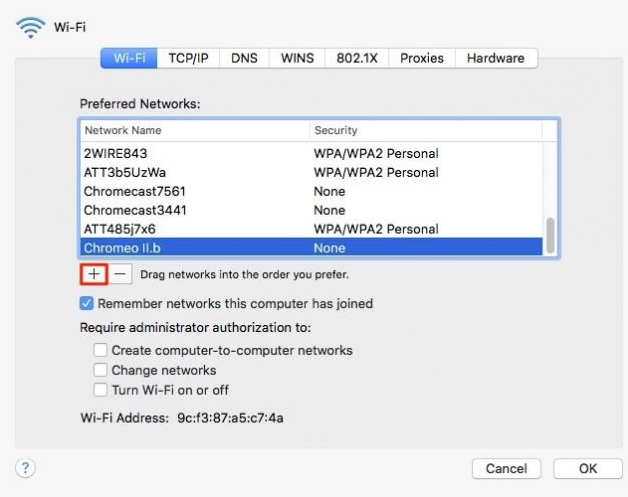
Then enter the full information of the new Wifi network name you created, the password and choose the Wifi security standard (WEP, WPA / WPA2, .).
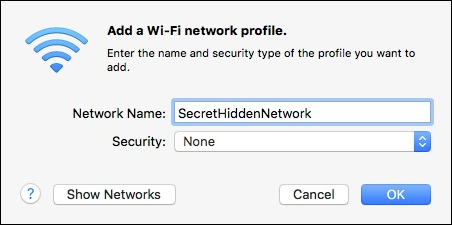
Good luck!
You should read it
- What is WiFi 6E? How is WiFi 6E different from WiFi 6?
- How to delete Wifi saved on Windows 10?
- What is WiFi 6? What is WiFi 6E? Things you need to know about WiFi 6 and WiFi 6E
- 6 Wifi boosters, amplify the best Wifi wave 2020
- How to check who is using Wifi temple, your home WiFi theft
- Instructions on how to delete Wifi passwords saved on Windows 10
 Upgrade Macbook Air SSD 2015
Upgrade Macbook Air SSD 2015 How to remove Java on Mac OS X
How to remove Java on Mac OS X Instructions on how to create a Guest account on a Mac
Instructions on how to create a Guest account on a Mac Instructions for setting up reading text content on a Mac
Instructions for setting up reading text content on a Mac 11 new features of Snow Leopard
11 new features of Snow Leopard Introducing Folder Action in Mac OS X
Introducing Folder Action in Mac OS X