How to delete videos posted on Tik Tok
Tik Tok is a video social network loved by many people, especially young people. With Tik Tok, you can freely create and make funny short clips to post on it, creating hot trends such as lip sync, swan duck, molting, .
However, after downloading the video to Tik Tok for a while, for some reason you want to delete the video that you uploaded, but don't know how to delete it? The following tips will show you how to delete videos posted on Tik Tok easily.
- How to download Tik Tok videos to your phone
- Instructions to download music on Tik Tok to your phone as a ringtone
- Instructions to install video Tik Tok as a phone wallpaper
Instructions for deleting videos posted on Tik Tok
Step 1:
From the phone home screen, you access the Tik Tok application that has been downloaded and previously installed. You can also update Tik Tok to the latest version under the link below to quickly experience the new features of the application.
- Tik Tok for iOS
- Tik Tok for Android
Step 2:
When the main interface of the application appears, select the personal account icon in the bottom right corner of the screen.
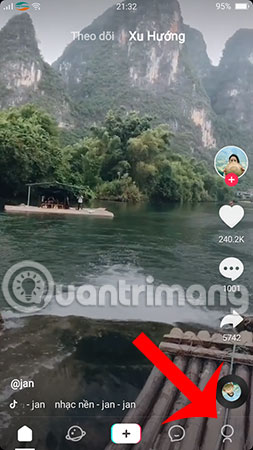
Step 3:
Here, you will see all the videos you uploaded to Tik Tok. Please click on the video you want to delete.

Step 4:
Soon, the application will play this video. You select the 3 dots icon on the right side of the screen.
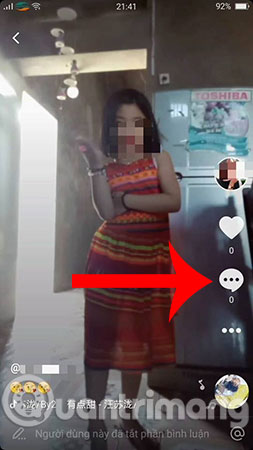
Step 5:
Next, select the Delete item as shown below to proceed with deleting the video Tik Tok.
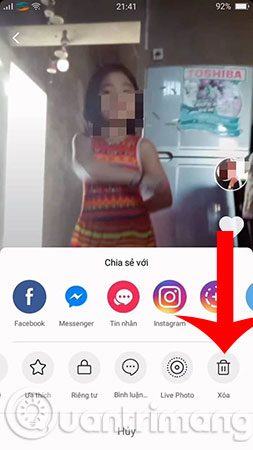
Step 6:
At this point, a message box will appear on the screen to confirm that you really want to delete this Tik Tok video, if you agree, click Delete or if you do not want to click the Cancel box.
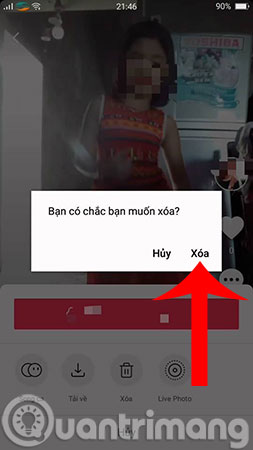
So you have deleted the video or also delete the post on Tik Tok successfully. Hopefully the article has brought you a useful tip when using Tik Tok. In addition, if you regularly upload videos to YouTube, then sometimes you will want to delete a video, how to delete a YouTube video will help you do this.
Hope you are succesful.
See more:
- How to record videos of Tik Tok through
- How to turn Tik Tok back in time
- How to find users on Tik Tok by ID
 How to take high-quality photos of B612
How to take high-quality photos of B612 How to manage files by tag on Windows 10
How to manage files by tag on Windows 10 What is Miracast? How to use Miracast to stream media
What is Miracast? How to use Miracast to stream media How to create drawings with PrPaint on Windows 10
How to create drawings with PrPaint on Windows 10 What is the difference between Chromecast and Miracast?
What is the difference between Chromecast and Miracast? Apps that help you smash stress and anxiety
Apps that help you smash stress and anxiety