How to delete posts posted on WordPress
Posting on WordPress is extremely familiar to those who use this blog. Post after posting to WordPress will be gathered in a separate section so that users can easily edit the content, or even delete the post if necessary. For posts that are identical or do not want to be displayed on the WordPress interface, you can choose to delete the post. How to delete posts on WordPress is also very simple.
- Instructions for creating websites with WordPress from A to Z (Part 1)
- Set up copyright in WordPress
- 15 Versatile WordPress Theme for web designers
Instructions for deleting posts on WordPress
Step 1:
Log in to your personal WordPress account and then click on My Site to manage content on WordPress.
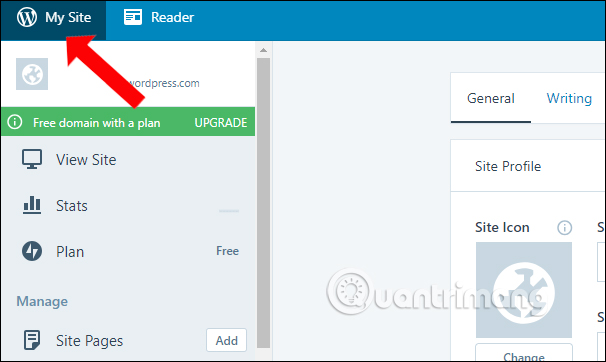
Then on the list interface on the left side of the screen click on the Blog Posts section to open all of the posts on WordPress.

Step 2:
Here we will see all the articles that have been posted publicly on the WordPress site. Click the 3 dots icon that is the same as the WordPress post you want to delete. You should check the post content to make sure the correct post is deleted.

A list of options for the post appears, click on the Trash item to delete the post on WordPress.

Step 3:
Deleted items will appear in the Trashed section just above. Users will also see the number of deleted posts.
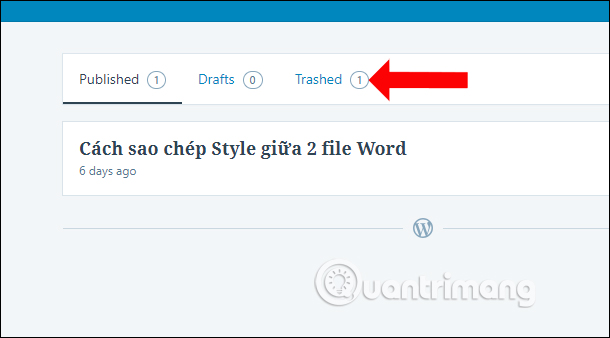
Click on the article we will see there are 2 more options are Restore and Delete Permanently. If you want to return the article to the post section, click the Restore button. If you do not want to use the article anymore, click Delete Permanently.
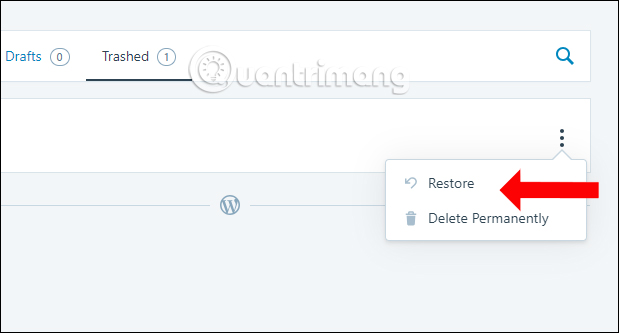
With a few simple actions users have deleted posts on WordPress. Posts after deletion will be added to the separate Trashed section, so we have more options to retrieve the article or delete the article permanently.
See more:
- 10 most popular WordPress errors and how to fix them
- The guide to turning Blogger into WordPress does not worry about losing Google rankings
- 11 security tips for WordPress blogs
I wish you all success!
 How to add new posts on WordPress
How to add new posts on WordPress 30 best free WordPress presentation plugins (2018)
30 best free WordPress presentation plugins (2018) 20 WordPress plugins for photo websites (2018)
20 WordPress plugins for photo websites (2018) 6 powerful features of Google Analytics
6 powerful features of Google Analytics 3 great WordPress themes for portfolio construction
3 great WordPress themes for portfolio construction How to choose the best website creator 2018
How to choose the best website creator 2018