How to delete suggestions in the address bar of Google Chrome with the mouse
Omnibox has been a highlight of the Chrome browser for a long time when it can help users enter addresses and search content. When you enter something into Omnibox, Google Chrome will start displaying some suggestions according to the list.
Basically, it's taken from your browsing history, search engines, and bookmarks stored on your device. Thanks to this feature you can easily access the frequently visited websites. If you need to delete any specific suggestions displayed by the Chrome browser, removing them is quite difficult. A trick to enable the suggestion erasing feature will help you do this easily.
Doing
• From the Omnibox, type chrome: // flags / and press Enter.
• Next, search for a flag named Omnibox Suggestion Transparency Options.
• Note that next to this flag there will be a menu, click on it and select Enabled to enable the delete suggestion feature for Omnibox. After selecting, press Relaunch button to run the browser again.
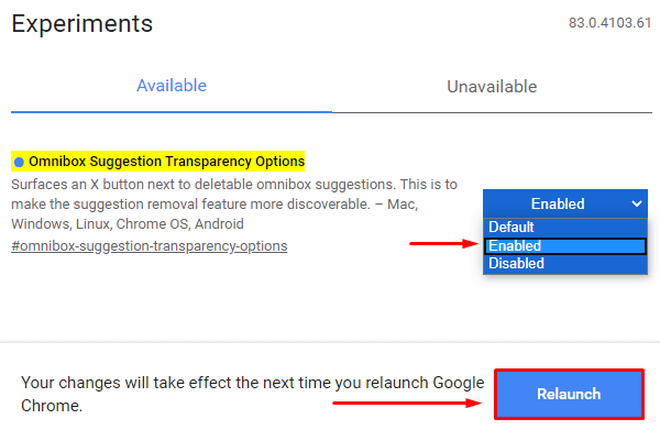
Enable the delete suggestion feature for Chrome
After the browser restarts, enter something in the address bar. If you hover the mouse pointer over the hint, you will see an X icon appear. And you can easily click on it to remove suggestions you don't like.
5 ★ | 1 Vote
You should read it
- Google adds site grouping to the Chrome browser
- How to sync Chrome browser bookmarks on computer with mobile phone?
- Google wants to improve the quality of Chrome browser
- Google Chrome will no longer lose tabs when dragging and dropping files by mistake
- New browsers to replace Chrome you should try today
- Google put a hand on the tool bar on Chrome
 How to quickly freeze tabs on Microsoft Edge
How to quickly freeze tabs on Microsoft Edge Google will use a new feature of Windows 10 to limit Chrome's RAM usage
Google will use a new feature of Windows 10 to limit Chrome's RAM usage The Edge browser starts automatically when it powers on: Microsoft says this is a non-feature error
The Edge browser starts automatically when it powers on: Microsoft says this is a non-feature error Instructions on how to install Internet Explorer
Instructions on how to install Internet Explorer Quick Tab shortcut on Web browser
Quick Tab shortcut on Web browser How to enable and disable Reader mode on Chrome browser
How to enable and disable Reader mode on Chrome browser