How to Delete Messenger Contacts on Android
Method 1 of 4:
Deleting Synced Contacts from your Android
-
 Open Messenger on your Android. It's the blue chat bubble icon with a white lightning bolt inside. You'll usually find it on the home screen or in the app drawer.
Open Messenger on your Android. It's the blue chat bubble icon with a white lightning bolt inside. You'll usually find it on the home screen or in the app drawer.- Use this method if you want to remove all of the contacts Facebook Messenger automatically synced from your Android.
- If you're friends with any of those contacts on Facebook, you'll remain contacts in Messenger.
-
 Tap your profile photo. It's at the top of the screen.[1]
Tap your profile photo. It's at the top of the screen.[1] -
 Scroll down and tap People. It's near the middle of the menu.
Scroll down and tap People. It's near the middle of the menu. -
 Disable ″Sync contacts." It's the option at the top of the screen. If you don't see the word ″Off″ below it, tap it, and then toggle the switch to the Off (gray) position.
Disable ″Sync contacts." It's the option at the top of the screen. If you don't see the word ″Off″ below it, tap it, and then toggle the switch to the Off (gray) position.- If you do not return to the ″People″ menu automatically, tap the back button once to return now.
-
 Tap Manage Contacts. It's near the top of the menu. A list of all contacts uploaded from your phone or tablet will appear.
Tap Manage Contacts. It's near the top of the menu. A list of all contacts uploaded from your phone or tablet will appear. -
 Tap Delete All Contacts. It's at the top-left corner of the list. This refreshes the page, which will now say ″Your imported contacts are being deleted.″ Once this operation is complete, Facebook Messenger will no longer automatically add contact from your Android. Additionally, the contacts it already added uploaded will be removed.
Tap Delete All Contacts. It's at the top-left corner of the list. This refreshes the page, which will now say ″Your imported contacts are being deleted.″ Once this operation is complete, Facebook Messenger will no longer automatically add contact from your Android. Additionally, the contacts it already added uploaded will be removed.
Method 2 of 4:
Removing a Facebook Friend
-
 Open Messenger on your Android. It's the blue chat bubble icon with a white lightning bolt inside. You'll usually find it on the home screen or in the app drawer.
Open Messenger on your Android. It's the blue chat bubble icon with a white lightning bolt inside. You'll usually find it on the home screen or in the app drawer.- This method involves ″unfriending″ your Facebook friend, which means you will no longer be on each others' friends lists. If you want to remain Facebook friends with this person but don't want to chat with them in Messenger, see this method.
-
 Tap People. It's the icon of two heads at the bottom of the screen.
Tap People. It's the icon of two heads at the bottom of the screen. -
 Tap All People. It's near the top. This displays a list of all of your Messenger contacts.
Tap All People. It's near the top. This displays a list of all of your Messenger contacts. -
 Tap the person you want to remove. This opens a conversation with the person.
Tap the person you want to remove. This opens a conversation with the person. -
 Tap the person's name. It's at the top of the conversation.
Tap the person's name. It's at the top of the conversation. -
 Tap View Facebook Profile. This may be called View profile on some versions of Messenger.
Tap View Facebook Profile. This may be called View profile on some versions of Messenger. -
 Tap Friends. It's the blue person icon under the person's name and cover photo (the first icon in the row). A menu will appear.
Tap Friends. It's the blue person icon under the person's name and cover photo (the first icon in the row). A menu will appear. -
 Tap Unfriend. A confirmation message will appear.
Tap Unfriend. A confirmation message will appear. -
 Tap OK. This person is no longer on your Facebook friends list.
Tap OK. This person is no longer on your Facebook friends list. -
 Return to the list of All People in Messenger. You may have to re-open Messenger and then tap the back button to get back to the list.
Return to the list of All People in Messenger. You may have to re-open Messenger and then tap the back button to get back to the list. -
 Scroll to the contact you just removed. In a few moments, this person should be automatically removed from your Messenger contact list.
Scroll to the contact you just removed. In a few moments, this person should be automatically removed from your Messenger contact list.- If the person's name remains on the list, tap the ″i″ in a circle to the right of their name (it may appear as a gray card with a "+" inside on some Androids), and then tap Remove.
Method 3 of 4:
Removing a Non-Facebook Friend
-
 Open Messenger on your Android. It's the blue chat bubble icon with a white lightning bolt inside. You'll usually find it on the home screen or in the app drawer.
Open Messenger on your Android. It's the blue chat bubble icon with a white lightning bolt inside. You'll usually find it on the home screen or in the app drawer.- Use this method you want to remove someone you're not Facebook-friends with from your Messenger ″People″ list.
-
 Tap People. It's the icon of two heads at the bottom of the screen.
Tap People. It's the icon of two heads at the bottom of the screen. -
 Tap All People. It's near the top. This displays a list of all of your Messenger contacts, as well as other people on Facebook you've conversed with using Messenger.
Tap All People. It's near the top. This displays a list of all of your Messenger contacts, as well as other people on Facebook you've conversed with using Messenger. -
 Tap the ″i″ in a circle next to the person you want to remove. Depending on your version, you may have to tap a gray outline of a contact card instead of an ″i″ in a circle.
Tap the ″i″ in a circle next to the person you want to remove. Depending on your version, you may have to tap a gray outline of a contact card instead of an ″i″ in a circle. -
 Tap Remove. This person will no longer appear in your Messenger contact list.
Tap Remove. This person will no longer appear in your Messenger contact list.- You'll only see ″Remove″ if this person is not your Facebook friend.
- To delete a conversation with this person, tap the Home tab at the bottom of the screen, tap and hold the conversation, and then tap Delete Conversation.
Method 4 of 4:
Blocking Messages from a Contact
-
 Open Messenger on your Android. It's the blue chat bubble icon with a white lightning bolt inside. You'll usually find it on the home screen or in the app drawer.
Open Messenger on your Android. It's the blue chat bubble icon with a white lightning bolt inside. You'll usually find it on the home screen or in the app drawer.- Use this method if you want to prevent one of your contacts from being able to chat with you (or see your activity) on Facebook Messenger.
- This won't remove the person from your ″People″ list in Messenger.
-
 Tap a conversation with the person you want to block. If you don't see a conversation with this person, start typing their name into the ″Search″ bar at the top of the screen, then tap their name when it appears in the results.
Tap a conversation with the person you want to block. If you don't see a conversation with this person, start typing their name into the ″Search″ bar at the top of the screen, then tap their name when it appears in the results. -
 Tap the person's name. It's at the top of the conversation.
Tap the person's name. It's at the top of the conversation. -
 Scroll down and tap Block. It's toward the bottom of the menu.
Scroll down and tap Block. It's toward the bottom of the menu. -
 Slide the ″Block Messages from″ switch to On. As long as this switch is enabled, this contact will not know when you're online and won't be able to reach you in the app. Their name will remain on your contact list unless you unfriend them on Facebook.
Slide the ″Block Messages from″ switch to On. As long as this switch is enabled, this contact will not know when you're online and won't be able to reach you in the app. Their name will remain on your contact list unless you unfriend them on Facebook.
4 ★ | 4 Vote




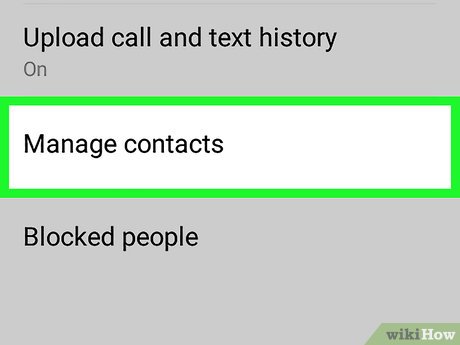

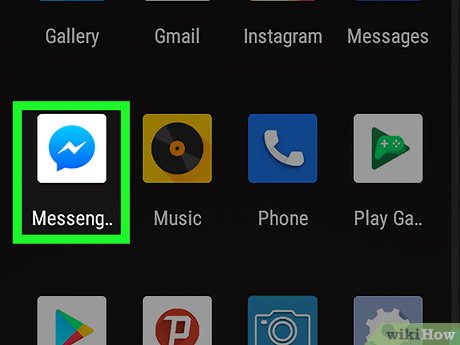
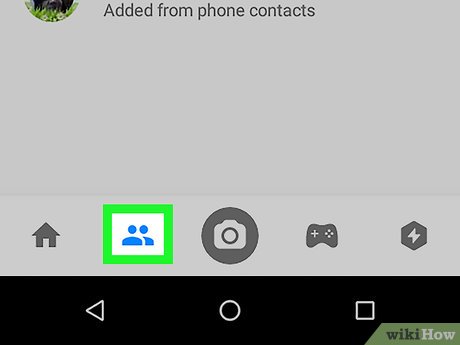
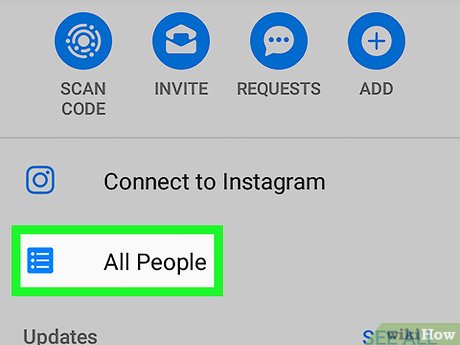
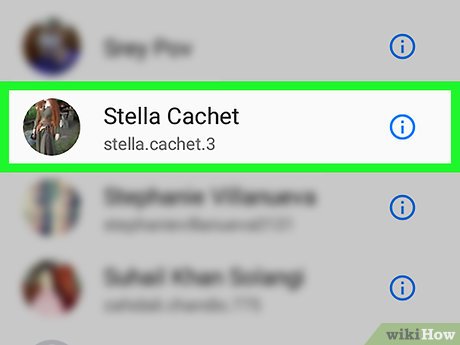

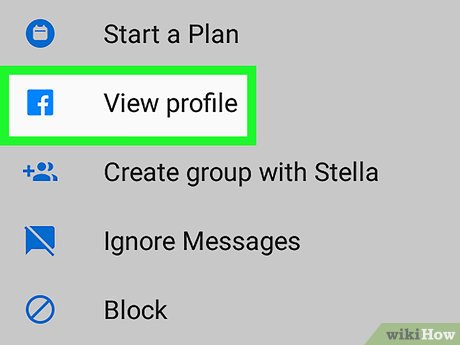
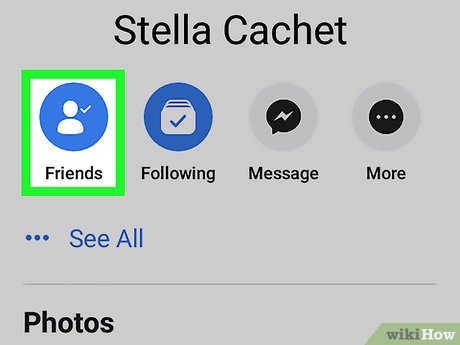
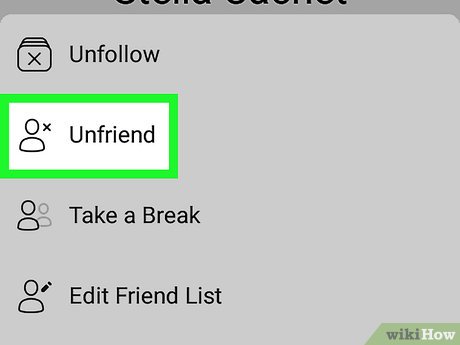
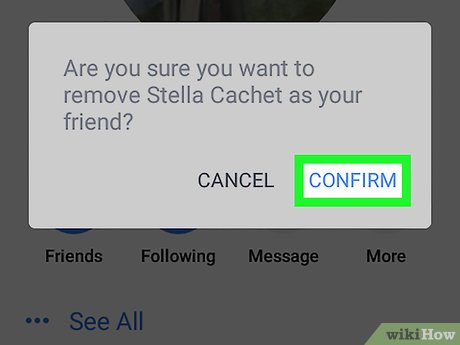
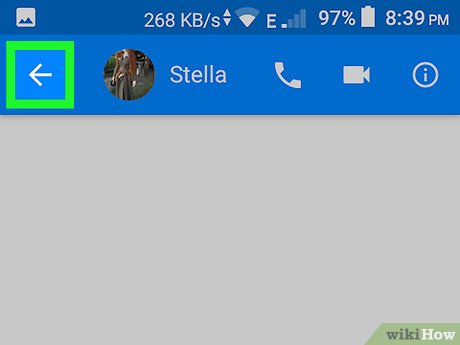
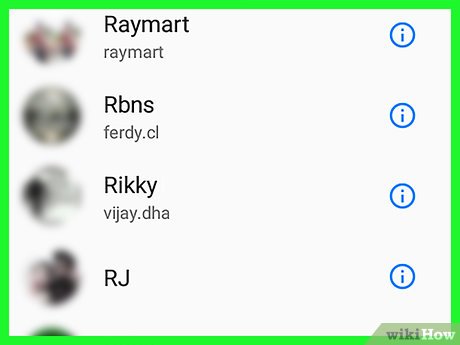
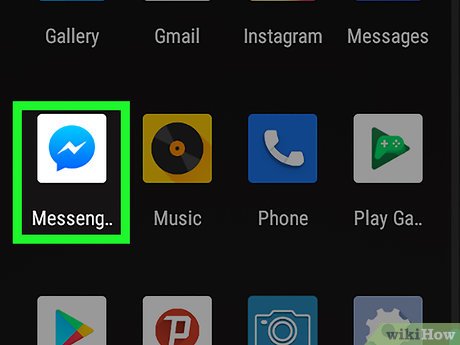
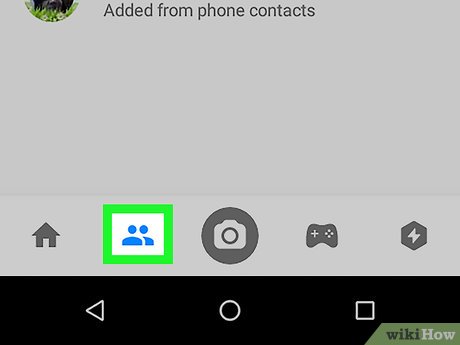
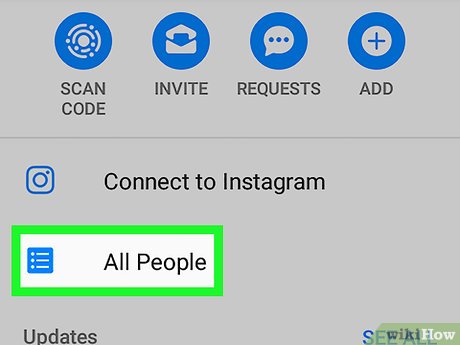
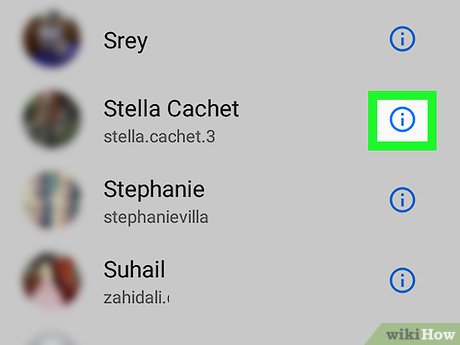

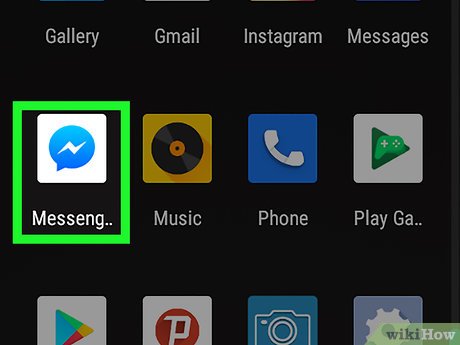
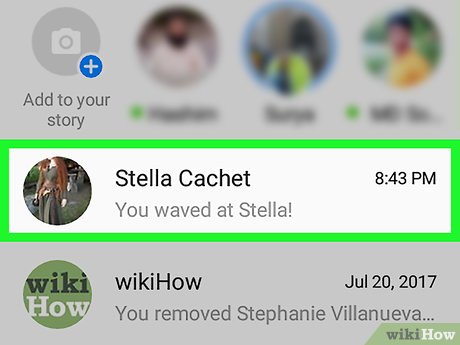
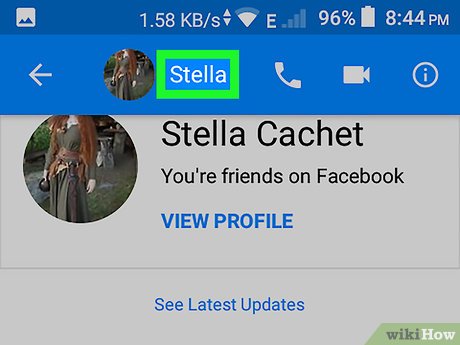
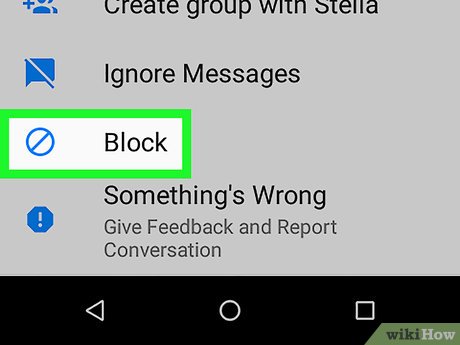


 How to Create a Website Privacy Policy
How to Create a Website Privacy Policy How to Delete Your Name from Search Engines
How to Delete Your Name from Search Engines How to Detect Hidden Cameras and Microphones
How to Detect Hidden Cameras and Microphones How to Survive Without the Internet on Vacation
How to Survive Without the Internet on Vacation How to Transfer a Internet Video Clip to a Cell Phone Memory Card
How to Transfer a Internet Video Clip to a Cell Phone Memory Card How to Capture FLV Streaming Internet Video from Websites Protected by the HTTP Protocol
How to Capture FLV Streaming Internet Video from Websites Protected by the HTTP Protocol