How to delete Instagram account thoroughly, permanently
As you know, Instagram is also a popular photo and video sharing network in the world today after Facebook. On Instagram we can follow friends or a lot of famous people in the world in a simple way. However, for some reason, some of you need to permanently delete your Instagram account but do not know how to do it. So in this article, TipsMake.com will guide you how to permanently delete your Instagram account, please refer.

HOW TO REMOVE PERMANENT ACCOUNT INSTAGRAM
Note: When you delete your account, your profile, photos, videos, comments, likes and followers will be permanently deleted. After deleting an account, you cannot re-register with the same username or add that username to another account, and deleted accounts will not be reactivated.
Step 1 : To permanently delete your account, visit the address: https://www.instagram.com/accounts/remove/request/permanent/
Then log in to your Instagram account.
Step 2 : At the interface of the website, choose a reason why you deleted your account:
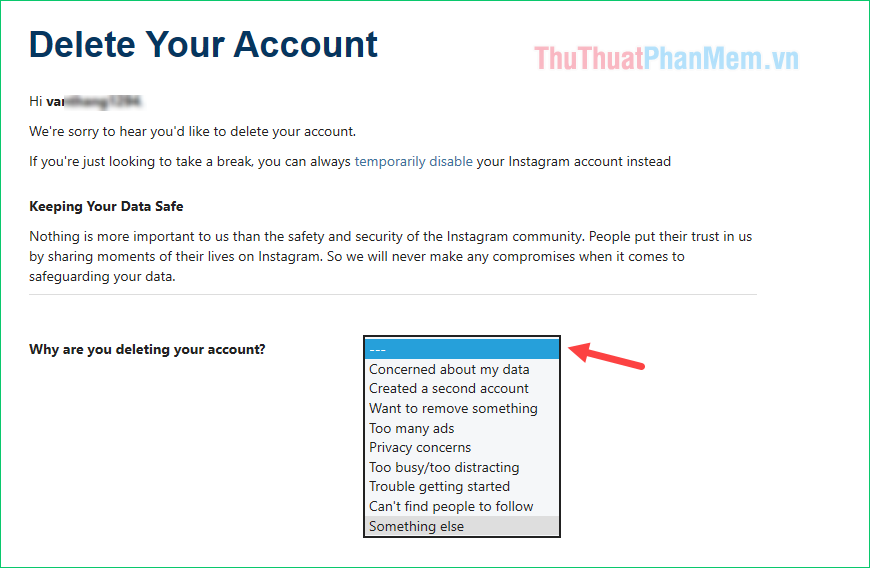
Step 3 : After selecting the reason for deleting the account, you need to enter your Instagram account password then press the Permanently delete my account button to delete the account.
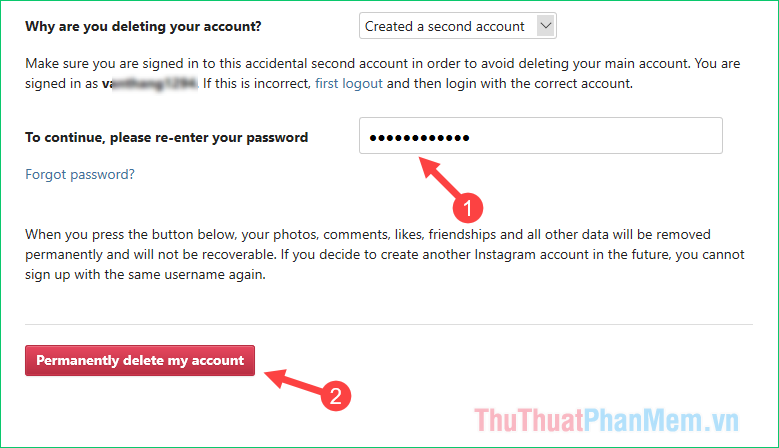
HOW TO DISABILIZE TEMPORARY INSTAGRAM ACCOUNT
If you do not want to permanently delete the Instagram account but just want to temporarily stop using it for a while, you can use the feature to temporarily disable the account. How to do the following:
Step 1 : Log into instagram.com from your computer or mobile browser. You cannot temporarily disable accounts from within the Instagram app.
Then click the icon as shown below to enter the profile:
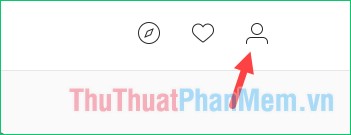
Step 2: In your profile select Edit Profile
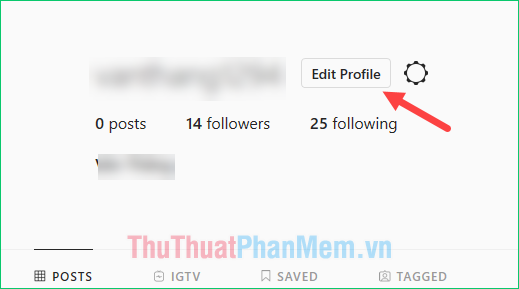
Step 3 : In the new window, look at the bottom and select Temporarily disable my account.
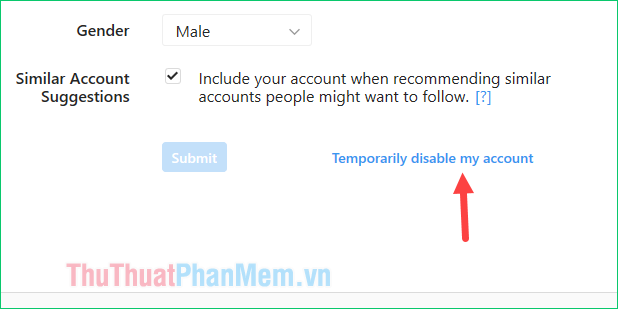
Step 4 : In this window, you select the reason for disabling the account, then enter the password to confirm. When entering the correct password the Temporarily Disable Account button will light up and click on it to temporarily disable your account.
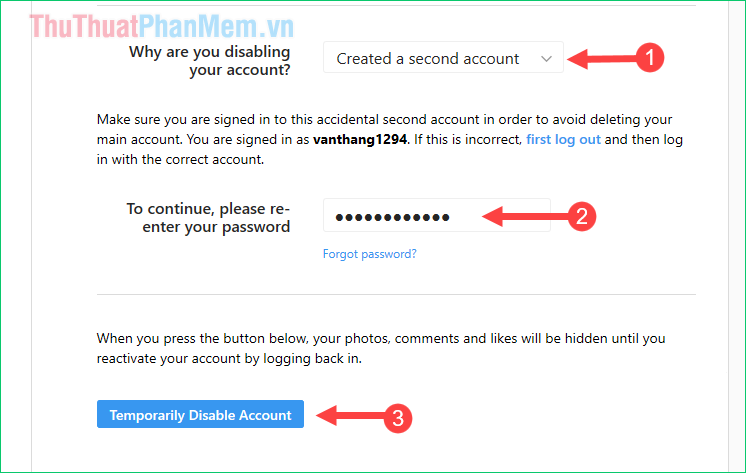
After disabling, your profile, photos, comments and likes will be hidden until you reactivate your account by signing in again.
Above is a guide on how to permanently delete and temporarily disable Instagram accounts, hope you will find the article useful. Good luck!
You should read it
- How to temporarily disable and permanently delete your Twitter account
- Instructions to delete Snapchat account permanently
- How to delete a photo, or multiple photos on Instagram?
- Instructions on how to delete a Skype account permanently
- How to permanently delete a Facebook account on a computer
- How to delete a Skype account permanently
 How to shorten links quickly - Top 5 free link shortening websites are used the most today
How to shorten links quickly - Top 5 free link shortening websites are used the most today Instructions on how to message on Instagram
Instructions on how to message on Instagram Top 5 best online graphing websites
Top 5 best online graphing websites How to convert images to text using Google Drive
How to convert images to text using Google Drive How to open swf file on your computer, open flash file on your computer
How to open swf file on your computer, open flash file on your computer How to backup Zalo messages on computer
How to backup Zalo messages on computer