How to Delete Browsing History on Firefox
Firefox 2.6
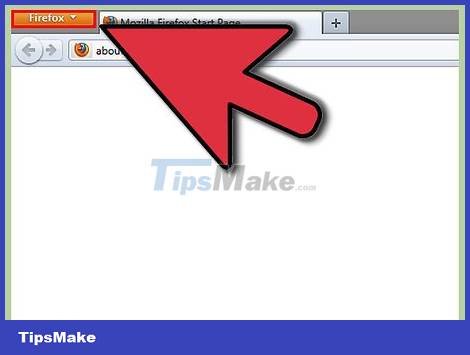
Click Firefox. When the program opens, click the orange Firefox button in the top left corner.
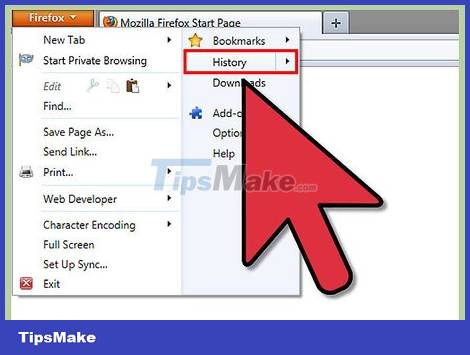
Hover over History. A menu will appear when you click Firefox. Hover over the word History on the right side of the menu.
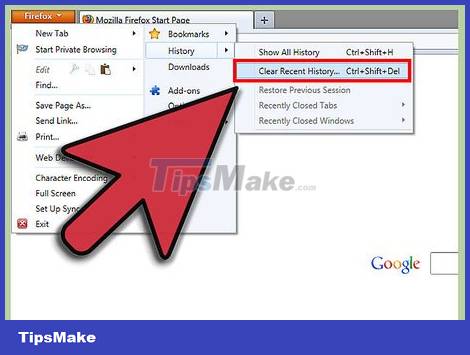
Click "Clear Recent History". It will bring up the delete options.
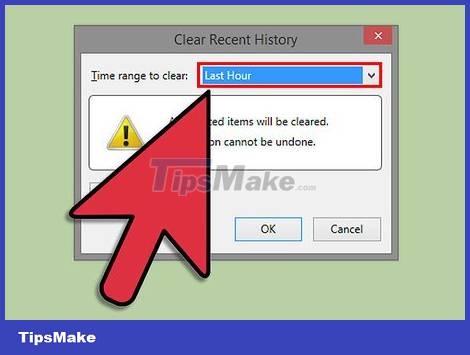
Select time range. Select the time period back in time for which you want to clear your history.

Select the item to delete. There are a number of different categories you can delete. If you just don't want someone to accidentally find out what you're doing, clear 4 categories (browsing history, forms, cookies, and cache).

Click "Clear Now". So you have finished deleting!
Firefox 4

Click 'Tools' in the Firefox menu.
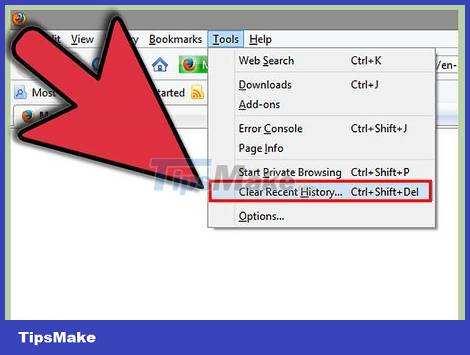
Click 'Clear Recent History'.
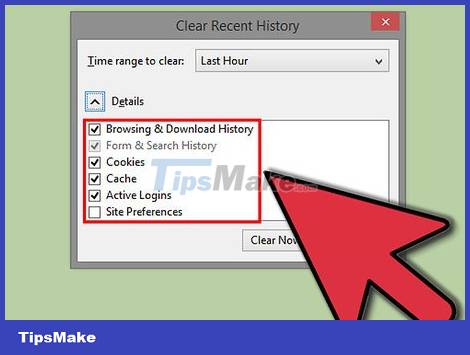
Check the boxes you want to delete.
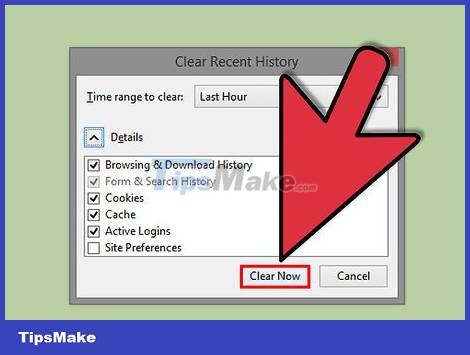
Click 'Clear Now'.
Firefox 3.6 and Older Versions
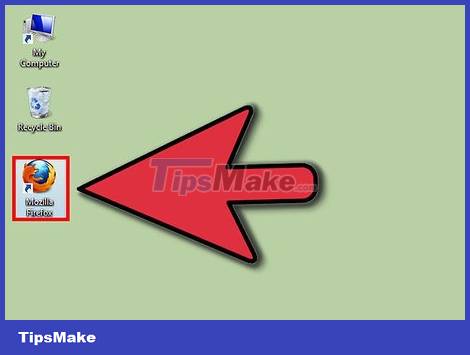
Open Mozilla Firefox.
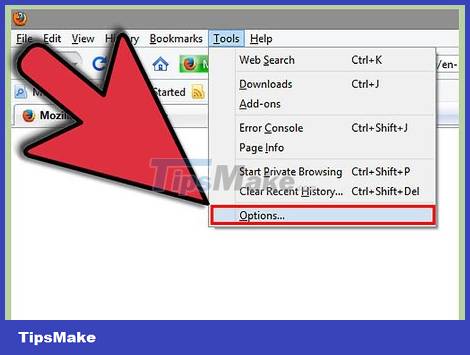
Open Firefox Options ( Tools > Options ).
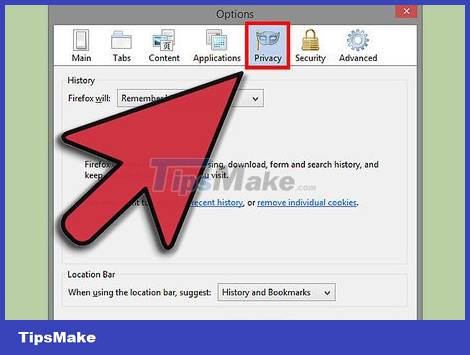
Click the Privacy tab.
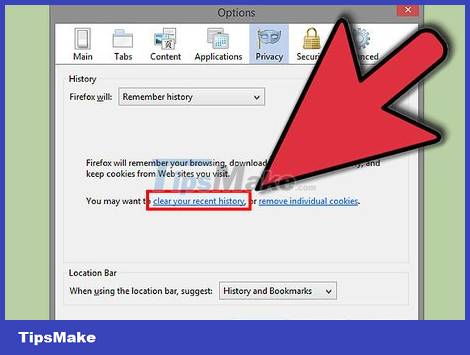
Click clear your recent history (delete your recent history).
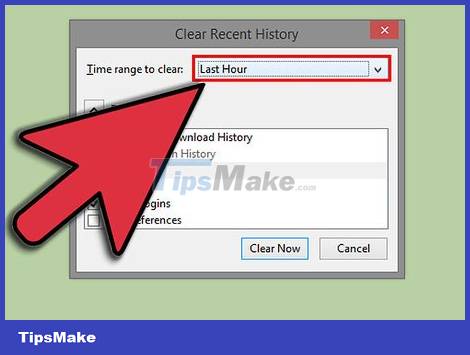
Select the time range you want to delete. If you want to delete all of your history, select Everything .
If you select Everything, check all options.
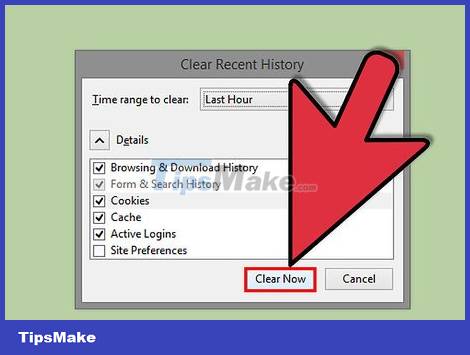
Click Clear Now .
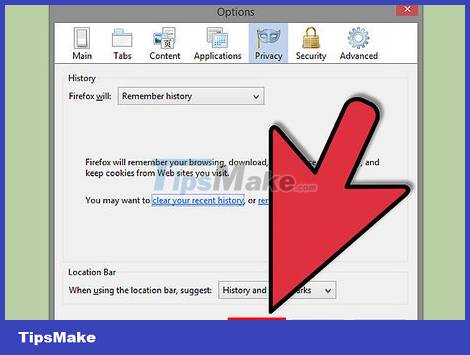
Click Ok.
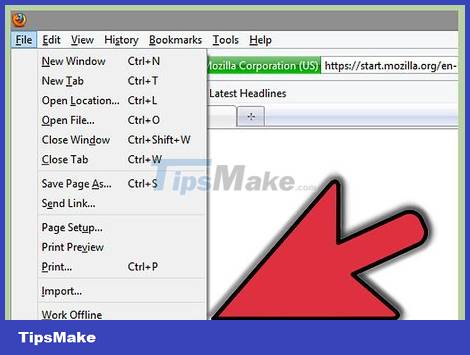
Restart Firefox.
 How to Write a Google Review
How to Write a Google Review How to Use BCC in Email
How to Use BCC in Email How to Recover a Disabled Facebook Account
How to Recover a Disabled Facebook Account How to Uninstall Facebook Messenger
How to Uninstall Facebook Messenger How to Find Information About Someone Using Pictures
How to Find Information About Someone Using Pictures How to Recover Overwritten Data
How to Recover Overwritten Data