How to Delete a Phone Number on Apple Messages
Method 1 of 2:
iOS
-
 Tap the Settings app.
Tap the Settings app. -
 Tap Messages.
Tap Messages. -
 Tap Send & Receive.
Tap Send & Receive. -
 Tap on your Apple ID.
Tap on your Apple ID. -
 Tap Sign Out. Doing so will remove your phone number from iMessages.
Tap Sign Out. Doing so will remove your phone number from iMessages. -
 Tap the back arrow twice.
Tap the back arrow twice. -
 Tap FaceTime.
Tap FaceTime. -
 Tap on your Apple ID.
Tap on your Apple ID. -
 Tap Sign Out. Doing so will remove your phone number from FaceTime.
Tap Sign Out. Doing so will remove your phone number from FaceTime.
Method 2 of 2:
Mac
-
 Open the Messages app. You may be asked to sign in with your Apple ID. If you are, make sure to sign in with the same Apple ID you use on your iPhone.
Open the Messages app. You may be asked to sign in with your Apple ID. If you are, make sure to sign in with the same Apple ID you use on your iPhone. -
 Click Messages. It's at the top left of your screen on the menu bar.
Click Messages. It's at the top left of your screen on the menu bar. -
 Click Preferences.
Click Preferences. -
 Click Accounts. It looks like a blue @ symbol.
Click Accounts. It looks like a blue @ symbol. -
 Click on your iMessage account.
Click on your iMessage account. -
 Deselect your phone number. This will turn your phone number off for iMessages.
Deselect your phone number. This will turn your phone number off for iMessages. -
 Open the FaceTime app.
Open the FaceTime app. -
 Click FaceTime.
Click FaceTime. -
 Click Preferences.
Click Preferences. -
 Deselect your phone number. This will turn your phone number off for FaceTime.
Deselect your phone number. This will turn your phone number off for FaceTime.
4 ★ | 1 Vote
You should read it
- How to Change the phone number associated with Apple ID on iPhone
- How to Send a Message from Your Phone Number on Apple Messages
- How to change phone numbers on Facebook
- Instructions for deleting Facebook phone numbers
- How to Add a Phone Number on Apple Messages
- Select the first beautiful online phone number in Vietnam for VND 50,000






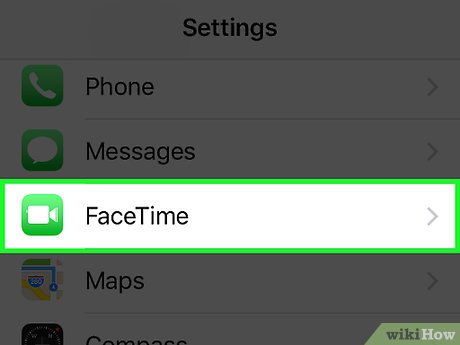


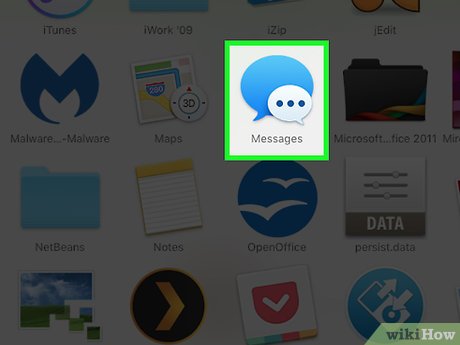
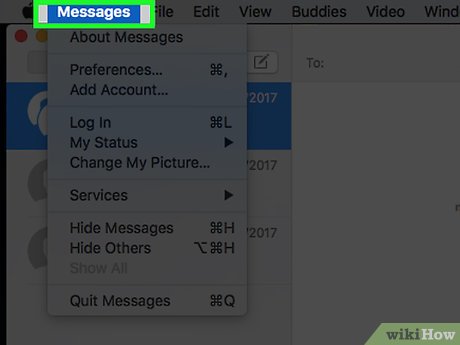
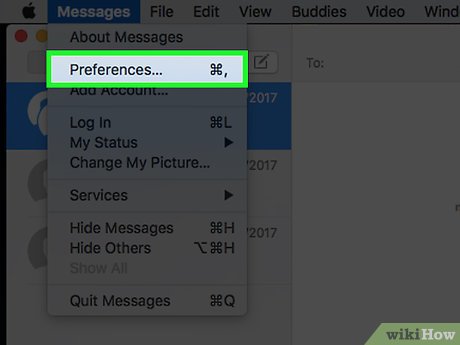
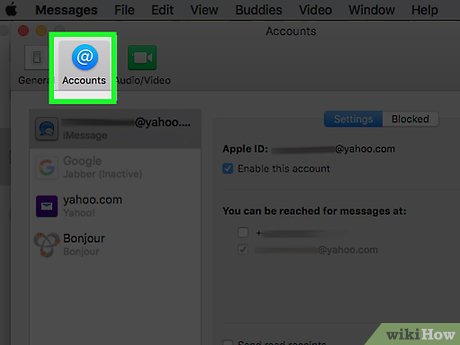
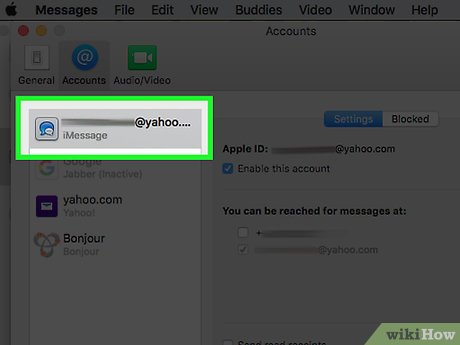
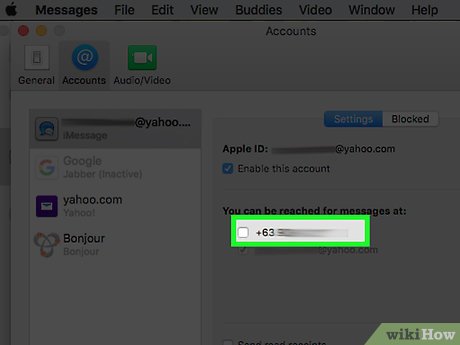
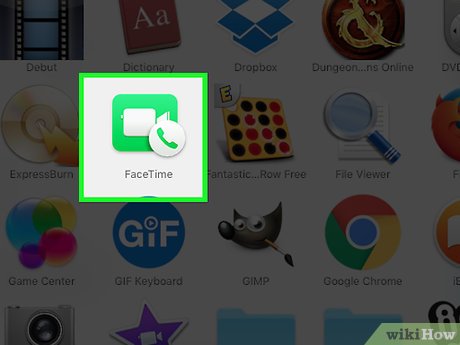
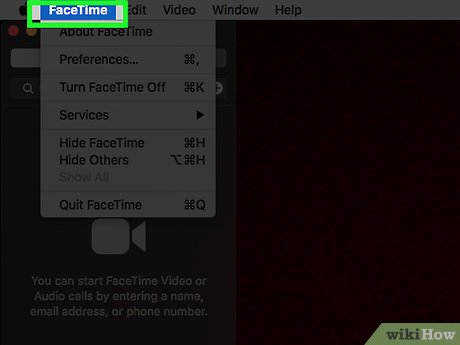
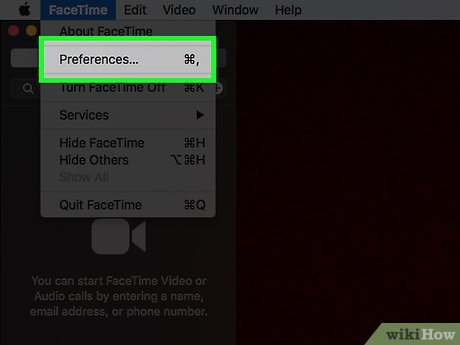
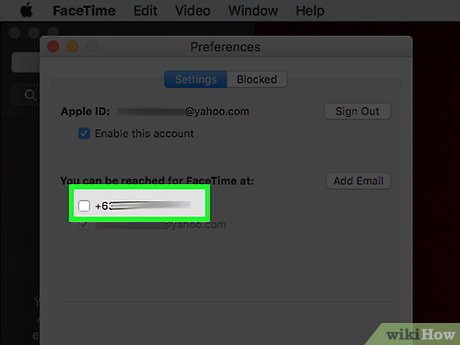
 How to Make a Whale on Apple Messages
How to Make a Whale on Apple Messages How to Sign Out of Apple Messages
How to Sign Out of Apple Messages How to Search on Apple Messages
How to Search on Apple Messages How to Know if Someone Blocked You on Apple Messages
How to Know if Someone Blocked You on Apple Messages How to Access iMessage on iCloud
How to Access iMessage on iCloud How to Send GIFs on Apple Messages
How to Send GIFs on Apple Messages