How to change phone numbers on Facebook
To create a Facebook account, users can use the phone number or via email address. With the phone number on Facebook, we can enhance the security of the account, easily find the Facebook password through the message sent, . In case you replace the new phone number, the old phone number If you still use, you can change your Facebook registration number.
Or if you lose your phone number, you need to change your phone number on Facebook right away, to avoid having bad guys log into your Facebook account. In this case, the best user should delete and change the phone number used to register Facebook. So how to change phone numbers on Facebook?
- How to block a Facebook account via phone number
- How to retrieve a hacked Facebook account
- How to secure your Facebook account so it won't be hacked?
Instructions for changing Facebook phone numbers
Step 1:
In your personal Facebook account click on the triangle icon and select Settings .
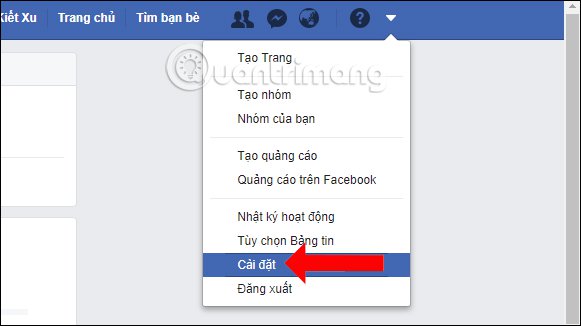
Step 2:
In the options list on the left of the interface, select Mobile to change the phone number on Facebook.

Step 3:
Looking at the interface on the right, we will see the phone number we added earlier. Click on Add another mobile phone number .
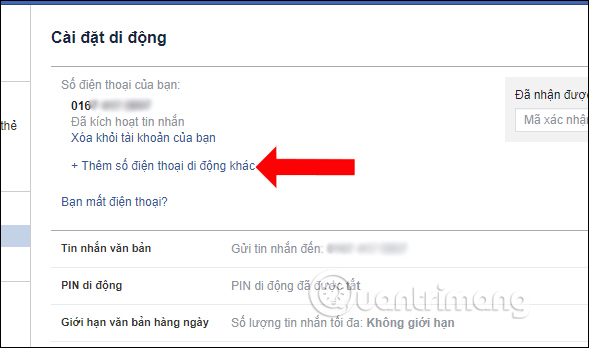
Step 4:
A phone box appears so we can enter a new phone number for Facebook. Click Continue to perform phone number verification.
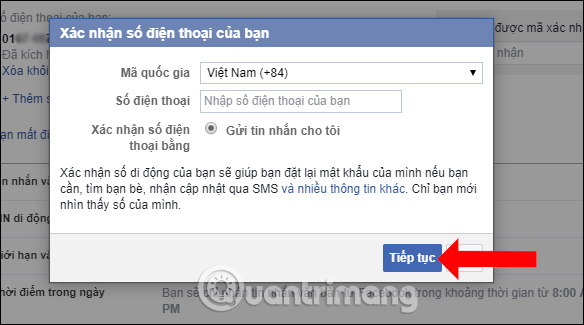
Then wait for the confirmation code message sent to the registered phone number, then enter that verification code into the Facebook interface as shown below and click Accept .
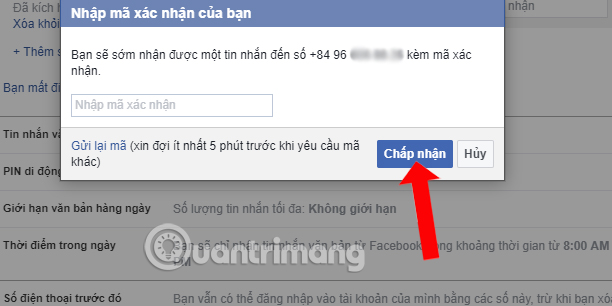
Step 5:
When Facebook announced as shown below, you have successfully added a new phone number to Facebook.
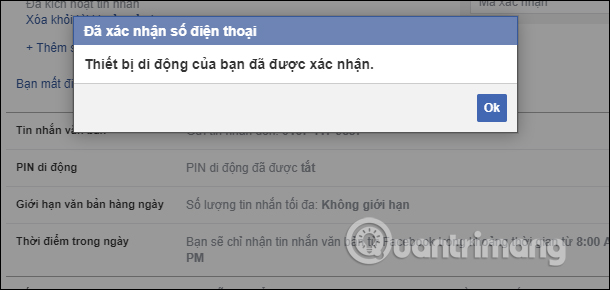
Go back to Mobile on Facebook, click on the old phone number and select Delete from your account . Click Next Delete phone to agree to delete the old phone number on Facebook.
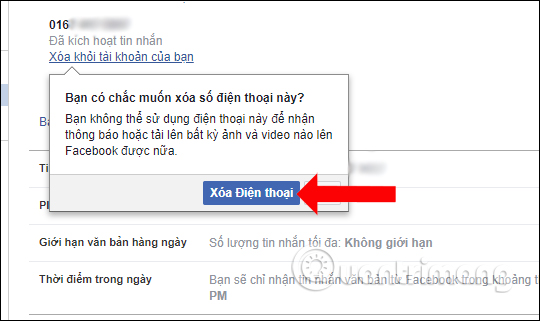
Thus, the user has changed the phone number to register Facebook, from the old phone number to the new phone number for the personal Facebook account. Adding a phone number to Facebook will help us secure our account, when you enable 2-layer Facebook security mode.
See more:
- Instructions for setting up Live Stream Video feature on Facebook
- How to permanently delete Facebook account
- 2 ways to rename Facebook when less than 60 days or more than 5 times
I wish you all success!
You should read it
- How to block a Facebook account via phone number
- Quickly create a Facebook account with your phone number
- Secure Facebook by phone number
- How to login to Facebook computer with QR code
- How to Change the phone number associated with Apple ID on iPhone
- How to change your phone number on Zalo, Facebook, Gmail
 Download a unique Facebook cover photo for March 8
Download a unique Facebook cover photo for March 8 How to recover deleted messages on Facebook
How to recover deleted messages on Facebook How to download audio for Facebook videos on Facebook Sound Collection
How to download audio for Facebook videos on Facebook Sound Collection How to login to Facebook computer with QR code
How to login to Facebook computer with QR code How to create a poll in the Facebook group on your phone
How to create a poll in the Facebook group on your phone How to find old posts on Android Android, iPhone
How to find old posts on Android Android, iPhone