How to cut photos from PDF to Word

To retrieve images from PDF files, you need to perform different tricks, not direct images. To teach readers how to cut images from PDF to Word, TipsMake.com asks permission to give the following methods.
1. Use online web to split photos
1.1. PDF to Image
Website address: PDF TO IMAGE
You access the PDF Image website, the interface of this page is easy to use.
You click Upload file to download PDF files can contain images to be taken to the site.
After selecting the uploaded file, the uploaded file takes a bit of time to upload successfully.

After the file has successfully uploaded, click the DOWNLOAD DOWN icon below the download file (or click DOWNLOAD ALL if you download multiple PDF files at once).
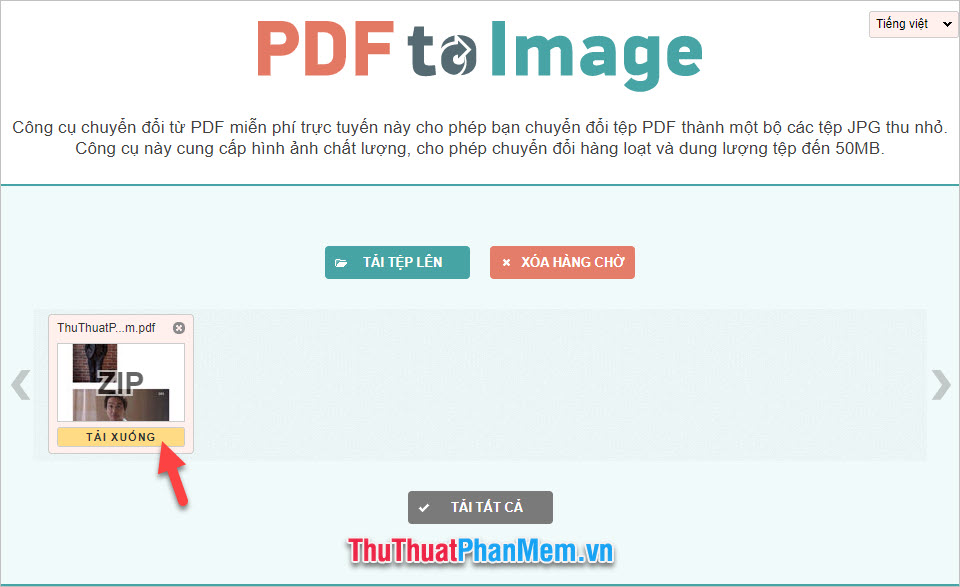
After downloading the zip file containing the image, open the folder containing the compressed file.
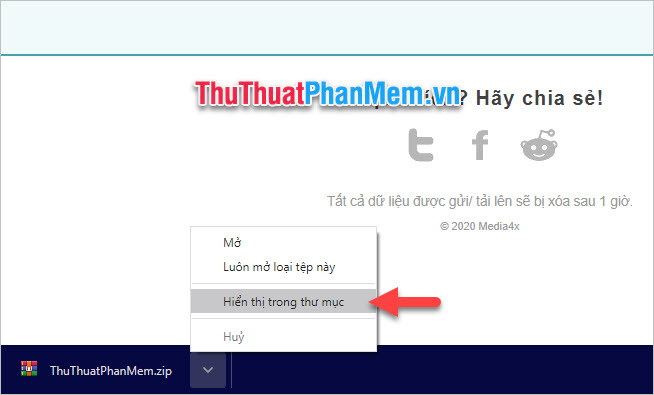
Proceed to extract the folder file as usual, right click and select Extract Here .

After extracting, you will see your PDF file has been compressed into photos like printed paper. Now you just need to insert the image into your Word file only.
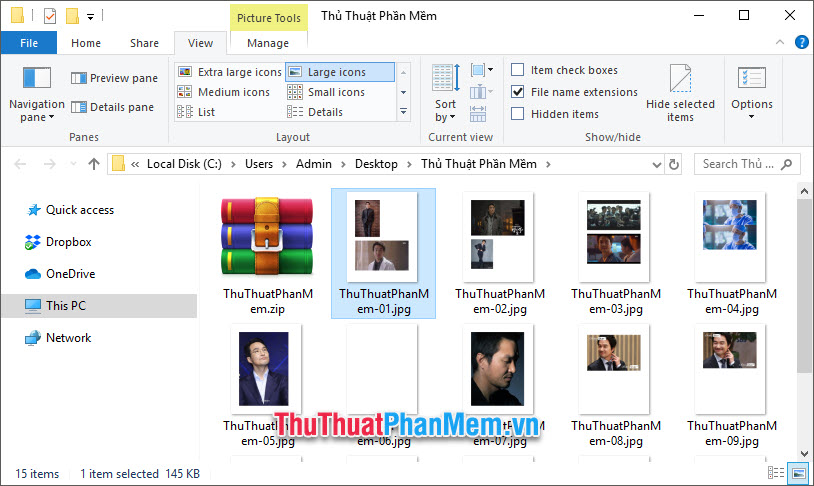
1.2. PDF Candy
Website address: PDF CANDY
You access the website address and then click on Select files to display very prominently on the website.
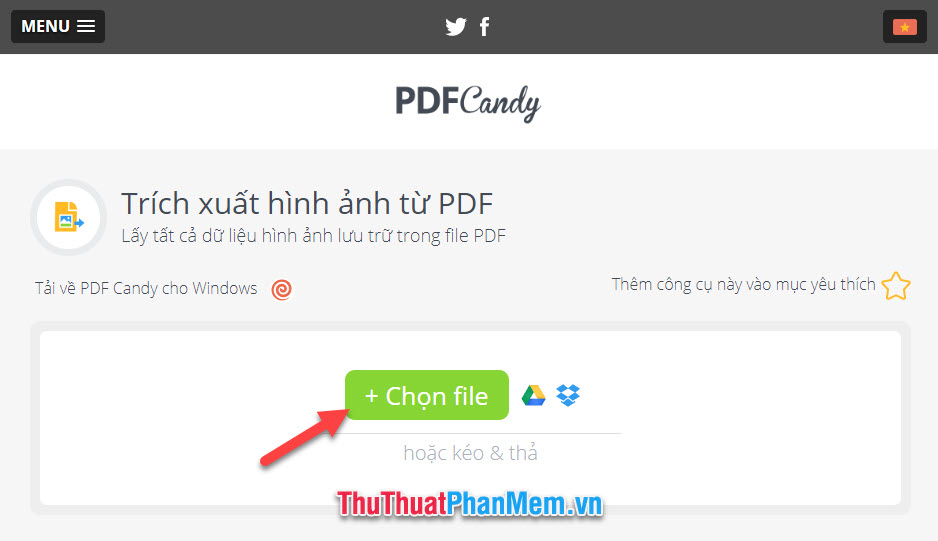
You choose the PDF file to extract images in your computer folder, after selecting the upload file, you need to wait a bit for the site to finish splitting the image.
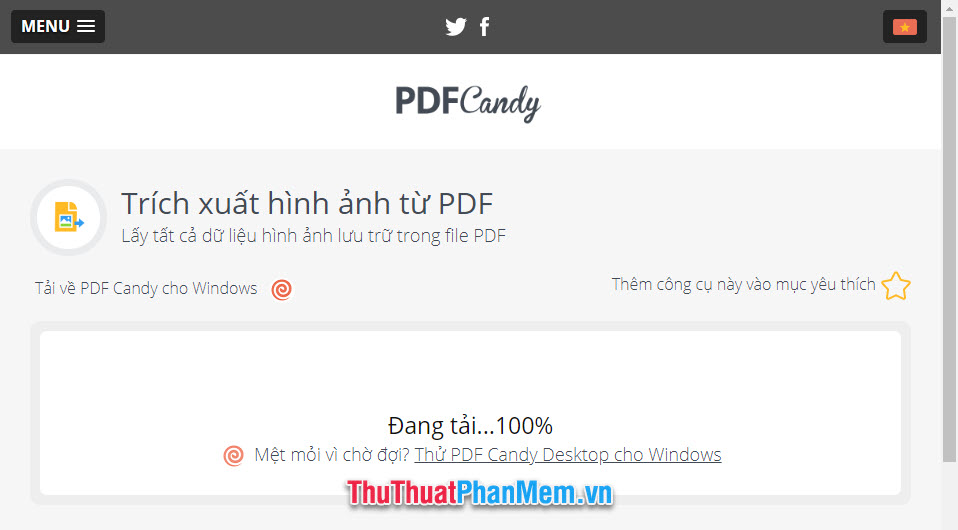
Then you can see the Download file button is displayed. Click here to download the extracted image files.
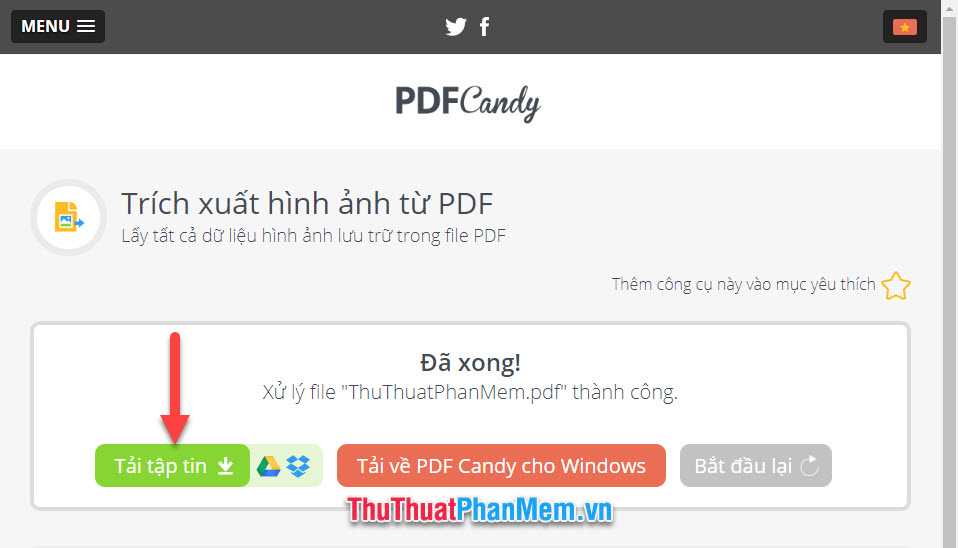
After downloading the compressed image file, open the folder where the file was downloaded.
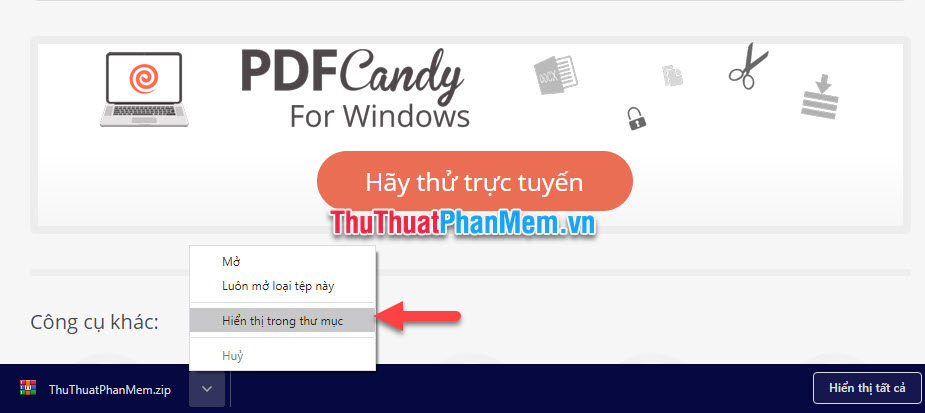
Perform decompression to get the image files out by right-clicking on the zip file and selecting Extract Here .
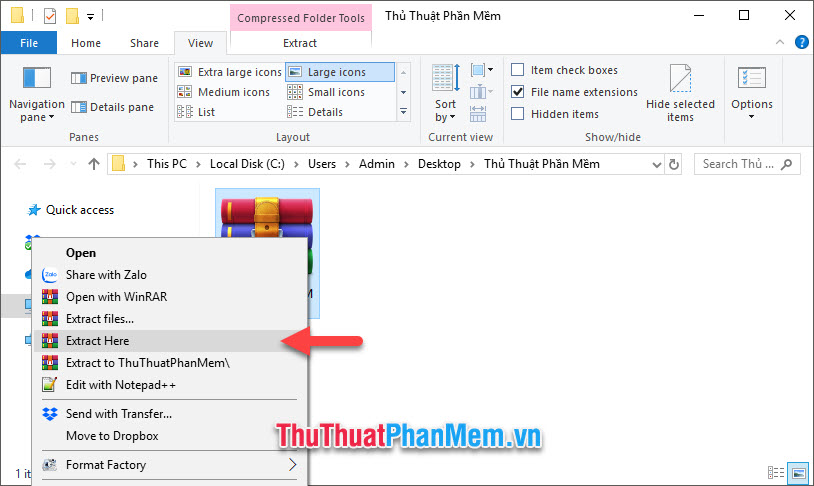
So you have to get the full image was inserted in that PDF file. All that's left is to insert the removed image into your Word document.
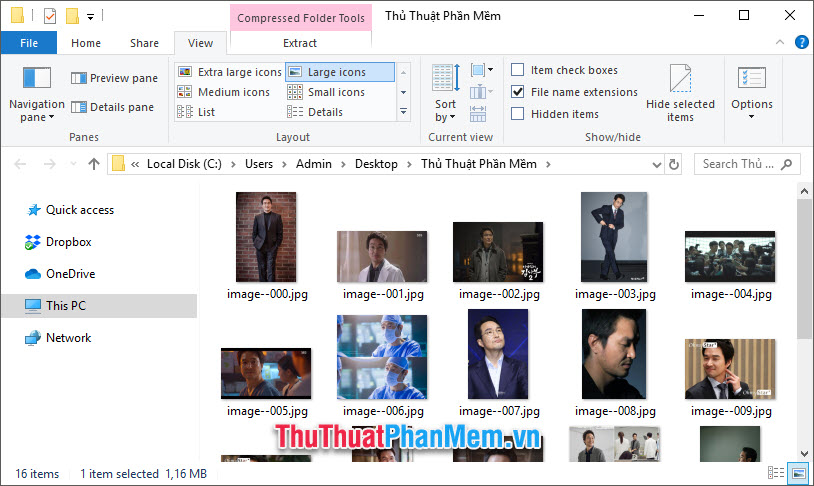
2. Get photos by screen capture
Currently, all PDF readers will be able to capture images in their documents. TipsMake.com will use the popular Foxit Reader software to give instructions.
First you need to open the PDF file to get the image out.

Next, you find the SnapShot function in this file interface and with Foxit Reader, it is located in the Tools section of the Home ribbon on the toolbar.
Or you can use the key combination Alt + 7 to perform the same function.
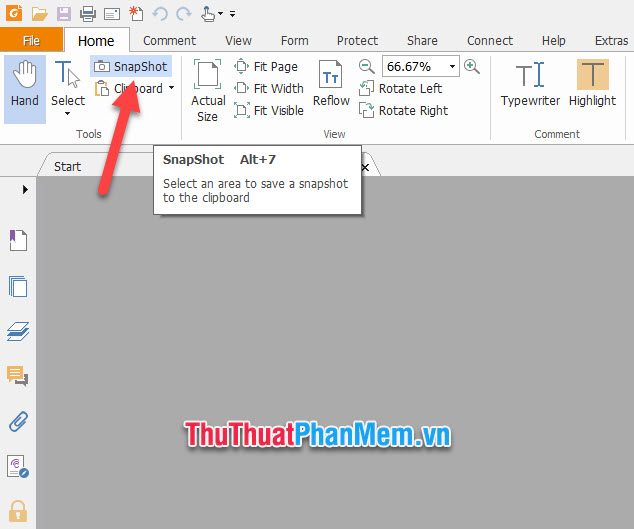
Other PDF reading software will also have SnapShot function so you can search with similar names.
After you click on this function, your mouse pointer will turn into a cross.
You can click and drag to create a rectangular area around the image.
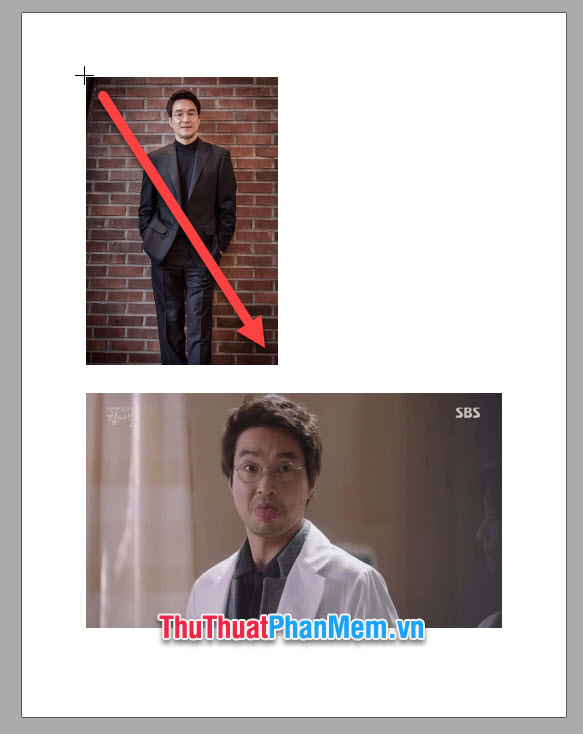
The selected area will be filled with blue, then the blue area will be created as an image saved in your clipboard.
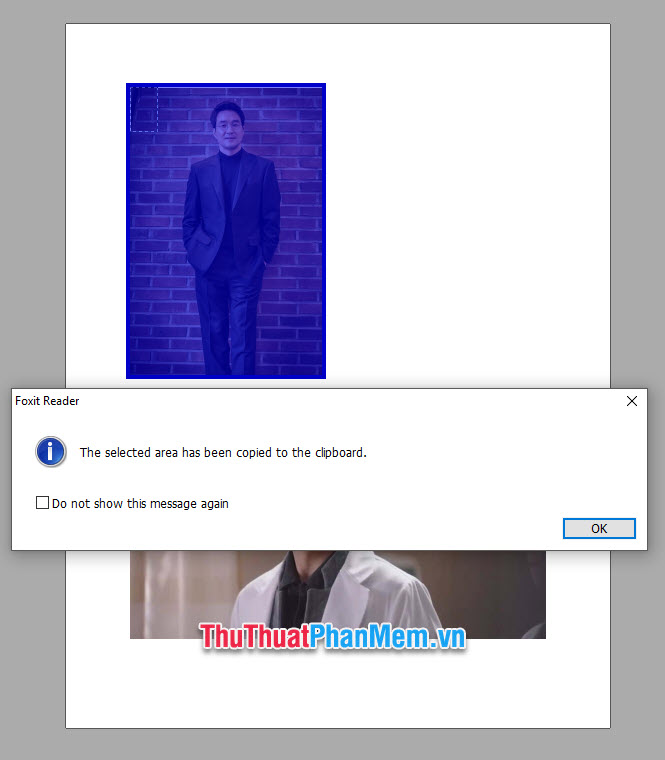
Now, you just need to paste the image in this clipboard into the position you want to insert in Word. You can right-click and select Paste or use the Ctrl-V key combination.
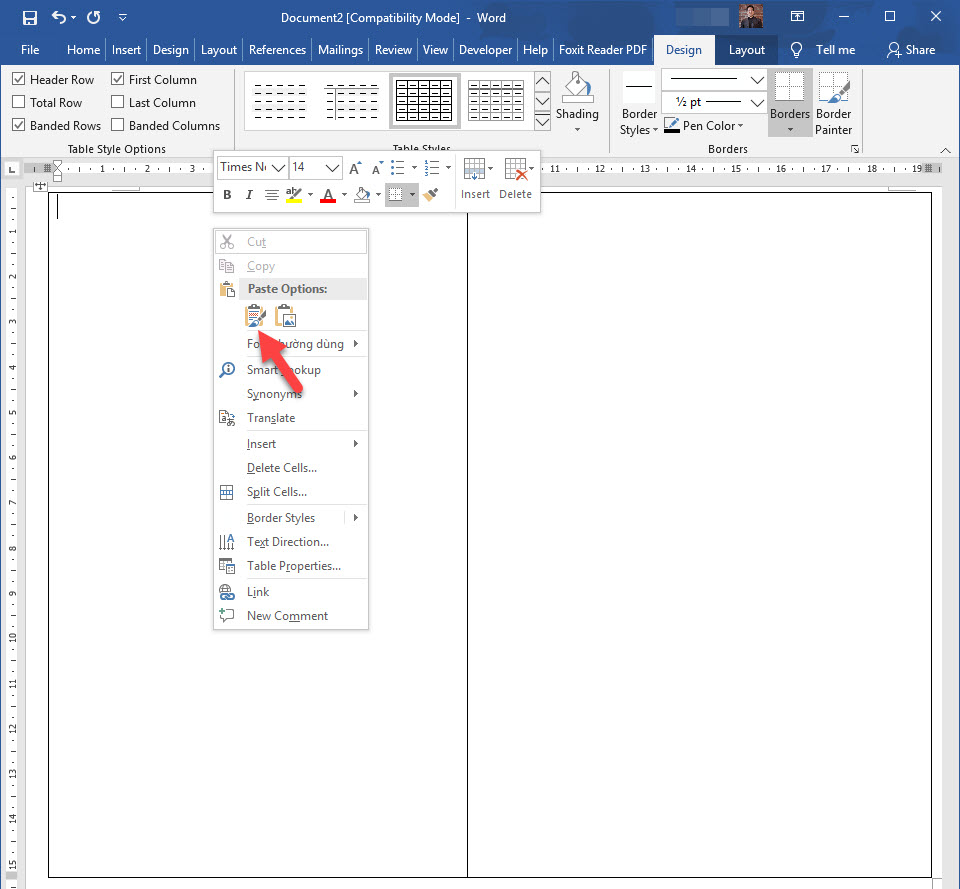
But one thing to note is that photos taken on PDF will have the same pixel size as the image they display on the computer screen.
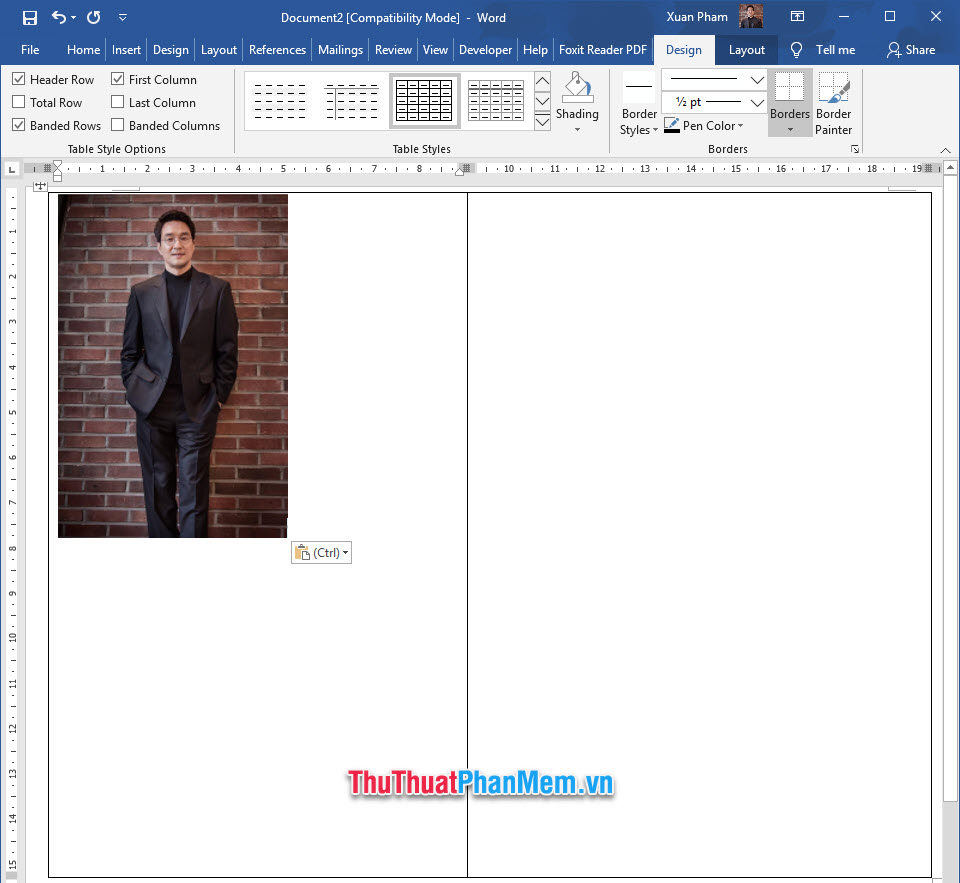
So in order for the image to be larger, you need to enlarge the page so that the image in the page is also displayed larger.
Click on the plus plus icon in the bottom right corner of the software interface to read PDF files.
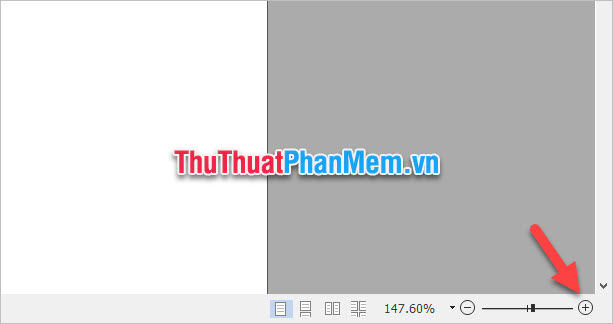
When you feel that the displayed image is big enough, you will perform SnapShot again to take pictures.
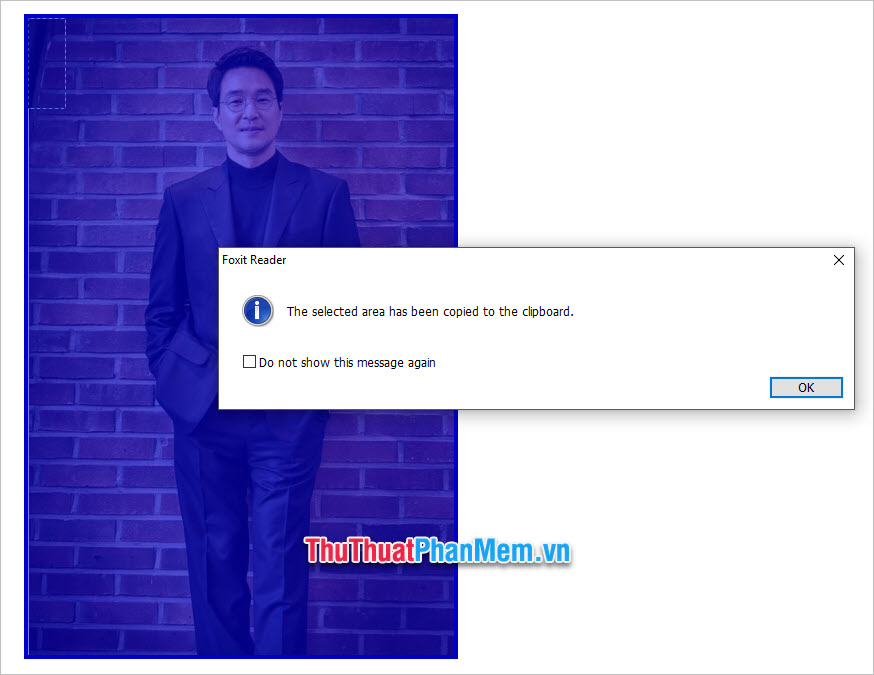
Now you have a bigger picture.
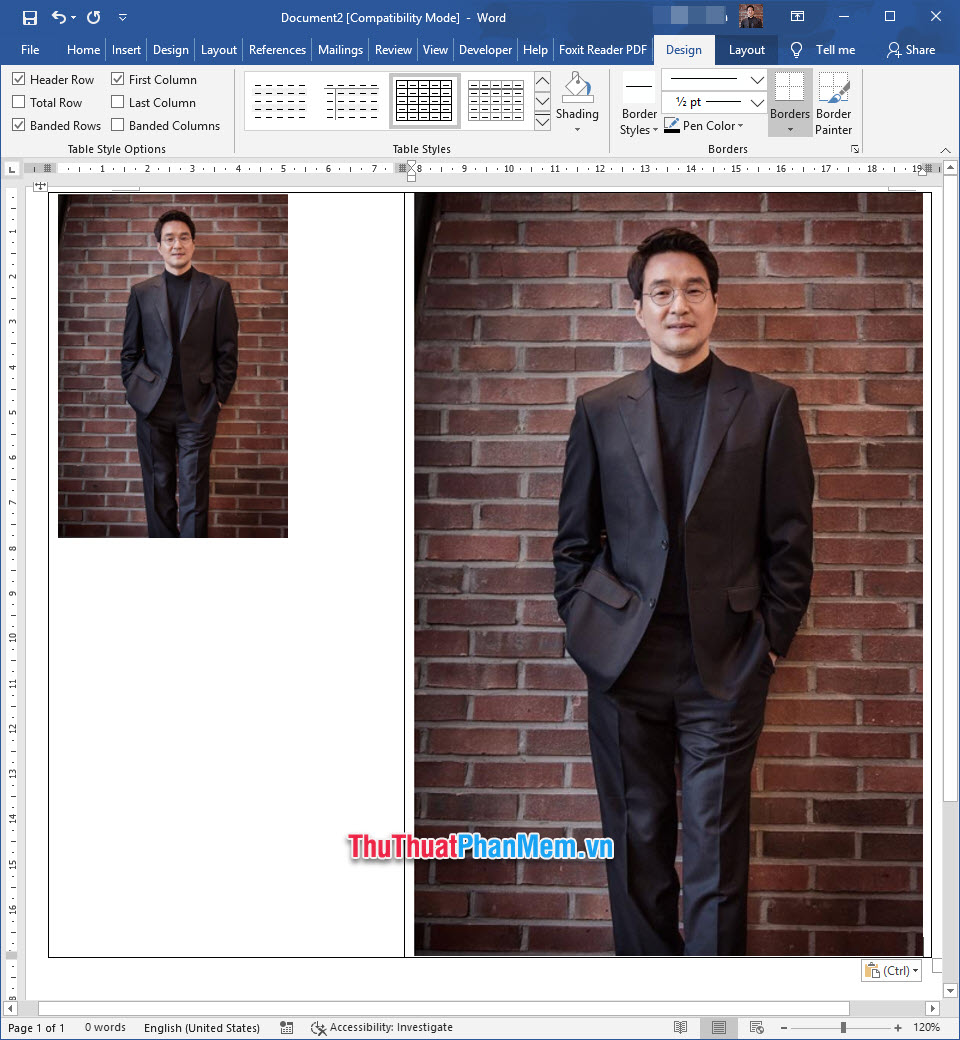
Thank you for following the article TipsMake.com How to cut photos from PDF to Word. Wish you can successfully implement this simple trick.
You should read it
- Word 2013 Complete Guide (Part 15): Insert Images and Text Wrapping functions
- How to edit photos in Word is extremely useful that you should know
- Save images in Ms Word documents into separate files
- Insert images into Word 2016 and align images in Word 2016
- How to stitch photos in Word
- How to delete photos in batch in Word
 How to rotate a table in Word (Rotate a table 90 degrees in Word)
How to rotate a table in Word (Rotate a table 90 degrees in Word) How to lock PDF files from editing
How to lock PDF files from editing How to embed fonts in PowerPoint so that they don't have font errors when opening on other devices
How to embed fonts in PowerPoint so that they don't have font errors when opening on other devices How to create GIF animations with PowerPoint
How to create GIF animations with PowerPoint How to insert Excel into CAD quickly and correctly
How to insert Excel into CAD quickly and correctly How to merge 2 images into 1 frame in Word
How to merge 2 images into 1 frame in Word