How to cut images in AI (Adobe Illustrator)
Adobe Illustrator (AI) is a professional vector graphics software, it is not a versatile image editing software like Photoshop so there will not be many photo editing functions. However, cropping function will certainly not be indispensable in this software. In this article, TipsMake.com will guide you how to cut images in Adobe Illustrator, please refer.

Step 1: Open the image you need to crop in Adobe Illustrator:
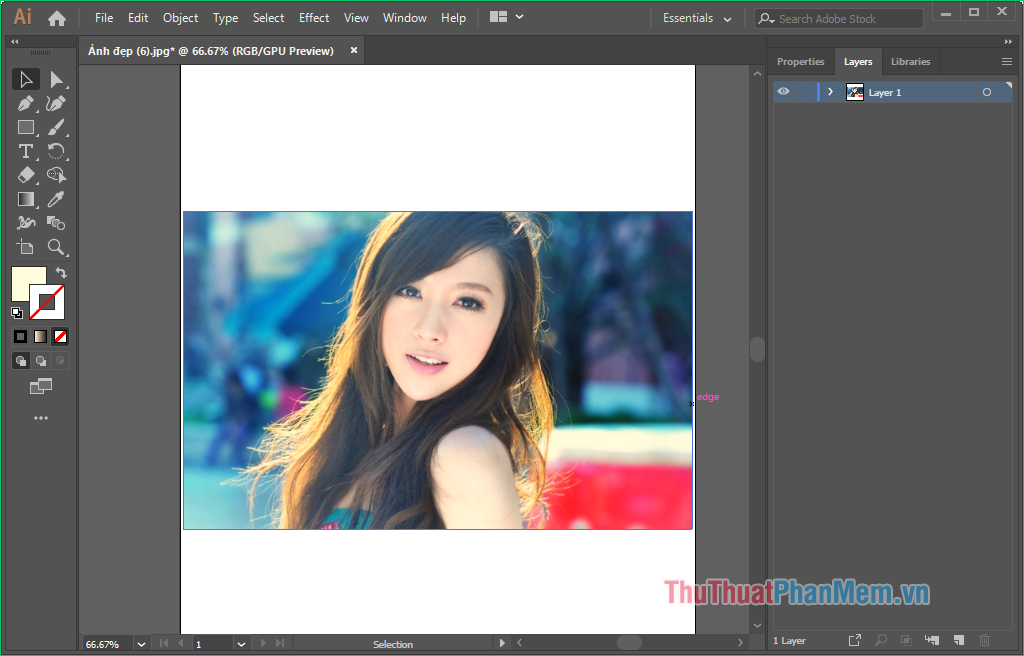
Step 2 : Select the Selection Tool (V) in the toolbar as shown below.
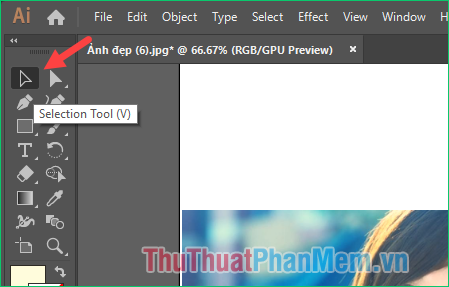
Then click the image to select the image to cut:

Step 3 : Right-click on the image and select Crop Image

Step 4 : Now a rectangular frame appears, use the mouse to adjust the 4 corners and 4 sides of the rectangle to select the area of the image you want to crop.

After adjusting the image area you want to crop, press Enter, immediately the selected image area will be retained as shown below:

After cutting, you can click File -> Save to save the image:

So with just a few simple steps, we can crop, crop photos in Adobe Illustrator. Hope you will find the article useful, wish you success!
 How to resize photos in Photoshop
How to resize photos in Photoshop How to transplant photos on a computer simple, fast
How to transplant photos on a computer simple, fast Top 10 websites that provide free, beautiful Photoshop Brushes
Top 10 websites that provide free, beautiful Photoshop Brushes How to smooth skin with Photoshop
How to smooth skin with Photoshop How to clear the background in Photoshop standard, clean
How to clear the background in Photoshop standard, clean How to change colors in Photoshop quickly and accurately
How to change colors in Photoshop quickly and accurately