How to customize the iMessage application tray on iPhone and iPad
You can customize the iMessage application tray in iOS 11 on iPhone and iPad according to your mood. Follow these steps to rearrange the application tray as desired.
IMessage application tray in iOS 11 has been redesigned more beautiful and easier to use. In addition, you can also adjust the application tray to suit your needs and needs.
- How to turn on the dark background interface on iPhone applications
For example, if you don't want to keep the recently used applications button, you can remove it from the menu. Or if you want to rearrange icons to make it easier to perform tasks, you can do that.
How to customize iMessage application tray icons in iOS 11 on iPhone and iPad
Step 1 . Opening Messages on iOS devices → Next, open any message .
Step 2 . Drag the application tray from right to left → Touch the more button (three horizontal dots) in the lower right corner of the screen.
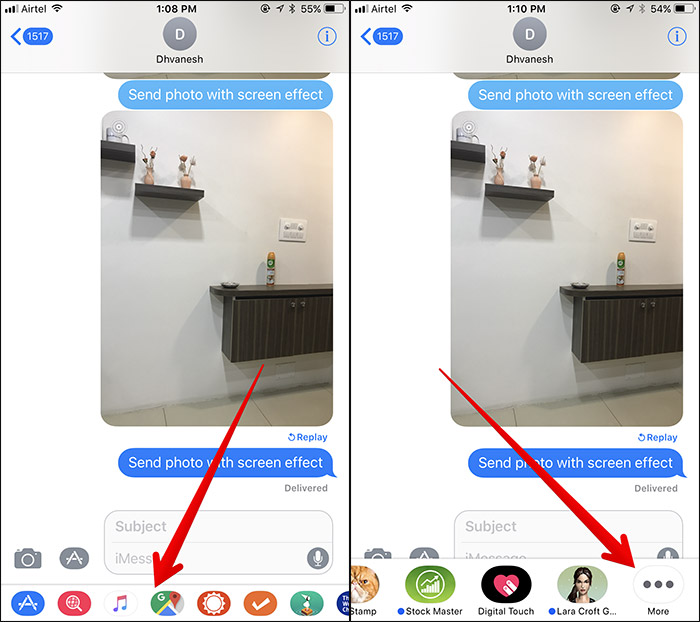
Step 3 . Next, select Edit in the upper right corner of the screen.
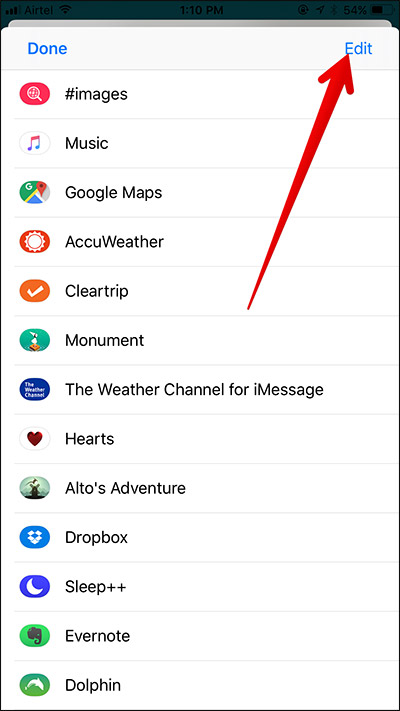
Step 4 . Now simply touch and hold the three line icon next to your favorite application and drag it to the desired location.
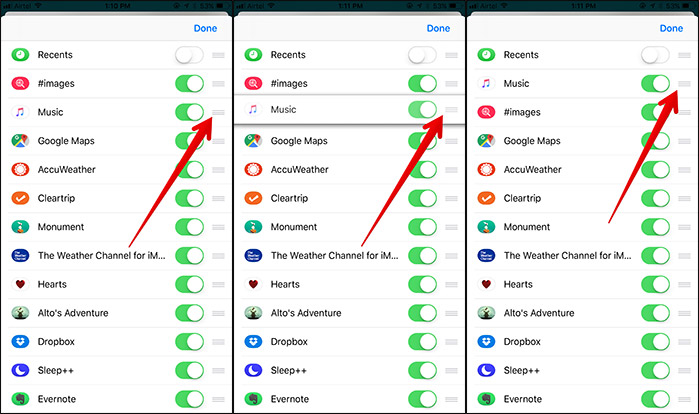
Step 5 . Finally, select Done in the top right corner of the screen.
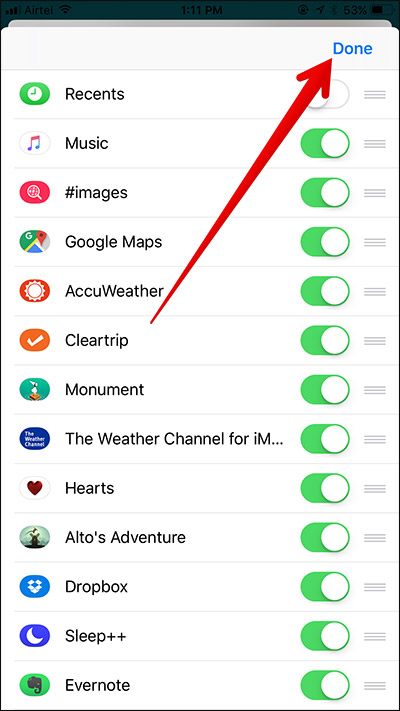
How to remove an unwanted application from the iMessage application tray on iOS 11
Step 1 . Open the Message → application and select any message → open the More button (three dots) → and select Edit .
Step 2 . Now, just turn off the switch to the right of the applications you want to delete → finally select Done .
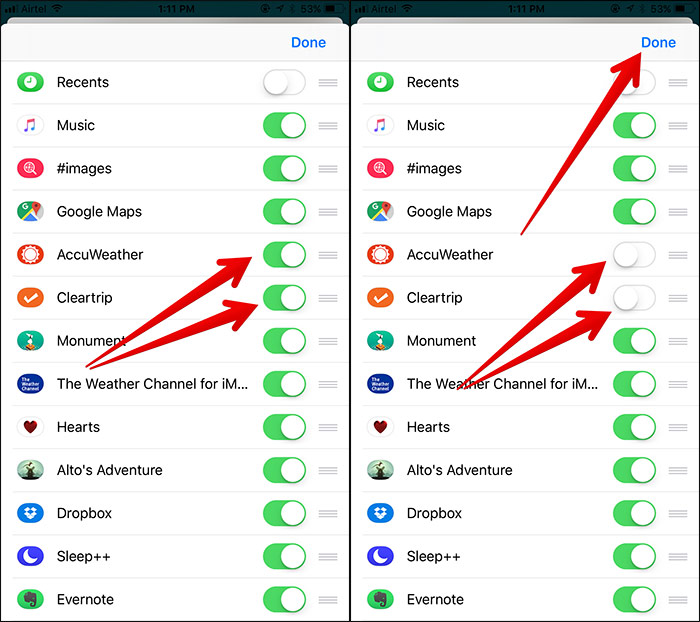
See more:
- The best free VPN application iOS users should not ignore
- How to use fingerprint to download applications on iPhone
- How to install Everfilter image editing application on iPhone / iPad
 How many tricks have you missed using this iPhone?
How many tricks have you missed using this iPhone? How to turn off location positioning on iOS 11
How to turn off location positioning on iOS 11 How to reduce iPhone screen brightness to lower than the iOS limit allows, help reduce eye strain
How to reduce iPhone screen brightness to lower than the iOS limit allows, help reduce eye strain Instructions to turn off Apple Music Connect feature
Instructions to turn off Apple Music Connect feature 11 acceleration tips for iPhone and iPad for a long time
11 acceleration tips for iPhone and iPad for a long time 8 unexpected uses of airplane mode on smartphones
8 unexpected uses of airplane mode on smartphones