How to customize the Edge Panel on the Galaxy S20
On the Samsung Galaxy S20, S20 + and S20 Ultra have the Edge Panel feature, or call the edge screen for quick access to frequently used contacts, frequently accessed applications, calendar, flashlight or any content. come on. When you want to open quickly, just swipe from the right or left edge, this edge screen will appear. The Edge Panel also allows users to change the display application or even disable this screen, as they dislike having a screen overlay from the display Edge Panel. The following article will guide you how to customize Edge Panel on Samsung Galaxy S20 .
1. Edit Edge Panel on Galaxy S20
First we swipe the edge of the screen on the right to display the edge screen and then click Edit to change the existing application icons in the edge screen. In case you want to disable, click the gear icon to enter the settings interface.
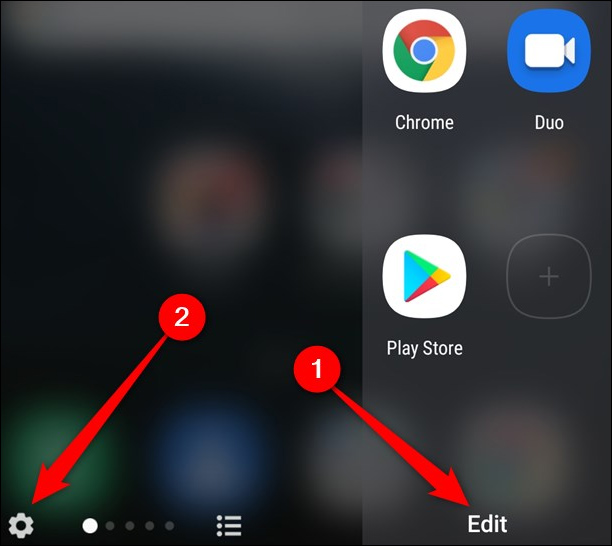
Continue to click Edit to change each screen edge individually . Clicking on the edge screen style will switch to the new custom menu.
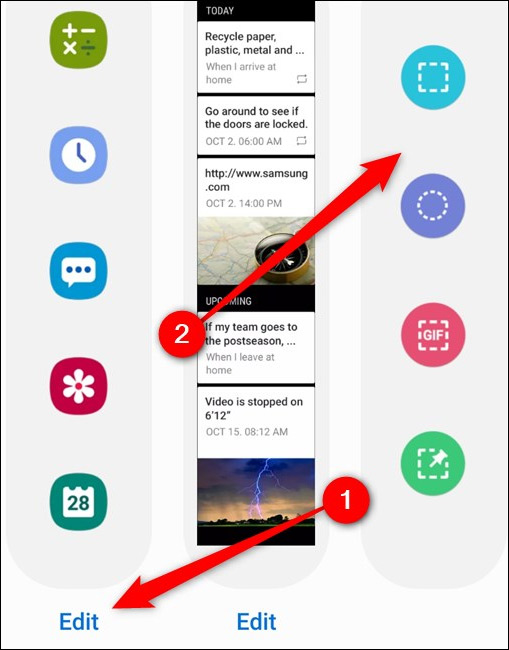
In this interface, you will drag the <> icon in each panel to the right of the screen to change the arrangement of the next screen.
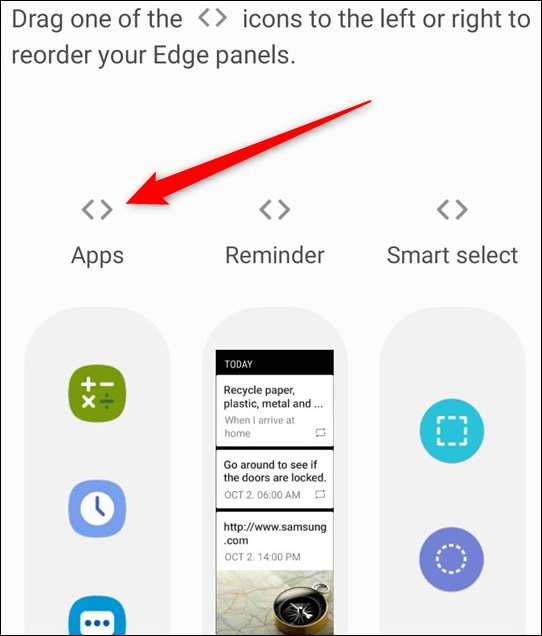
2. Disable Edge Panel on S20
Open Edge Panel, then click the gear icon to access the settings interface for the edge screen. To disable, first you need to turn Off mode as shown below.
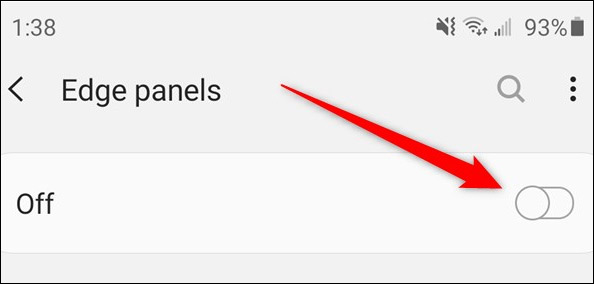
Or you can access the settings interface on the device and select Display. Then click Edge Edge at the bottom of the list of changes.
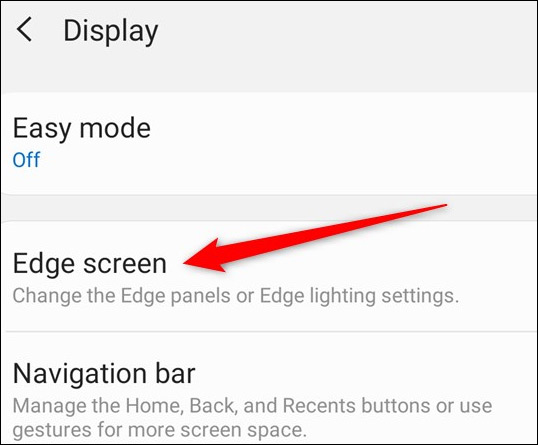
Switch to the new user interface disabled in Edge Panel is okay.
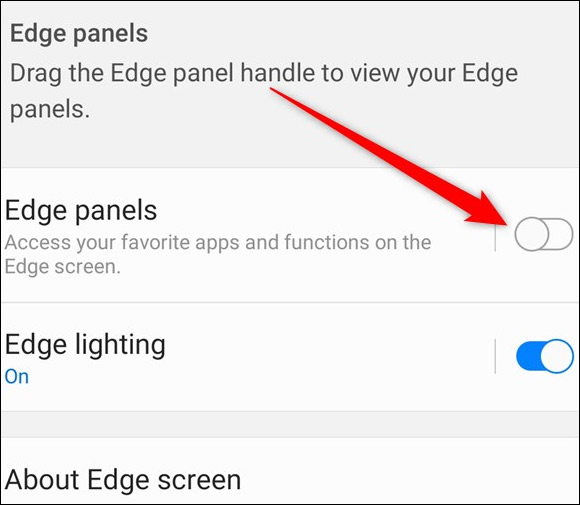
3. Add Edge panel on Galaxy S20
To restore the edge screen we also go to Display in Settings, then click on Edge panel then activate as shown below.
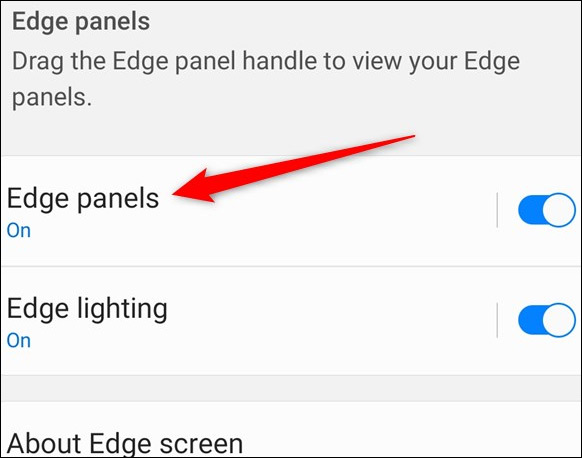
If you want to add more content to the Edge panel , open the Edit Edge screen and then click the type of screen you want to add . In addition, when you click on the Galaxy Store, you will have more options for free or paid edge screen styles if you want.
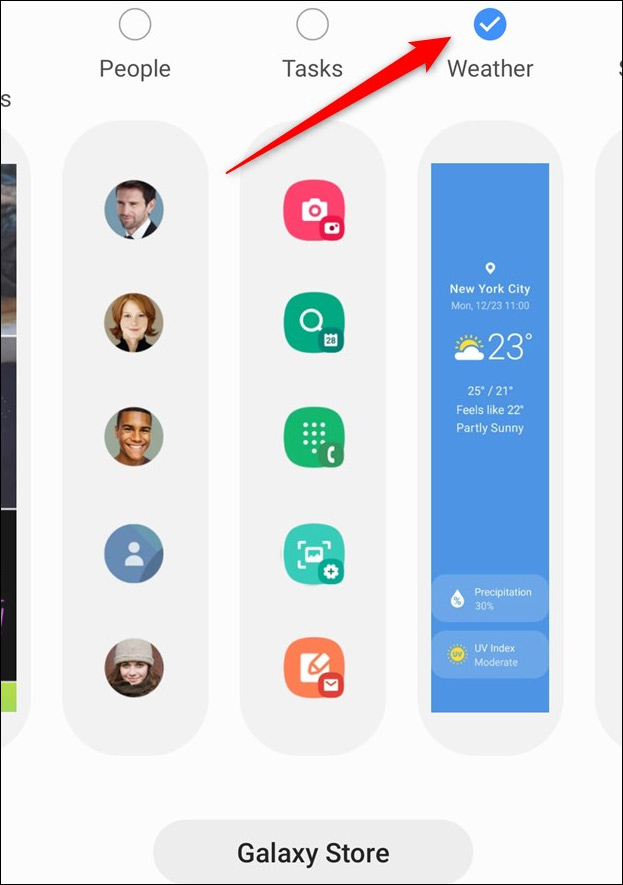
 How to turn off the Samsung Galaxy S20 screen capture toolbar
How to turn off the Samsung Galaxy S20 screen capture toolbar How to 'hack' time limits on iPhone
How to 'hack' time limits on iPhone How to quickly open notifications on Samsung Galaxy S20
How to quickly open notifications on Samsung Galaxy S20 How to turn off the power, restart Samsung Galaxy S20
How to turn off the power, restart Samsung Galaxy S20 How to enable gesture navigation, change the order of navigation buttons on Galaxy S20
How to enable gesture navigation, change the order of navigation buttons on Galaxy S20