Disable Adobe Flash on Edge browser
By default on Windows 10, the Adobe Flash Player plugin is built into the operating system. Adobe Flash Player is used to watch videos and animated content. However, the limitation when using Adobe Flash Player will reduce the performance and battery life of the device because the "vulnerabilities" discovered in the Flash plugin.
Also with the general tendency is to use HTML5, so you can disable Adobe Flash Player. In the article below, Network Administrator will show you how to disable Adobe Flash Player on Microsoft Edge browser.
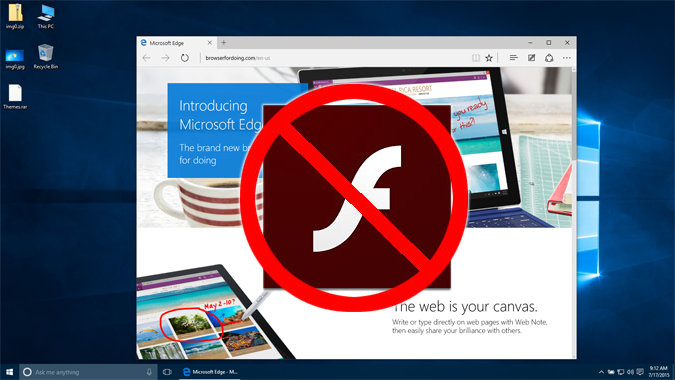
In addition, you can refer to how to disable Flash Player on Firefox, Chrome, Internet Explorer and Safari browsers here.
To disable Adobe Flash on the Edge browser, follow the steps below:
1. Open Micorsoft Edge browser on your computer.
2. Access Test Flash Player to make sure you have Adobe Flash enabled.
The page will display the integrated Flash version and install it on your Windows 10 computer.
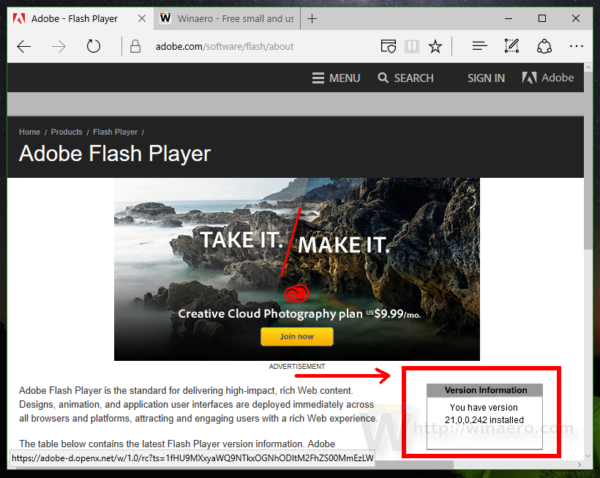
3. Click on the 3 dots icon in the top right corner of the screen to open the Edge Browser Menu.
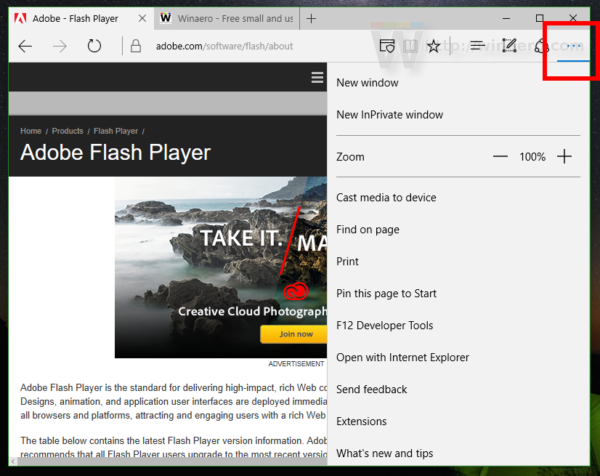
4. Scroll to Menu and find the Settings option. Click to select that option.

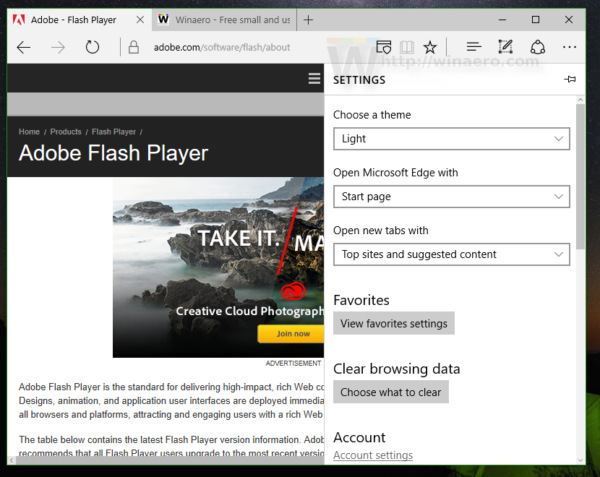
5. Scroll down to find and click to select View advanced settings.
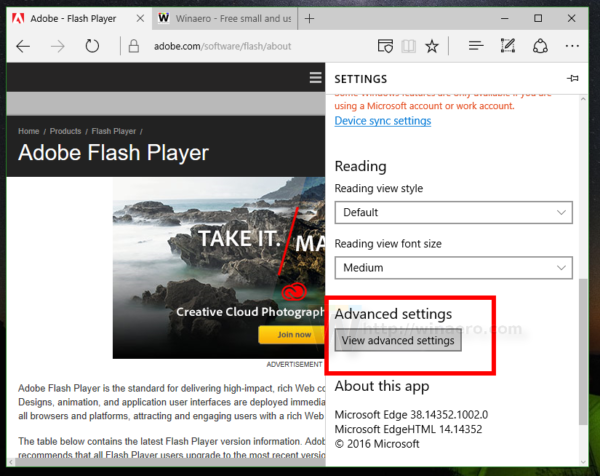
6. Disable the Use Adobe Flash Player option.
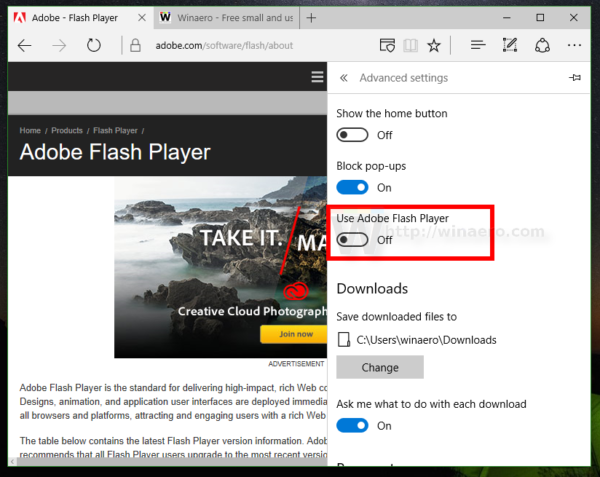
After disabling Adobe Flash Player on Microsoft Edge browser:
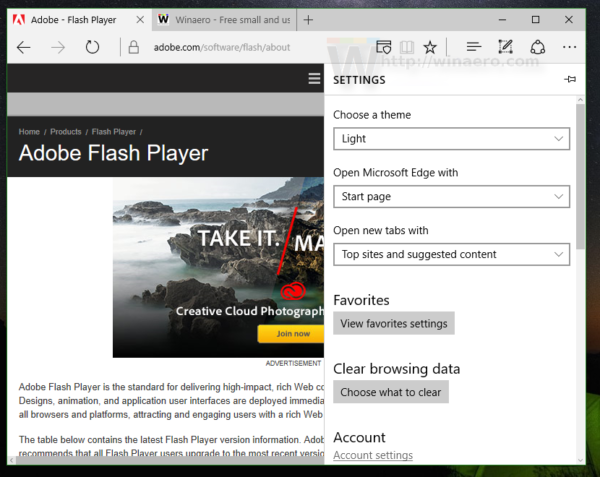
Refer to some of the following articles:
- Instructions for installing extensions on Edge browser Windows 10
- Instructions for changing Microsoft Edge Download folder
- Instructions to block Edge browser on Windows 10
Good luck!
You should read it
- How to check the Adobe Flash Player version in the browser
- How to enable, disable Flash Player on Google Chrome
- Instructions on how to install Adobe Flash Player on your computer
- Instructions for troubleshooting Flash Player crash (crash) in the browser
- How to prevent GIFs from automatically playing in the browser
- How to block hateful ads on Microsoft Edge browser
 Rooted MySearch123.com on Chrome, Firefox and Internet Explorer browsers
Rooted MySearch123.com on Chrome, Firefox and Internet Explorer browsers Trick to remove Edge browser on Windows 10
Trick to remove Edge browser on Windows 10 Enable Web browsing mode without Internet connection on Chrome
Enable Web browsing mode without Internet connection on Chrome The trick to changing the search engine Safari browser on Mac OS X is quick and simple
The trick to changing the search engine Safari browser on Mac OS X is quick and simple What to do when Firefox crashes?
What to do when Firefox crashes? You already know how to ask Google how the pig screams?
You already know how to ask Google how the pig screams?