How to crop an image into a circle on Canva
With the original images, you can turn them into many different shapes, such as cropping the image into a circle on Canva or cropping the image into a star shape, etc. So you will have more options to design. my product. Here's a guide to cropping an image into a circle on Canva.
Instructions for cropping images into circles on Canva
Step 1:
After logging into your Canva account, click on the Components item on the left side of the interface.
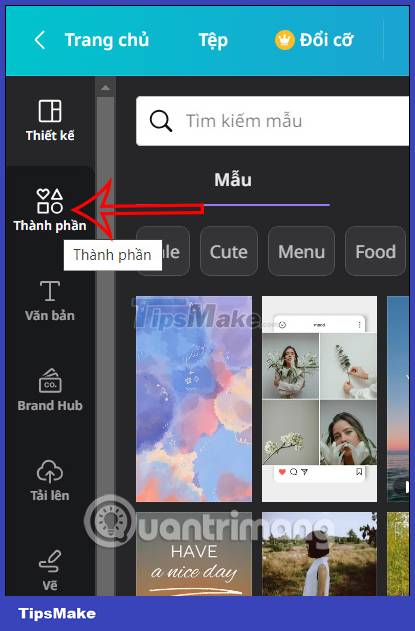
Now you will see there are many different icon items, we click on the Frame item below and then select View all to expand the shape in this section.
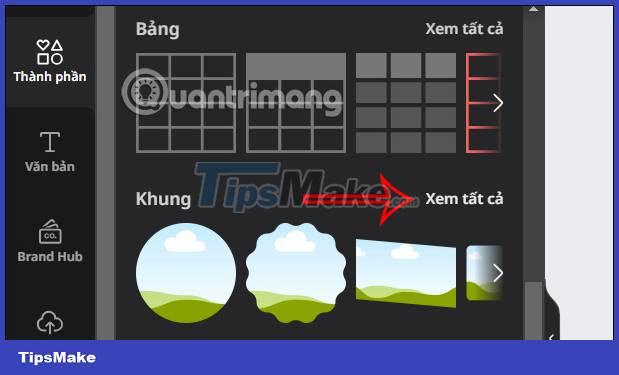
Step 2:
Switch to the new interface you will see there are many frames with different shapes to choose from, we click on the circle frame to crop the image or any shape frame you want.

Step 3:
Now we will load the image to crop into a circle on Canva . You can upload your own photos, or search for photos in Canva if you want.
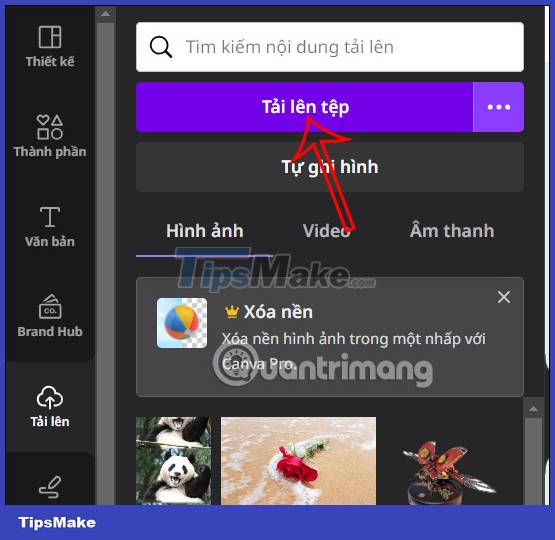
Step 4:
Once you have an image, press and hold the image and then drag it to the circle in the image editing interface on Canva.
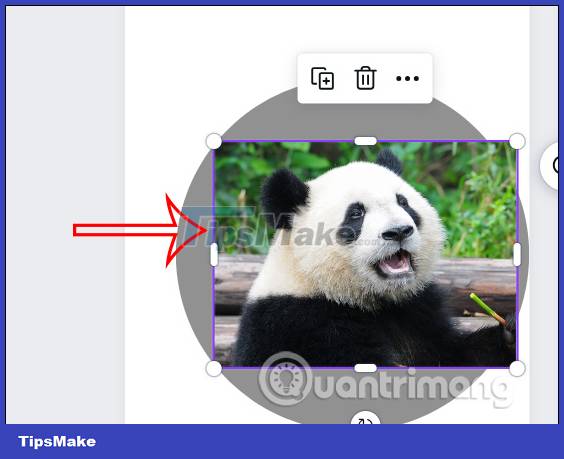
Immediately the image is automatically adjusted to form a circle as shown below.

Step 5:
In case you want to re-adjust the image area used to crop into a circle , double-click on the image and then switch to the image customization interface.
Now adjust the image to reselect the area of the image you want to crop into a circle. After selecting another image area, just click outside.
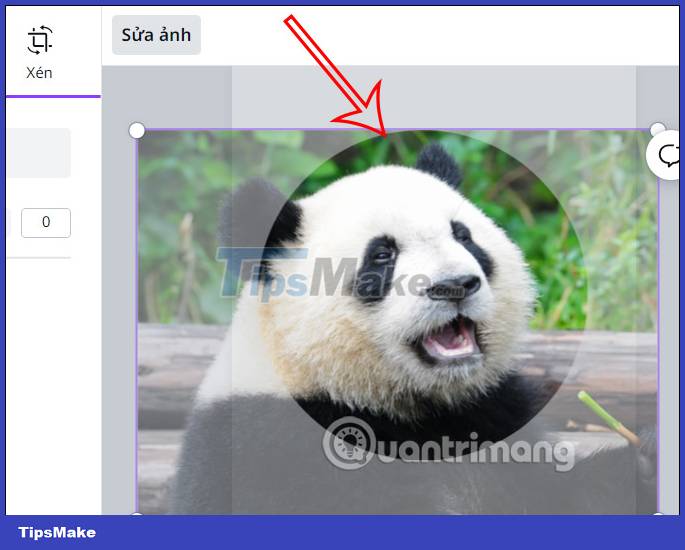
So we have a circle image on Canva with different image areas.

Now you can choose another image to crop the image to your liking. For example with the heart shape as below.
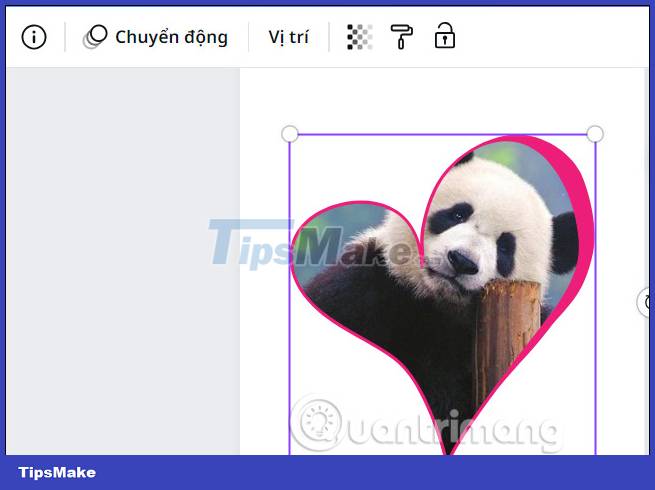
Finally we download the image on Canva as usual. In general, cropping images on Canva is simpler than when you crop a circle image in Photoshop, for example.
 Instructions for blurring photos on Canva are very simple
Instructions for blurring photos on Canva are very simple How to upload photos using Django app
How to upload photos using Django app How to use Face Animation to convert still portraits to GIFs
How to use Face Animation to convert still portraits to GIFs 5 reasons Web3 is less secure than Web 2.0
5 reasons Web3 is less secure than Web 2.0 8 tools to see the old version of any website
8 tools to see the old version of any website