How to create virtual Home keys on Android phones
With iOS devices, thanks to the virtual Home key, we can perform operations faster, access certain applications or settings quickly without having to open and search directly like on an Android device. However, there are currently a lot of software to support creating virtual Home keys for Android phones, including the free Easy Touch application.
This application will take over the task of creating virtual Home keys on Android device. With just a light touch, we can access commonly used tasks, and especially return to the Home key faster without having to perform multiple operations. In addition, for those who have the habit of pressing the Home key continuously on the device, this application also prevents the possibility of paralyzing or corrupting the Home key.
Step 1:
First of all, download the Easy Touch app to your Android device according to the link below.
- Download the Easy Touch app for Android
Step 2:
You open the application and then click on the Menu icon 3 dashes on the top of the screen.


Step 3:
You will see a lot of customization for the Easy Touch application. The Settings section we can change the settings for the application, such as Easy Touch Enable, or display the Easy Touch application's Virtual Home key.
You will see the application's green Home key always appear on the screen. When leaving the area at Easy Touch Enable , the virtual Home key is also lost .
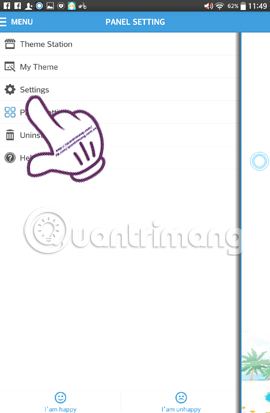

Step 4:
In the Panel Settings section are 3 control panels of the virtual Home key.
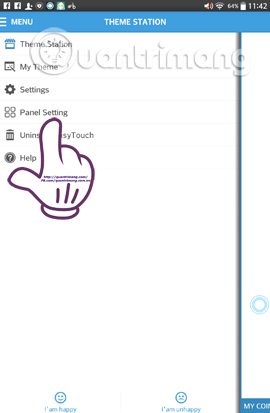
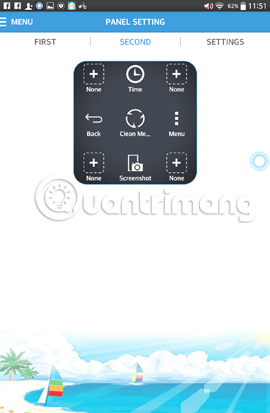
You can adjust these 3 panels as any application you like. When clicking on None at a certain panel, we will be taken to the list of system settings, the application to add the virtual Home key . For example, I choose the Apps app section to add. Soon after, the application access shortcut was added to the virtual Home key.
Note , to use screen capture, Menu access, Back button via Easy Touch virtual home key, you need to root the device.
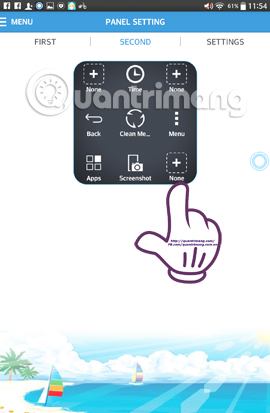
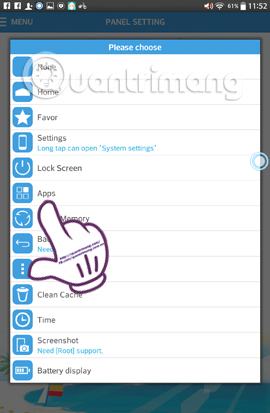
Step 5:
Now go back to the main interface screen of the device. The Home key will appear and can be moved anywhere you want. But the default virtual Home key will only appear at the 4 sides of the device.
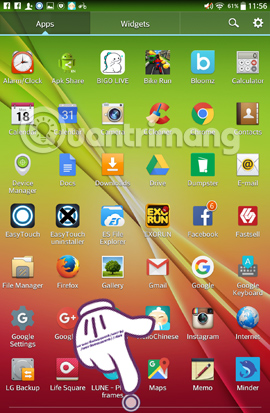
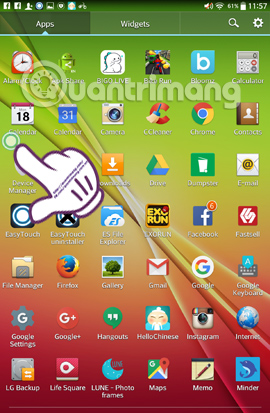
Step 6:
When you click on this virtual Home button, there will be 2 dashboards. When you click on Settings , we will be taken to the third panel Settings.
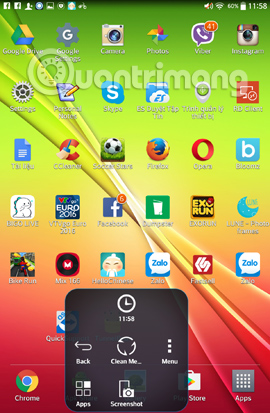
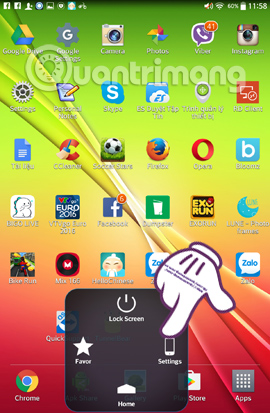
Here, you can set up the device such as lightening, turning off or turning on Wifi. To return to the first set of tables , press the return arrow to finish.
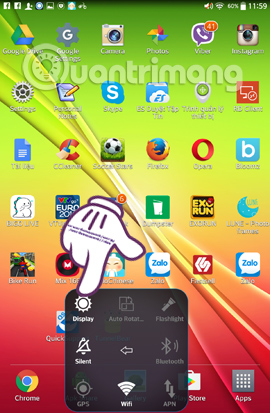
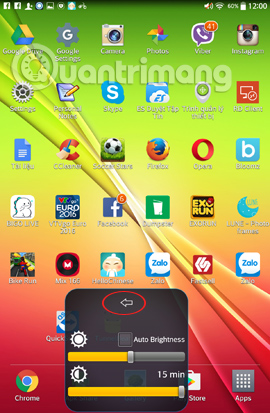
You can now access any item on the device, such as quick access to the application to search.

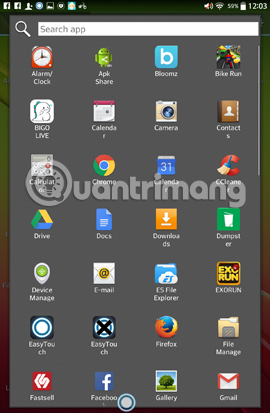
The Easy Touch application offers a multitasking experience, attractive features that virtual Home keys on Android devices bring to users. With just a light click, you can open all the applications or the adjustments you need, with quick operation without time and manipulation. The physical Home key on the device will not need to use much, damage or Home key .
Refer to the following articles:
- 3 ways to uninstall apps for Android devices
- Delete all Android devices, restore original settings
- Transfer data from Android to iPhone very easily
I wish you all success!
You should read it
- How to create a virtual Home button for Android phones
- Turn the Home button on Android into the 'divine' Home button
- Tips to put virtual navigation bar on iPhone X on Android devices
- How to Add a Bookmark Shortcut to Your Home Screen (Android)
- 4 customizations to optimize virtual Home button on iPhone, iPad
- How to turn on the virtual Home button on iPhone
 Unlock the Android device screen by tapping the screen twice
Unlock the Android device screen by tapping the screen twice Android error Wifi connection is flickering, this is how to fix the error
Android error Wifi connection is flickering, this is how to fix the error Instructions for backing up all data on Android device without root
Instructions for backing up all data on Android device without root Summary of how to fix 'The process com.google.process.gapps has stopped' on Android device
Summary of how to fix 'The process com.google.process.gapps has stopped' on Android device What is the APK file? How to download and install the APK file?
What is the APK file? How to download and install the APK file? Instructions to automatically synchronize any folder between your computer and Android
Instructions to automatically synchronize any folder between your computer and Android