How to Add a Bookmark Shortcut to Your Home Screen (Android)
Use Chrome
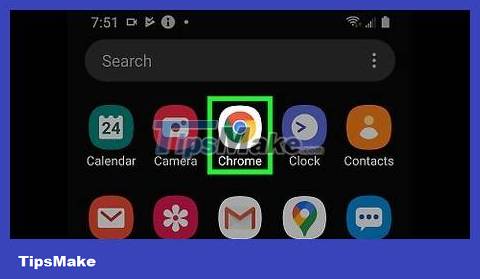
Open Google Chrome. This app has a red, yellow, blue, and green globe icon labeled "Chrome." You can find it in the app drawer.
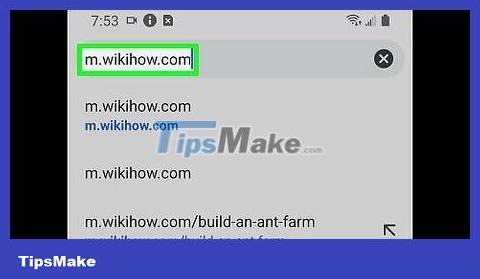
Visit the website you want to save. You can search or enter the website URL directly into the search bar.
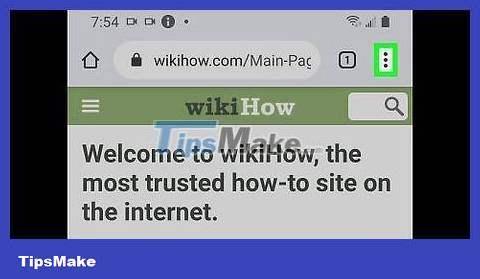
Tap ⋮ . This menu is located in the upper right corner of Chrome.
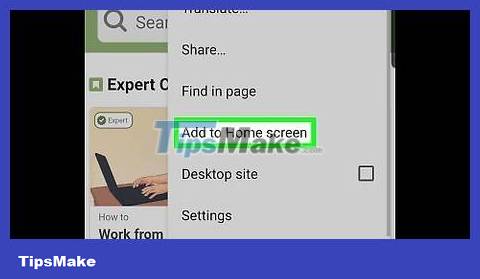
Tap Add to Home screen . This option is toward the bottom of the menu. A window will pop up.
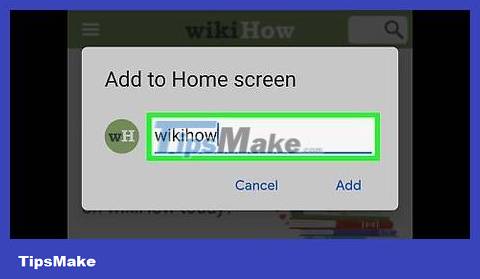
Edit the shortcut title (if necessary). This is the text that will appear below the shortcut icon on the home screen.
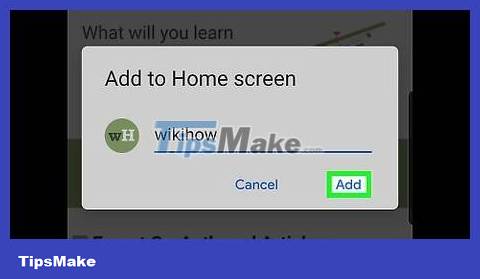
Click Add . The shortcut will appear on the home screen.
Use Firefox
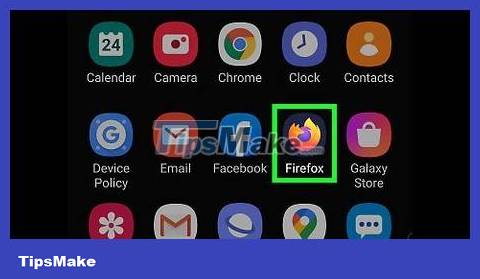
Open Firefox. The app has a purple and orange fox icon in the app drawer.
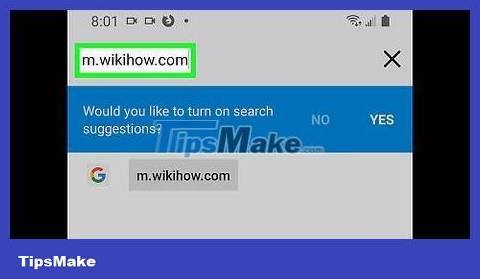
Go to the page you want to add to your home screen. You can search using the search bar or the direct URL of that website.
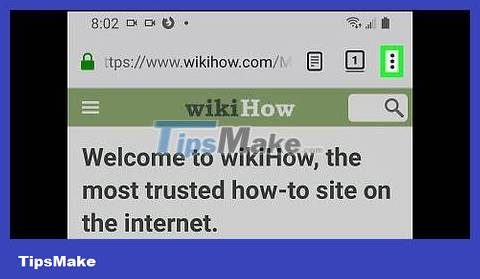
Click the ⋮ icon in the upper right corner of Firefox. Sometimes on some tablets, this option will be at the bottom of the screen.
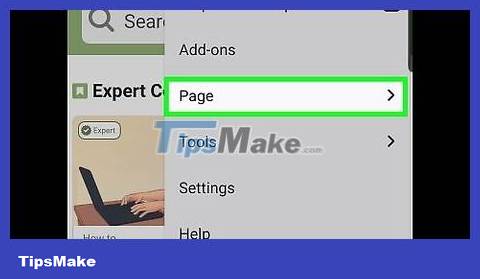
Tap Page . It's near the middle of the menu. Another menu will expand.
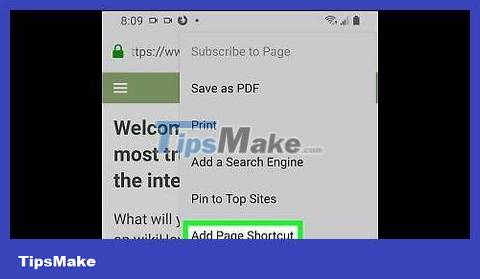
Click Add Page Shortcut . This option is at the bottom of the menu. A window will pop up.
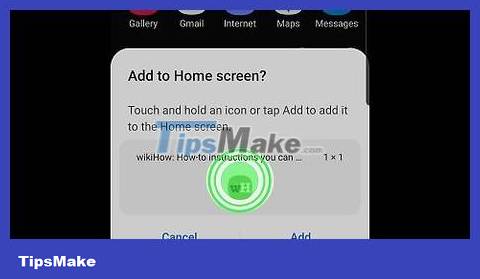
Add shortcut to home screen. There are two ways to do it:
If you want to select a specific location for the shortcut, hold down on the blue icon in the center to bring the home screen into view, then drop the icon where appropriate. The shortcut icon will be added here.
To add an icon to the first available space, tap Add automatically in the lower-right corner of the window.
Use Samsung's Internet browser
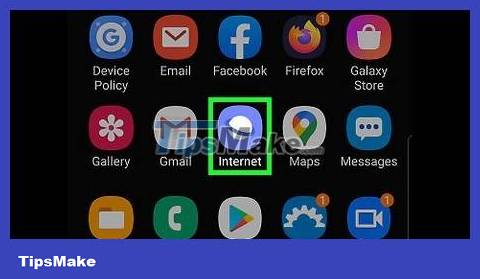
Open the Internet app on your Samsung Galaxy phone or tablet. This app with the blue and white Saturn icon is in the app drawer.
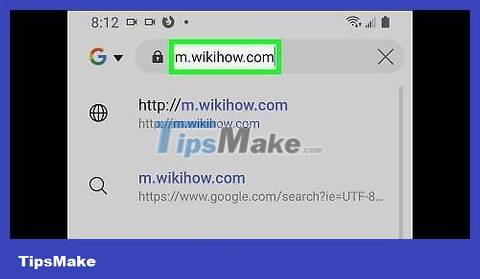
Visit the website you want to add to your home screen. You can enter the website into the search bar, or visit a specific URL.
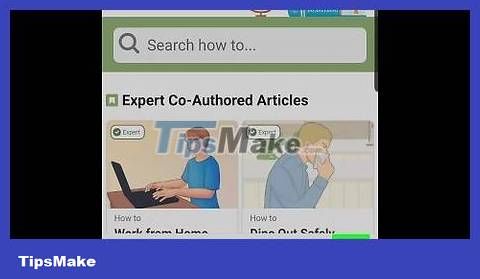
Tap the ⋮ icon in the upper right corner of the browser. A menu will expand.
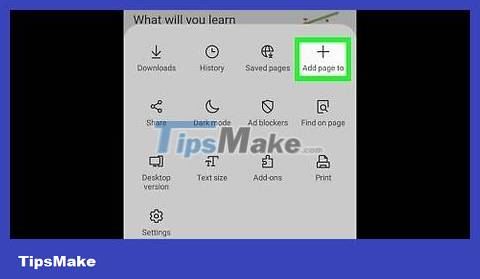
Click Add to Home screen . The shortcut icon will appear in the first available space on the home screen.
Use Dolphin browser
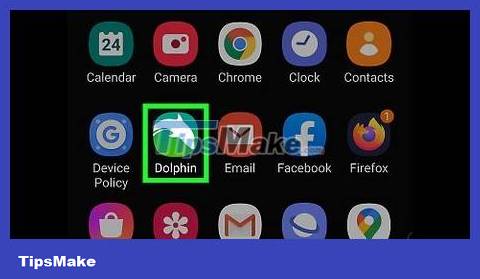
Open Dolphin browser. This app with the green and white dolphin icon is in the app drawer.
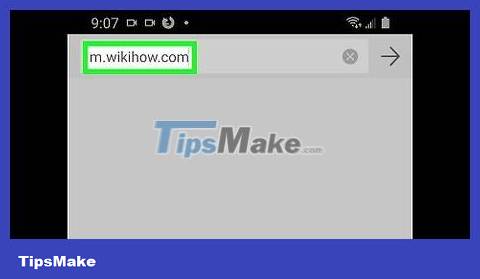
Open the website you want to add to your home screen. You can enter the website into the search bar, or visit a specific URL.

Click the star icon in the upper left corner of the browser, to the left of the address/search bar. A menu will expand.
This menu includes a list of bookmarks. You need to bookmark the website you want to add to your home screen before creating a shortcut.
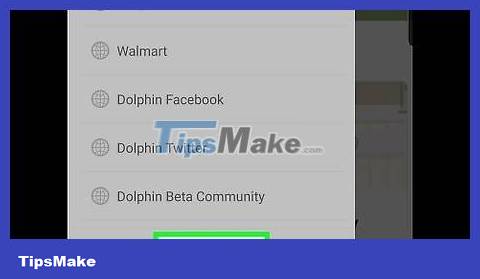
Tap Add bookmark . This green link is at the bottom of the menu.
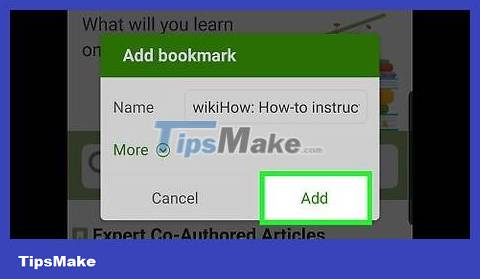
Click Add . This page will be added to the regular bookmark list on Dolphin.
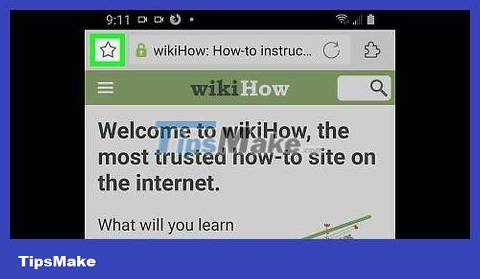
Tap the star icon again. This time, the new bookmark will appear in the bookmark list.
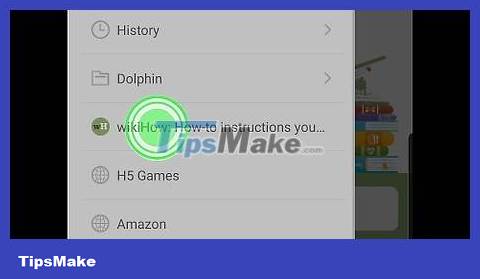
Long press on the page you want to add to your home screen. You may need to scroll down to find it. A menu will expand.
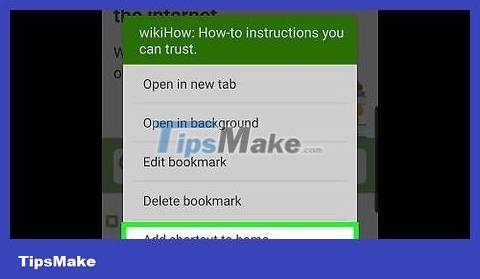
Tap Add shortcut to home . This option is at the bottom of the menu. A shortcut to the website you choose will appear on the home screen.
You should read it
- Instructions for arranging Android home screen
- Instructions for screenshot on Android TV
- Block Android apps automatically create shortcuts automatically on the main screen
- Do you know how to set GIF images as your home screen and Android lock screen?
- How to create Screen Snip shortcut in Windows 10
- How to create shortcut to take selfie/video on Android home screen
 How to Reset a Cell Phone
How to Reset a Cell Phone How to Change Ring Duration on Android
How to Change Ring Duration on Android How to Use Find My Device for Android Devices
How to Use Find My Device for Android Devices How to Use Smart View on Android
How to Use Smart View on Android How to Use Lucky Patcher on Android
How to Use Lucky Patcher on Android How to Backup Android Phone to Google Cloud
How to Backup Android Phone to Google Cloud