Turn the Home button on Android into the 'divine' Home button
With the tips below, you can turn the Home button on Android into a "god" home button, meaning you will be able to do more with the Home button by changing the task of the Home button, back button, multi button. on Android, . so that it not only takes care of returning to the homepage or multitasking access as before.
How to turn the Home button on Android into a "divine" Home button
To turn the Home button on Android into a smart Home key, we need to rely on the help of 3rd party applications, this tool is called Button Mapper. As mentioned above, you can change the task of the Home button, the back button, the multitasking button, even change the task of both headset buttons and volume buttons on Android easily with Button Mapper.
Step 1:
Download Android phone Button Mapper application on CH Play store or click on the following link to download quickly.
- Download the Button Mapper application for Android.
Step 2:
Successfully installed, you start Button Mapper and activate the Access Service to be able to use the app's attractive features.


Step 3:
Open the Home Button option, then turn on the Customize feature to set your preferences.


For each button, by default you will have 3 options that change according to the 3 actions that are set in advance. That is to select Click once, the default goes back to the homepage, but if you choose to turn on the Flashlight, from now on, just press the Home button once, the flashlight will turn on automatically.
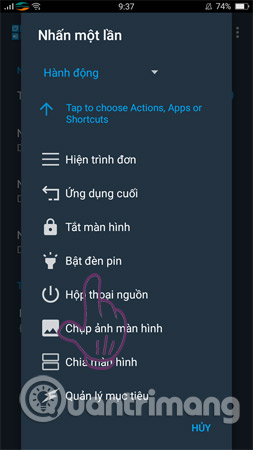
You can also do this with the double-click options and press and hold the Home button. Of course, changing the action for the volume buttons and headphones will be the same as when doing the Home button.
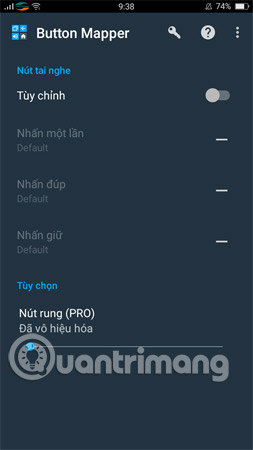
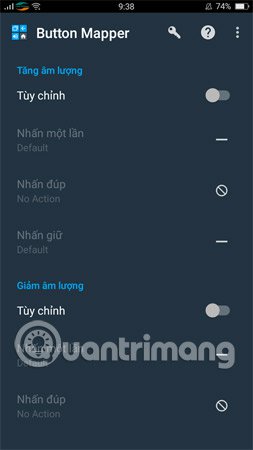
In addition, Button Mapper also allows you to perform other purposes such as quick lock the screen, change the back button position and multitasking button, etc. However, currently the feature to change the back button and multitasking button Need to upgrade to the pro version to experience.
I wish you all success!
See more:
- Tips to put virtual navigation bar on iPhone X on Android devices
- How to lock screen by image on Android phone
- Put the volume control button on the notification bar like the Android P interface
- How to bring horizontal interface on Galaxy S9 on every Android device without root
You should read it
- 7 Android apps that make the most of physical buttons on your phone
- Programmers were able to put the Like button on their own applications
- How to unlock the screen of an Android phone without a power button
- How to create a virtual Home button for Android phones
- How to display or hide the Home button in Google Chrome
- Put the volume control button on the notification bar like the Android P interface
 Tips to start Android device when power button is broken
Tips to start Android device when power button is broken How to install the application on Android without using Google Play Store
How to install the application on Android without using Google Play Store The hidden features on Android used to troll extremely interesting friends
The hidden features on Android used to troll extremely interesting friends The application is sneaky without worrying about being discovered by others on Android
The application is sneaky without worrying about being discovered by others on Android How to turn your phone into a wireless speaker for your computer
How to turn your phone into a wireless speaker for your computer How to reply to messages extremely fast on Android
How to reply to messages extremely fast on Android