How to create user profiles on Safari
Creating user profiles on Safari is a new feature updated for iOS 17. The user profile creation feature also basically allows you to create different user profiles to use on Safari with different working purposes. The feature is similar to creating user profiles on Firefox or on Microsoft Edge, creating different profiles to use if there are multiple users. The following article will guide you to create user profiles on Safari.
Instructions for creating user profiles on Safari
Step 1:
First, go to Settings on iPhone and then click on the Safari item in the list displayed to adjust. Next, the user will see the Profile section to adjust, we click on the New Profile item to create.
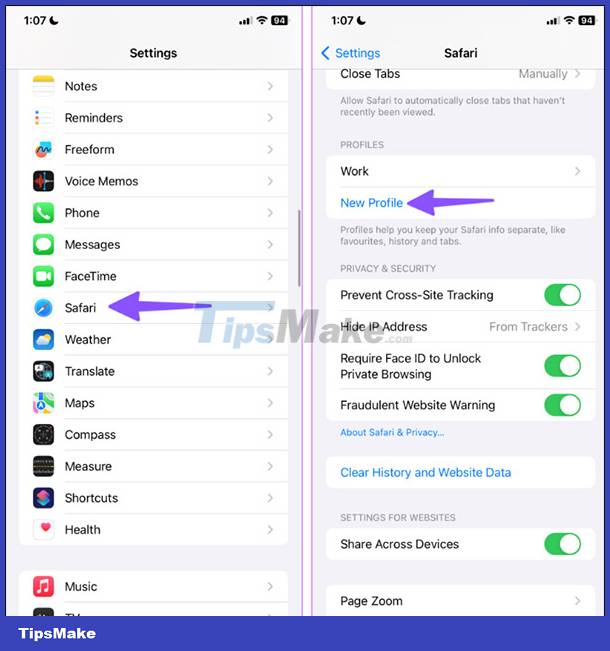
Step 2:
Now display the interface for you to create user profiles on Safai . First we enter a name for this profile, select the icon, color below and then click Done to save.
Next we click on the user profile we just created and then select the utility that you want to use for this user profile on Safari. So you have created a user profile on Safari.

Step 3:
Next we open Safari as usual. At the Safari browser interface, users click on the tab icon in the bottom right corner of the screen. Now the user clicks on the 3 dashes icon .
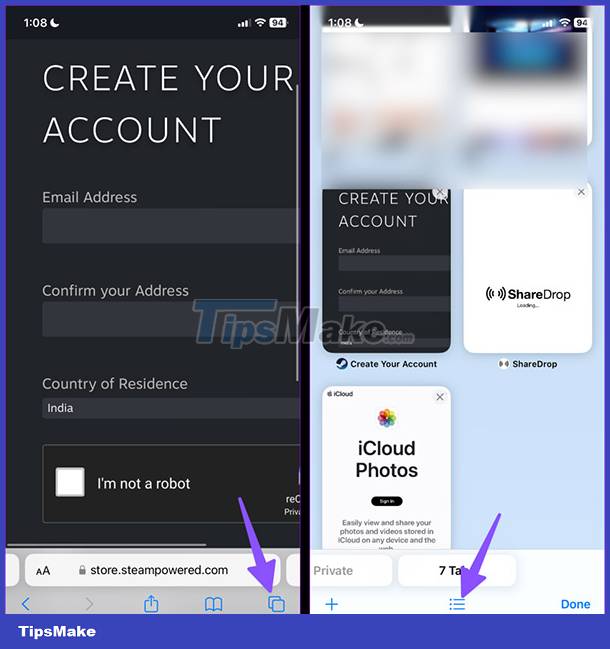
Step 4:
At the bottom of the screen the options are displayed. In the Profile section , click to select and then click on the user profile you just created earlier.
When you open this user profile, all activities during web browsing on Safari, favorite websites, used utilities are saved to this profile.
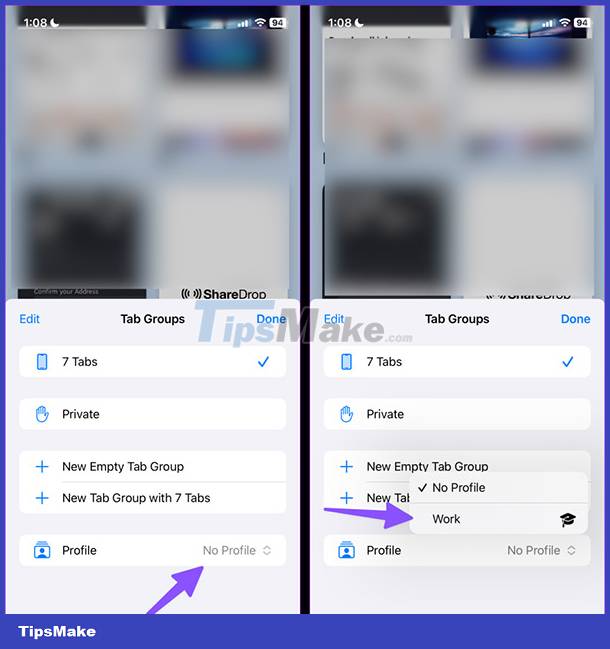
Step 5:
To remove the user profile on Safari , we go back to the settings on the phone and then click on Safari. Next click on the user profile you want to delete. Then click Delete Profile below to delete the created user profile.
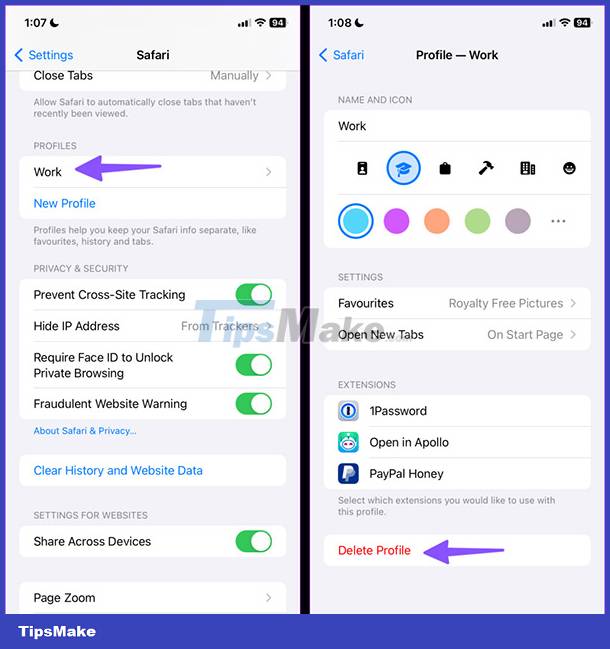
 How to lock incognito tabs on Safari with Face ID
How to lock incognito tabs on Safari with Face ID 6 Super Light and Fast Browsers for Android
6 Super Light and Fast Browsers for Android Apple releases iOS 15.3.1 to completely fix Safari security flaw
Apple releases iOS 15.3.1 to completely fix Safari security flaw Google introduces new, more convenient page zoom feature on Chrome Android
Google introduces new, more convenient page zoom feature on Chrome Android UC Browser secretly collects browsing data of iPhone users
UC Browser secretly collects browsing data of iPhone users