How to create snowfall effect with DesktopSnowOK
Winter has knocked on every country, every city around the world. And the image of snowfall has probably become familiar to many people, becoming a favorite sight of many people watching the snow fall early in the season. And you can also bring a blank snow scene for your computer, with the software DesktopSnowOK.
DesktopSnowOK has a very small capacity of less than 120KB which will bring about snow effect, create a winter scene with hundreds, thousands of small white snowflakes right on the computer. Especially, the tool also provides a lot of options to edit the snow speed, the amount of snow falling, etc. The following article will guide you how to create snowfall effect on your computer.
- Change the Windows 10 interface with beautiful glitter Christmas theme
- Christmas Elf: decorate the Windows Desktop screen welcome Christmas
- How to create snowfall effect on Facebook Messenger
How to use DesktopSnowOK to create a snow effect
Step 1:
Users download the tool DesktopSnowOK following the link below and then proceed to extract. In the unzipped folder click on the software installation file .
- Download the tool DesktopSnowOK

Step 2:
The software will launch immediately afterwards without having to proceed with the usual installation steps. The snowfall effect is immediately applied on the computer.

Step 3:
In the settings interface for the tool, users will have some items to change for the snow effect. First of all on the right will have the option to set up software startup.
- Activate / Deactivate: Activate or deactivate DesktopSnowOK.
- Start with Windows: Launch the tool as soon as the computer starts.
- Only on desktop background: Only works effects on the desktop without working with other screens.

Continuing at Snow on your Desktop , users will adjust the snow effect.
- Flakes: Increase or decrease the number of snowflakes on the screen.
- Transparency: Adjust the transparency of snowflakes when falling on the screen, depending on the computer wallpaper using multiple colors or simple backgrounds.
- Speed: Adjust the falling speed of snowflakes, fast or slow.
- Image / Texture: Choose styles for snowflakes with Flake (1), the smallest form of snowflake, Flake (48), the largest snowflake, Flake (16) default snowflake style. Especially with Flake in Glass (24) will be snowflakes wrapped in bubbles.

In addition to the snowflake effect, DesktopSnowOK tool also brings many other effects such as bubble effect (Glass ball), flower effect with different colors (Flower), effect of falling leaves (Leaf), .
Below will be the resizing options for effects on your computer. Depending on the type of textures the effect you choose is what you want to customize the effect accordingly.
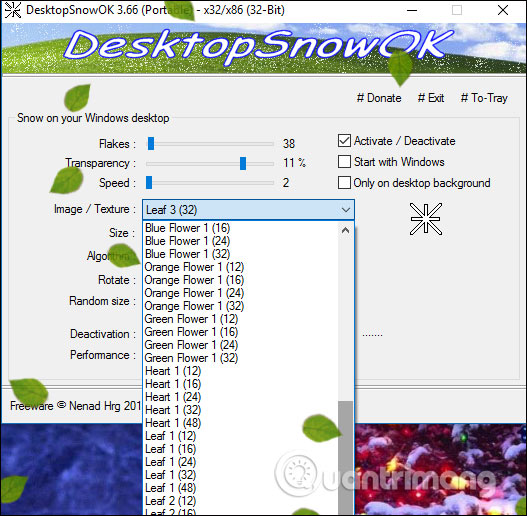
Step 4:
To edit DesktopSnowOK, users just need to open the system tray and double click on the tool icon , or right-click and choose DesktopSnowOK. There is also a menu to turn on, turn off the effect or exit the tool completely.

In addition to adding Christmas air to the computer, users can also use Christmas wallpaper sets according to the link below.
- Change the Windows 10 interface with beautiful glitter Christmas theme
- These beautiful glitter Christmas wallpapers for computers

DesktopSnowOK tool can be installed from Windows XP to Windows 10 because it does not take up too much computer capacity, as well as system resources. We can adjust the effect to suit our needs. White snowflakes with colorful Christmas wallpapers will bring zero when the festival is right on your computer.
Instructions to create snow effect on the desktop
See more:
- Create a snow effect on the Windows Taskbar
- Create snow effect when moving mouse on Windows
- 14 simple steps to create a snow effect for the photo
I wish you all success!
 Instructions for downloading videos on Reddit
Instructions for downloading videos on Reddit Share mouse and keyboard for multiple computers
Share mouse and keyboard for multiple computers Surf the web more effectively with the mouse wheel
Surf the web more effectively with the mouse wheel Sopcast Link, Ace stream watching live football
Sopcast Link, Ace stream watching live football Instructions for looking up a fined vehicle
Instructions for looking up a fined vehicle How to use AnyDesk Remote to control remote computers
How to use AnyDesk Remote to control remote computers